|
MANUALS > Settings > Settings Module > Settings, Update Menu > Company Profile > Company Profile Buttons > New Button, via Company Profile
New Button, via Company Profile
As part of the multi company functionality, users are allowed to enter multiple Company Profiles with the New  button in order to differentiate between companies sharing the same database. For more information, refer to the Multi Company Functionality. button in order to differentiate between companies sharing the same database. For more information, refer to the Multi Company Functionality.
Select the New  button to the left of the screen. button to the left of the screen.
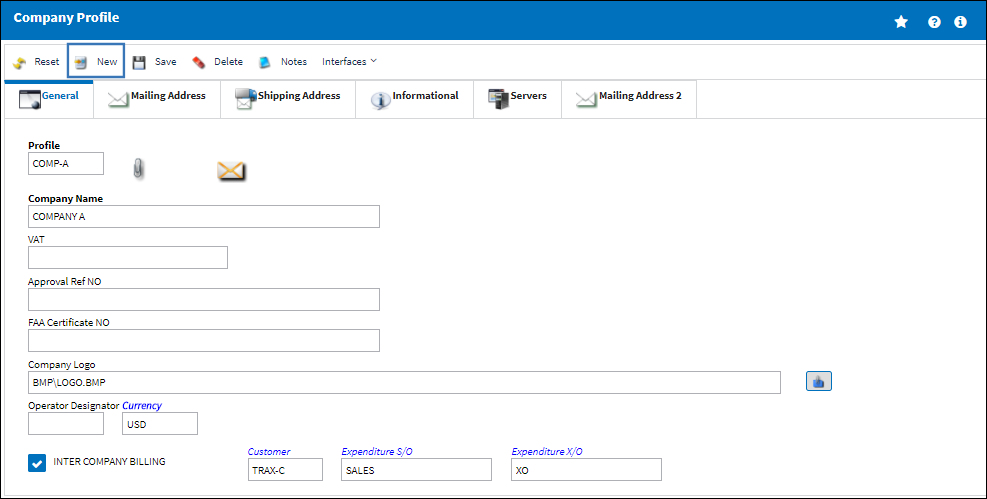
Enter the second company information then select the Save  button. Both entries will then appear at the bottom of the window. button. Both entries will then appear at the bottom of the window.
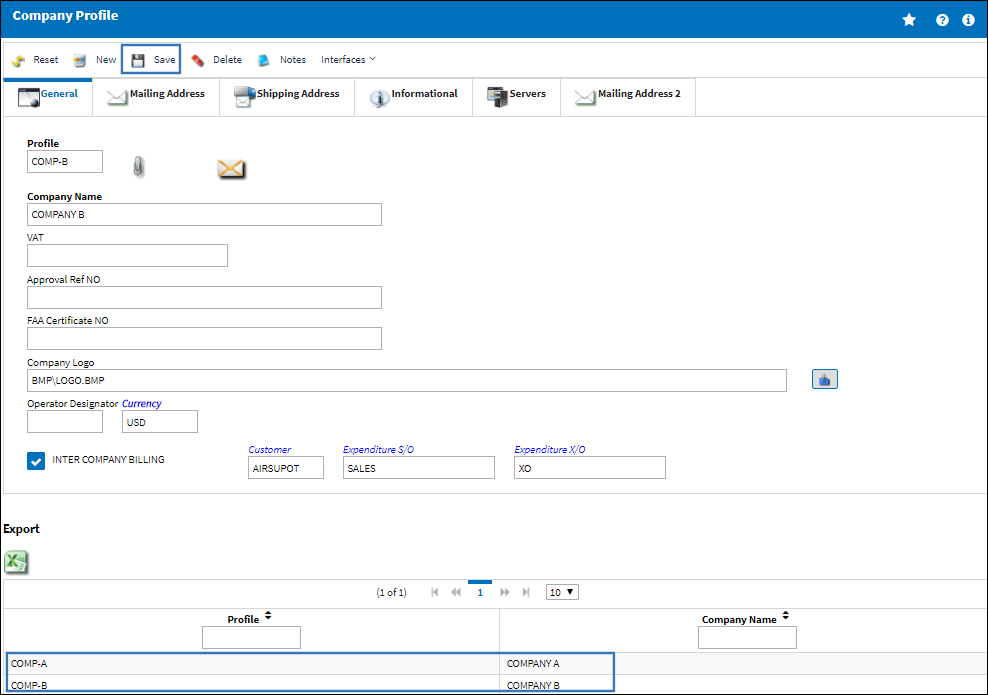
When the companies have been entered, the Company Profile can be changed to either of the airline profiles as described above through the Profile Change via the System Standards Training Manual.
|
See Also Company Profile Buttons Notes Button, via Company Profile InvoiceWorks Button, via Company Profile SPEC 2000, via Company Profile SMS Text Messages Button, via Company Profile SMTP Email Button, via Company Profile Main Stylesheet, via Company Profile Format Stylesheet, via Company Profile Boeing IMM Button, via Company Profile E/C & T/C Configuration Button, via Company Profile DRTS System Configuration Button, via Company Profile RTF Template Button, via Company Profile Email Signature Button, via Company Profile LDAP Configuration Button, via Company Profile Config Receiving by Batch Button, via Company Profile ROS Button, via Company Profile Material Request Button, via Company Profile TRX Configuration Button, via Company Profile WO Configuration Button, via Company Profile FUR Config Button, via Company Profile PDSC Configuration Button, via Company Profile EOS Button, via Company Profile XOS Button, via Company Profile Bank Button, via Company Profile |
|

 Share
Share

 Print
Print
![]() button in order to differentiate between companies sharing the same database. For more information, refer to the Multi Company Functionality.
button in order to differentiate between companies sharing the same database. For more information, refer to the Multi Company Functionality.![]() button to the left of the screen.
button to the left of the screen.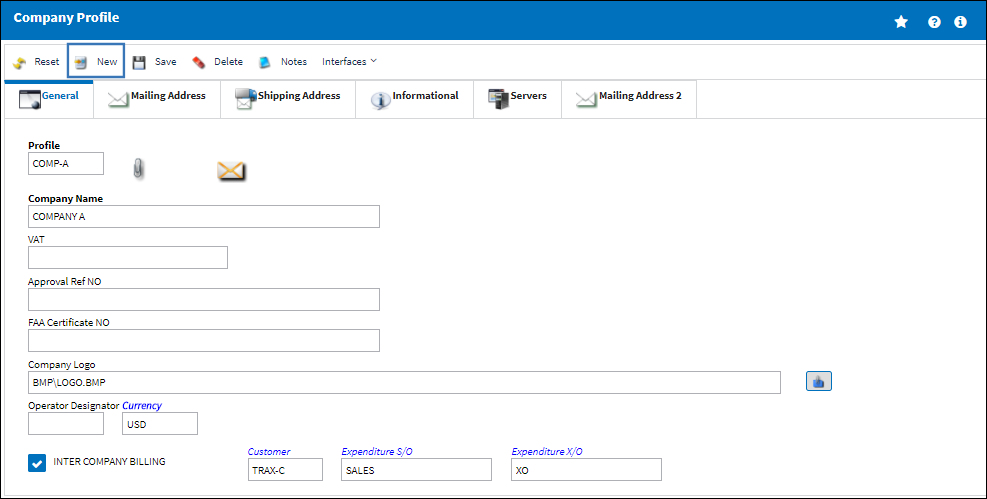
![]() button. Both entries will then appear at the bottom of the window.
button. Both entries will then appear at the bottom of the window.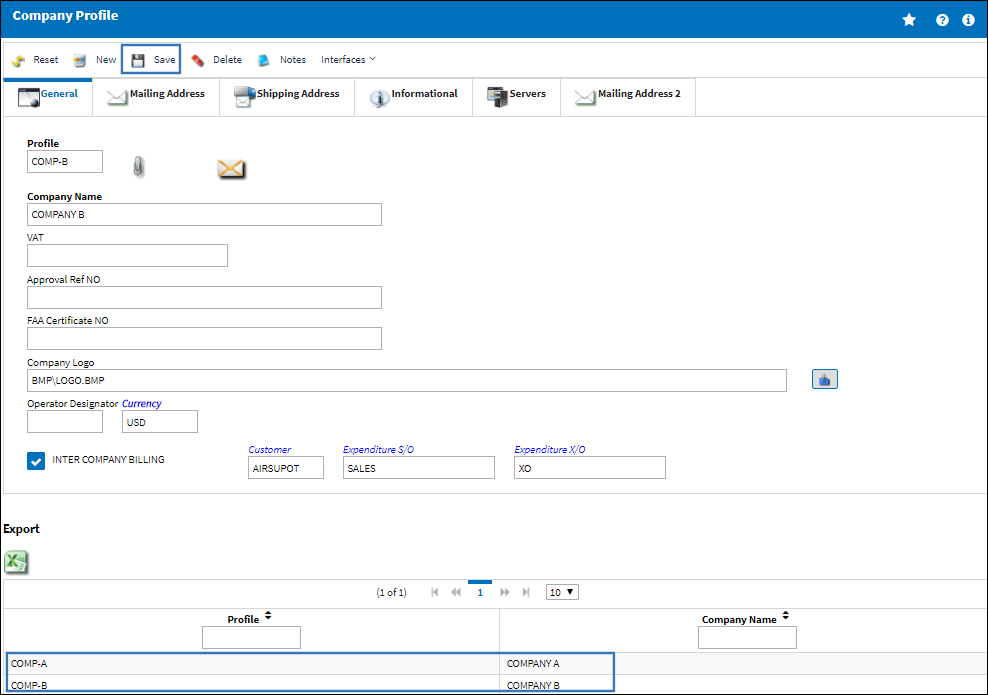

 Share
Share

 Print
Print