
 Share
Share

 Print
Print
Select the LDAP Configuration File ![]() button to add your LDAP XML.
button to add your LDAP XML.
![]() The LDAP Configuration File
The LDAP Configuration File ![]() button is an Interface related functionality. For additional information, refer to the appropriate Interface department.
button is an Interface related functionality. For additional information, refer to the appropriate Interface department.
From the Company Profile window, select the LDAP Configuration File ![]() button.
button.
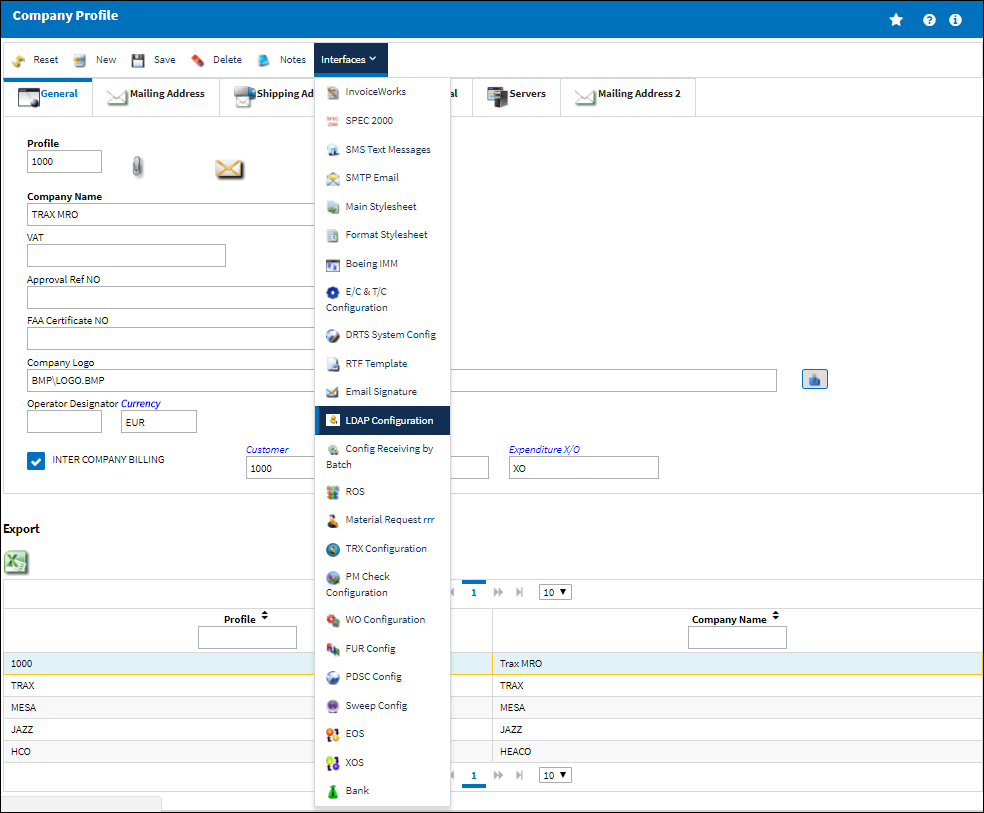
The system displays the LDAP Configuration File window, click the ![]() Upload button:
Upload button:
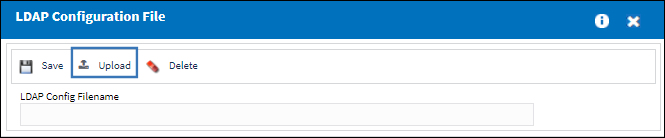
Now Upload the configuration by selecting the ![]() Button.
Button.

The following attributes can be configured in the LDAP XML file.
LDAP Attribute |
Description |
HOST |
The LDAP Directory Host |
PORT |
The LDAP Directory Port |
DOMAIN |
The starting (base) DN |
SEARCH_ATTRIBUTE |
The attribute used for the search |
USERNAME |
Username for binding to LDAP server |
PASSWORD |
Password for binding to LDAP server |
ENCRYPTED_PASSWORD |
Encrypted Password for binding to LDAP server |
SSL_ENABLE |
True if SSL is enabled |
SSL_AUTH |
1:NO_AUTH, 2:ONE_WAY_AUTH, 3:TWO_WAY_AUTH |
SSL_WALLET_PATH |
Path to Oracle Wallet |
SSL_WALLET_PASSWORD |
Oracle Wallet Password |

 Share
Share

 Print
Print