
 Share
Share

 Print
Print
Select the XOS (Exchange Order Out Service) ![]() button to set up Interface XOS.
button to set up Interface XOS.
From the Company Profile window, select Interfaces and the XOS![]() button.
button.
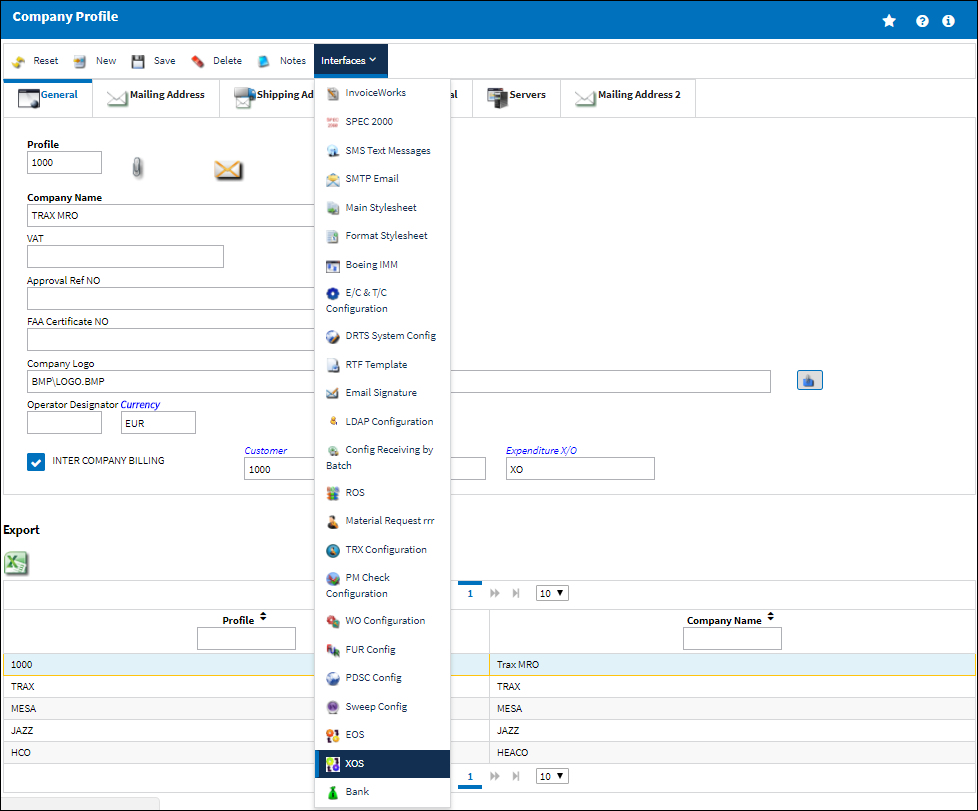
![]() The XOS
The XOS ![]() button is an Interface related functionality. For additional information, refer to your eMRO Interface department.
button is an Interface related functionality. For additional information, refer to your eMRO Interface department.
eMRO displays the XOS Config File window. Select the Import File ![]() button to populate the following fields with the applicable configuration file.
button to populate the following fields with the applicable configuration file.
The following information/options are available in this window:
_____________________________________________________________________________________
Supplier Cage Code
The supplier's identifying CAGE Code.
XOS URL
This is the address of the website that provides XOS Message Exchange services, for example AeroXchange website or your middleware server.
XOS Username
This is the XOS Username. This is used for authentication/authorization purposes.
XOS Password
This is the XOS Password. This is used for authentication/authorization purposes.
XOS Web Server
This is the URL of the Tomcat server which sends XOS messages out to vendors.
XOS Sender
This is the Identifier for the eMRO system to other XOS systems.
XOS Owner
The owner as defined in the Owner Master.
XOS Doc Control Address
This is the default address that documents are sent to.
_____________________________________________________________________________________
The Select XML File pop up appears. Select an XML file and then 'Open'.
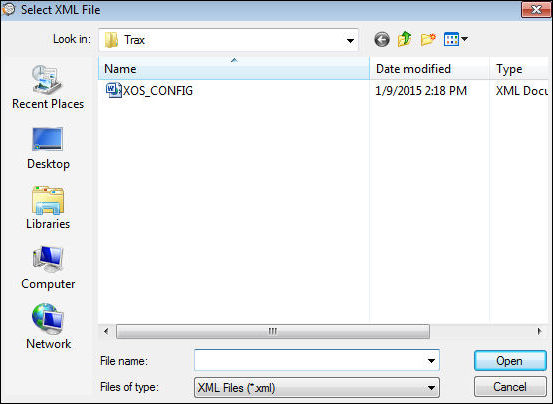
Select the Save ![]() button.
button.
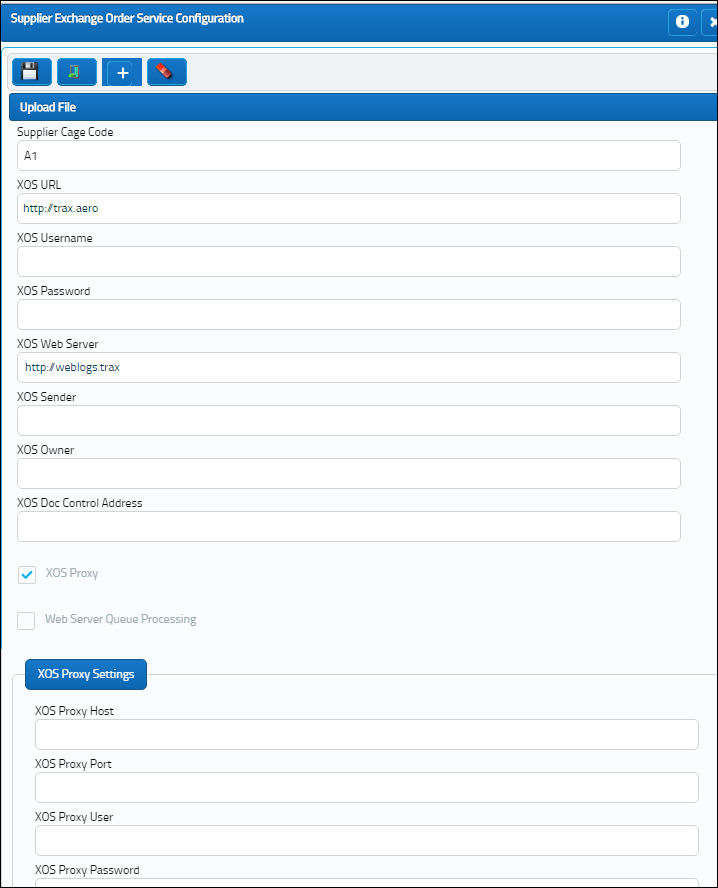
The XOS tab is now visible in the Vendor Master.
For additional information, refer to the Vendor Master, XOS tab, via Vendor Master which can be found in the Settings Training Manual.

 Share
Share

 Print
Print