
 Share
Share

 Print
Print
Select the EOS (Exchange Order Service) ![]() button to set up eMRO Interface EOS.
button to set up eMRO Interface EOS.
From the Company Profile window Interfaces, select the EOS ![]() button.
button.
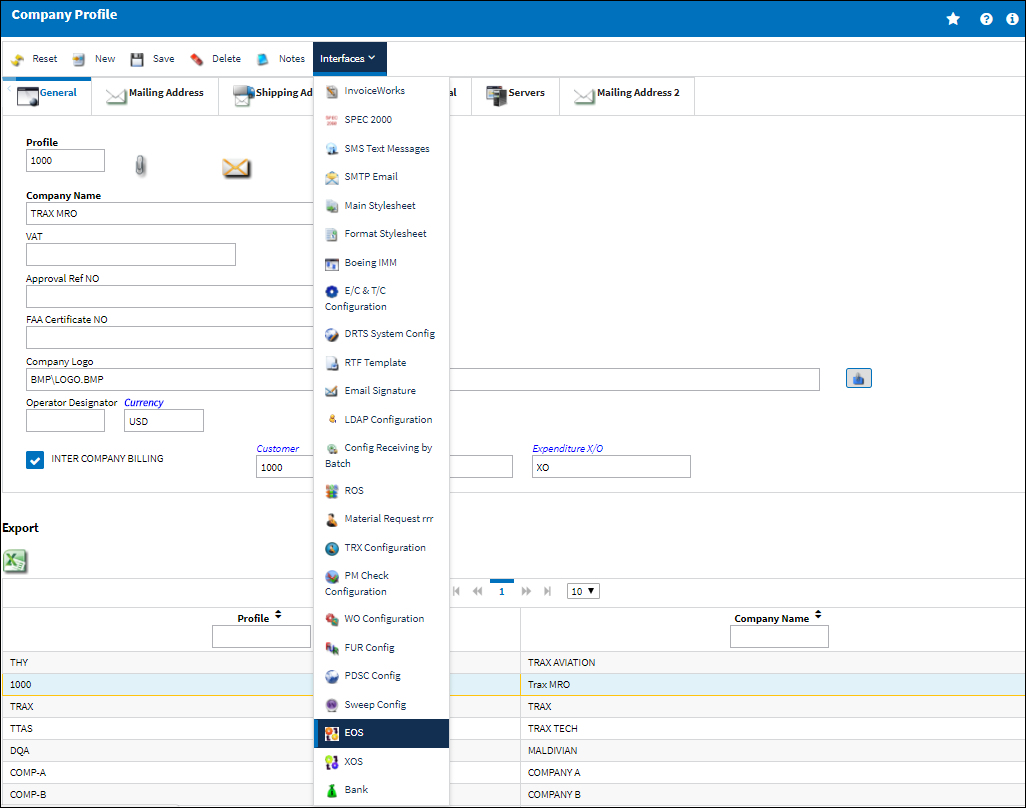
![]() The EOS
The EOS ![]() button is an Interface related functionality. For additional information, refer to your eMRO Interface department.
button is an Interface related functionality. For additional information, refer to your eMRO Interface department.
eMRO displays the EOS Config File window. Select the Import File ![]() button to populate the following fields with the applicable configuration file.
button to populate the following fields with the applicable configuration file.
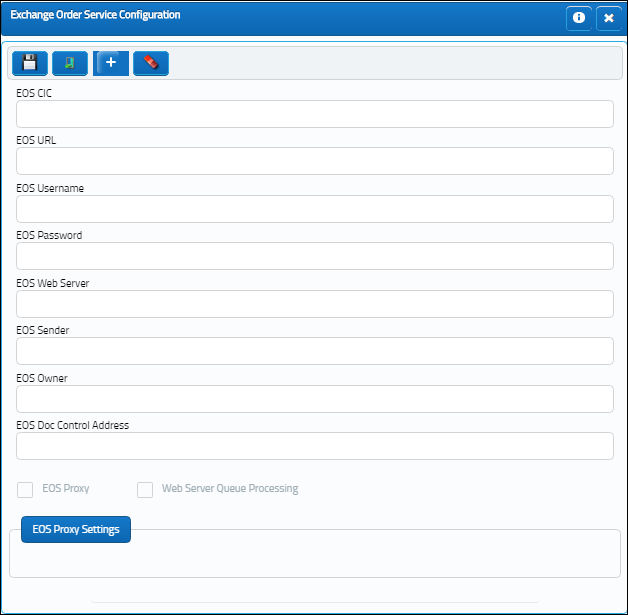
The following information/options are available in this window:
_____________________________________________________________________________________
EOS CIC
This is the customer Identification Code.
EOS URL
This is the address of the website that provides EOS Message Exchange services, for example AeroXchange website or your middleware server.
EOS Username
This is the EOS Username. This is used for authentication/authorization purposes.
EOS Password
This is the EOS Password. This is used for authentication/authorization purposes.
EOS Web Server
This is the URL of the Tomcat server which sends EOS messages out to vendors.
EOS Sender
This is the Identifier for the system to other EOS systems.
EOS Proxy checkbox
Select this checkbox to display proxy configuration.
Web Server Queue Processing checkbox
If selected, the message queues will be processed by the Interface and deployed through the Tomcat webserver.
EOS Proxy Host
This is the IP/hostname for the Proxy Server.
EOS Proxy Port
This is the Port number on the Proxy Server.
EOS Proxy User
This is the Username for authentication to the Proxy Server.
EOS Proxy Password
This is the Password for authentication to the Proxy Server.
_____________________________________________________________________________________
The Select XML File pop up appears. Select an XML file and then 'Open'.
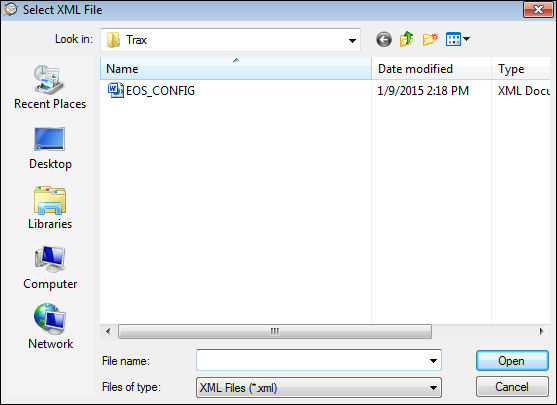
Select the Save ![]() button.
button.
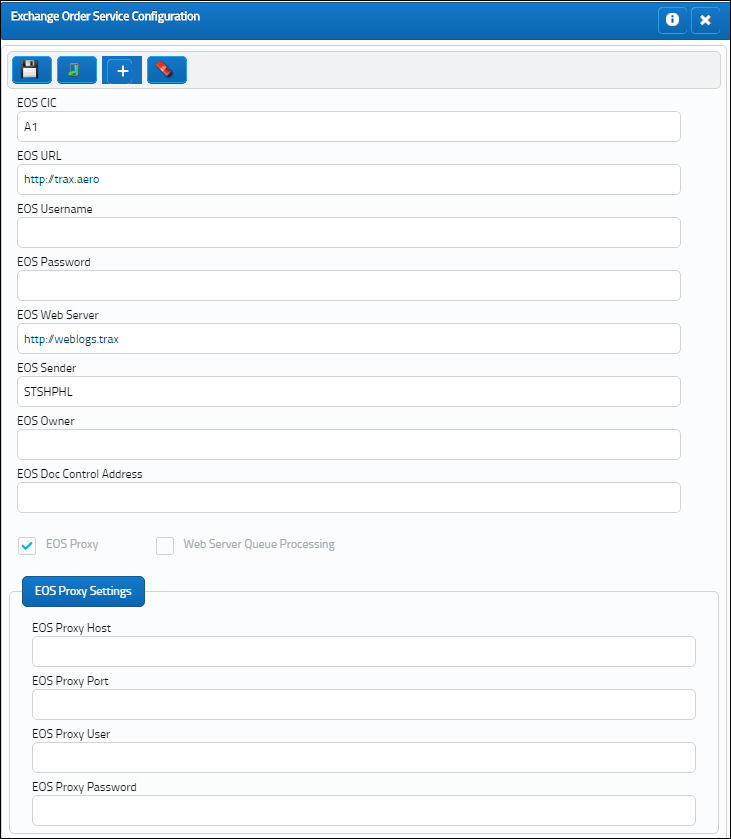
The EOS tab is now visible in the Vendor Master.
For additional information, refer to the Vendor Master, EOS tab, via Vendor Master which can be found in the Settings Training Manual.

 Share
Share

 Print
Print