|
MANUALS > Settings > Settings Module > Settings, Update Menu > Company Profile > Company Profile Buttons > Format Stylesheet, via Company Profile
Format Stylesheet, via Company Profile
The Format Stylesheet  button allows the users to import customized stylesheets that will only apply to the specific company chosen in the Company Profile window. Each company profile in the window can be linked to their own unique stylesheet. button allows the users to import customized stylesheets that will only apply to the specific company chosen in the Company Profile window. Each company profile in the window can be linked to their own unique stylesheet.
When a Task Card for a specific Company is printed, for example, the stylesheet imported for that company through the Format Stylesheet  button will be used for the printed T/C. button will be used for the printed T/C.
Note: General stylesheets that apply to non Company-specific records, such as Task Cards that apply to 'ALL' companies are imported into the system through the Main Stylesheet  button. Refer to the Main Stylesheet, via Company Profile. button. Refer to the Main Stylesheet, via Company Profile.
Select a company record then select the Format Stylesheet  button (from the Interfaces multi selection button). button (from the Interfaces multi selection button).
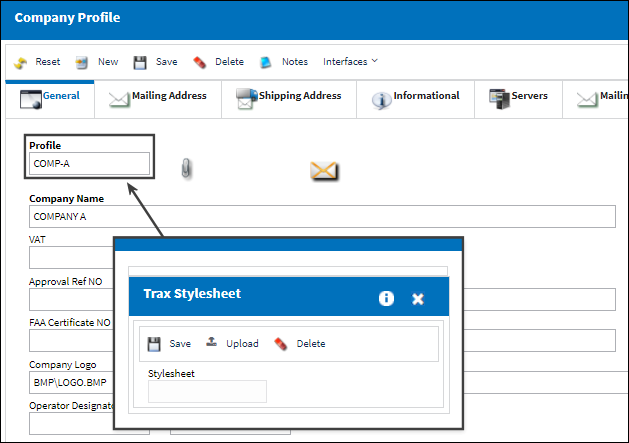
Click the Upload button  to upload the Stylesheet. to upload the Stylesheet.
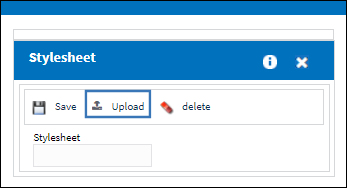
Once the Stylesheet is selected, click the Save  Button to save your Stylesheet. Button to save your Stylesheet.
|
See Also Company Profile Buttons New Button, via Company Profile Notes Button, via Company Profile InvoiceWorks Button, via Company Profile SPEC 2000, via Company Profile SMS Text Messages Button, via Company Profile SMTP Email Button, via Company Profile Main Stylesheet, via Company Profile Boeing IMM Button, via Company Profile E/C & T/C Configuration Button, via Company Profile DRTS System Configuration Button, via Company Profile RTF Template Button, via Company Profile Email Signature Button, via Company Profile LDAP Configuration Button, via Company Profile Config Receiving by Batch Button, via Company Profile ROS Button, via Company Profile Material Request Button, via Company Profile TRX Configuration Button, via Company Profile WO Configuration Button, via Company Profile FUR Config Button, via Company Profile PDSC Configuration Button, via Company Profile EOS Button, via Company Profile XOS Button, via Company Profile Bank Button, via Company Profile |
|

 Share
Share

 Print
Print
![]() button allows the users to import customized stylesheets that will only apply to the specific company chosen in the Company Profile window. Each company profile in the window can be linked to their own unique stylesheet.
button allows the users to import customized stylesheets that will only apply to the specific company chosen in the Company Profile window. Each company profile in the window can be linked to their own unique stylesheet. ![]() button will be used for the printed T/C.
button will be used for the printed T/C. ![]() button. Refer to the Main Stylesheet, via Company Profile.
button. Refer to the Main Stylesheet, via Company Profile. ![]() button (from the Interfaces multi selection button).
button (from the Interfaces multi selection button).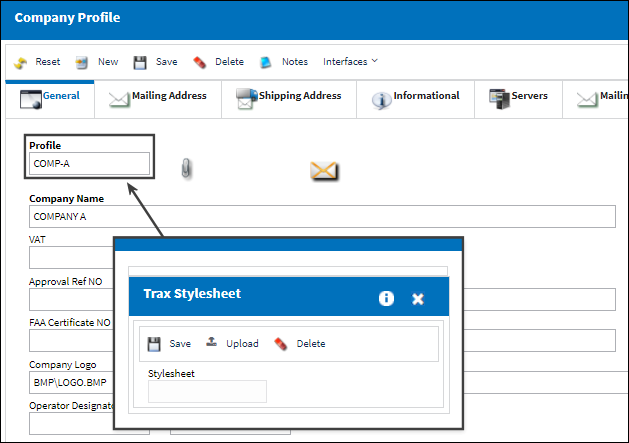
![]() to upload the Stylesheet.
to upload the Stylesheet.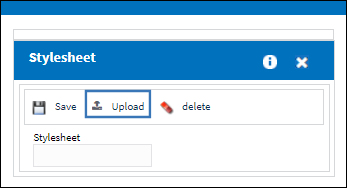
![]() Button to save your Stylesheet.
Button to save your Stylesheet. 
 Share
Share

 Print
Print