
 Share
Share

 Print
Print
The SMS Text Messaging is used for sending instant notification messages from the Application/Interface Services to mobile/cell phones around the world through an intermediate SMS Text Messaging Service provider:
http://www.csoft.co.uk
Before using SMS Text Messaging, accounts with the SMS Text Messaging Service provider http://www.csoft.co.uk must be created.
The above account information needs to be uploaded to the Application. This can be done through Settings/Company Profile/SMS Text Message Configuration:
From the Company Profile window, select the SMS Text Messages ![]() button:
button:
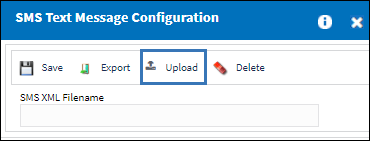
Select the Upload button.
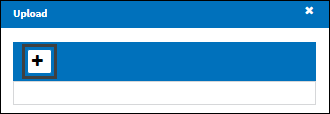
The account information is a text file that looks as follows:
<?xml version='1.0' encoding='UTF-8' ?>
<AccountInfo>
<restUrl>http://weblogs.aero:9000/WebModuleInterface/rest</restUrl>
<url>http://www.csoft.co.uk/sendsms</url>
<Username>username</Username>
<Password>password</Password>
<PIN>pinnumber</PIN>
<ResponseFormat>1</ResponseFormat>
<DeliveryServiceOption>Premier</DeliveryServiceOption>
<SendTo>447700912345<SendTo>
<ReplyTo>447700912346</ReplyTo>
<proxyHost>proxy.users.com</proxyHost>
<proxyPort>8080</proxyPort>
</AccountInfo>
restUrl/url/Username/PIN/ResponseFormat/DeliverServiceOption fields are compulsory.
restUrl is the Interface "rest" Service.
The restUrl looks as follows:
http://(your system Interface Server IP address)//WebModuleInterface/rest
Note: This is where a default SendTo number is set up. This allows the system to send SMS message to a test number if a phone number has been turned down. This is for testing purposes only. Currently phone numbers from 4477009 00000 to 4477009 99999 are allowed for use.
The user can change the account information in the system by exporting it to a text file, modify it, and re-upload it back.
Trax Interface Server "rest" Service:
The Interface "rest" Service should be set up first. It is wrapped up in WebModuleTraxInterface. Please refer to "Interface Setup and Configuration" in Interface API documentation.
Notification:
This could be set up through the System Notification window:
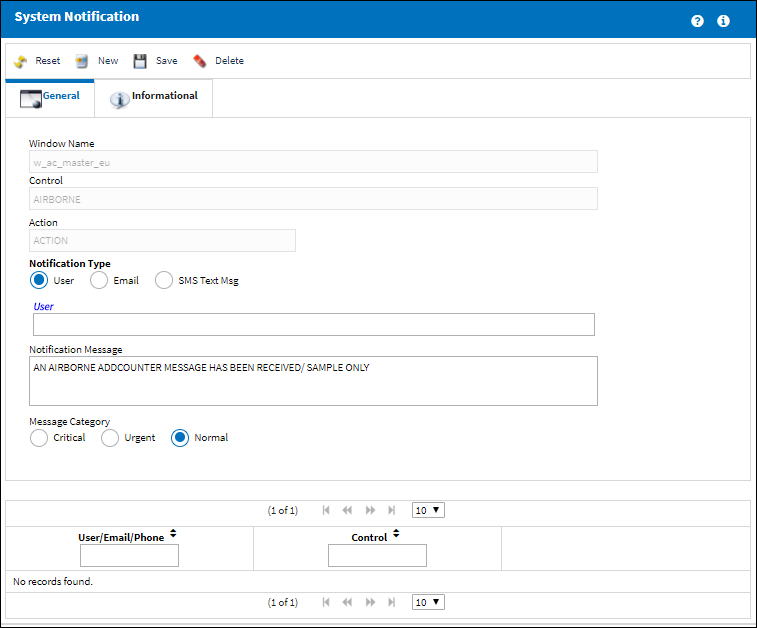
Or through the System Tran Code window by selecting the System Notification button:
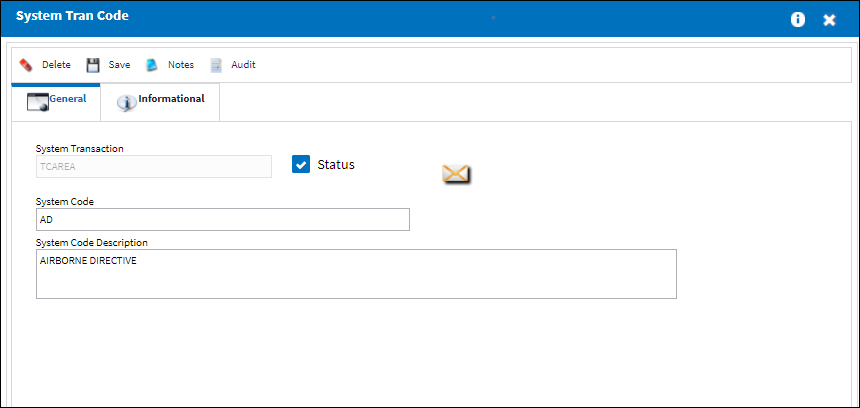
After configuration is set up, the user can start sending SMS messages within the Application.

 Share
Share

 Print
Print