
 Share
Share

 Print
Print
Select the SPEC2000 ![]() button to set up SPEC2000 configuration for the Interface SPEC2000 Order and Administration Project.
button to set up SPEC2000 configuration for the Interface SPEC2000 Order and Administration Project.
![]() The SPEC2000
The SPEC2000 ![]() button is an Interface related functionality. For additional information, refer to the appropriate Interface department.
button is an Interface related functionality. For additional information, refer to the appropriate Interface department.
From the Company Profile window, select the SPEC2000 ![]() button.
button.
The system displays the SPEC 2000 Configuration window:

![]() Note: All Configuration fields in the Spec 2000 window are case sensitive.
Note: All Configuration fields in the Spec 2000 window are case sensitive.
The following information/options are available in this window:
_____________________________________________________________________________________
Spec2000 CIC
This is the Customer Identification Code.
Spec2000 URL
The address of the website that provides Spec2000 Exchange services, for example AeroXchange website or your middleware server.
Spec2000 Username
The Spec2000 Username. This is used for authentication/authorization purposes.
Spec2000 Password
The Spec2000 Password. This is used for authentication/authorization purposes.
Spec2000 Spec Header Sender
This is the identifier for the system to other Spec2000 systems.
Spec2000 TraxDoc Number
This is the TraxDoc holding stylesheet for transformation of Spec2000 to Airbus format.
Spec2000 Web Server Address
This is the URL of the Tomcat server which sends Spec2000 messages out to vendors.
Spec2000 Other
Enter any addition information. This is a free text field and is informational only.
Queue Messaging checkbox
When selected, Spec2000 messages will be sent to Spec2000 message queues.
Web Server Queue Processing checkbox
When selected, then the message queues will be processed by Interface to be deployed through the Tomcat webserver.
Use Proxy Settings checkbox
If selected, Spec2000 messages will be sent to ROS message queues.
![]() Note: When selected, the Spec 2000 Proxy Settings appear.
Note: When selected, the Spec 2000 Proxy Settings appear.
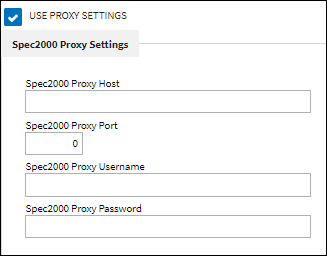
Spec2000 Proxy Host - This is the IP/hostname for the Proxy Server.
Spec2000 Proxy Port - This is the Port number on the Proxy Server.
Spec2000Proxy Username - This is the Username for authentication to the Proxy Server.
Spec2000 Proxy Password - This is the Password for authentication to the Proxy Server.
Spec2000 S1CPOXMT TNC USR
When this value is 'Yes', the first two digits of TNC for priority USR will be set to this value.
Spec2000 S1CPOXMT TNC AOG
When this value is 'Yes', the first two digits of TNC for priority AOG will be set to this value.
Spec2000 S1CPOXMT TNC WSP
When this value is 'Yes', the first two digits of TNC for priority WSP will be set to this value.
Spec2000 S1CPOXMT Remove MFR checkbox
When selected, the MFR element in s1cpoxmt will be removed.
Spec2000 S1CPOXMT Remove Authorization checkbox
When selected, upon receiving an slordexe message, the authorization to the Order Detail will be reset. The user will then be able to re-authorize the order.
_____________________________________________________________________________________

 Share
Share

 Print
Print