
 Share
Share

 Print
Print
Select the P/N S/N Change ![]() button to edit existing Part Numbers and/or Serial Numbers. This button will only record Journal Entry transactions if the New P/N’s G/L Account is different than the Old P/N’s G/L Account or the P/Ns involved have Average Costing Methods (see below notes).
button to edit existing Part Numbers and/or Serial Numbers. This button will only record Journal Entry transactions if the New P/N’s G/L Account is different than the Old P/N’s G/L Account or the P/Ns involved have Average Costing Methods (see below notes).
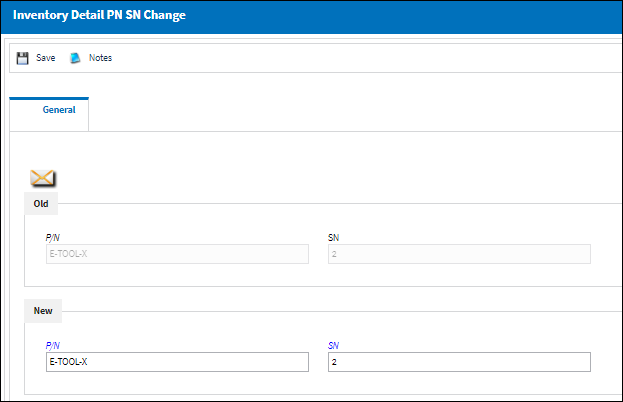
The following information/options are available in this window:
_____________________________________________________________________________________
Old P/N
Verify the P/N from which the number will be changed.
Old S/N
Verify the S/N from which the number will be changed.
New P/N
Enter the P/N it will be changed to.
New S/N
Enter the S/N it will be changed to.
_____________________________________________________________________________________
The Notes ![]() button can be utilized to include additional information.
button can be utilized to include additional information.
Note: Users cannot change from rotable to expendable (Kit, Tool, etc.) or serialized to un-serialized. A transaction history record for the change is automatically created. Security access to this button should be limited as the functionality does not validate for P/N description, controls, installed on A/C or assembly, etc.
Note: The part cannot be changed to a P/N that is not already set up in the P/N Master. Otherwise, an error message will appear stating "P/N not found."
Note: If the part is changed to a non-interchangeable P/N, a warning message prompt appears stating: "Part Numbers are not interchangeable.You must reconcile the P/N control and E/C for P/N S/N manually."
Note: The system validates if the P/N/S/N combination already exists with a warning message.
Note: A P/N S/N change will not be allowed for tools that are checked out and are not physically located in inventory. The hard warning displayed will read, "May not be changed because this part is checked out."
Note: If a P/N S/N Change takes place for a P/N that had triggered a Reliability Alert, the Reliability Alert Level information for the part will be updated accordingly. For example, a part was removed multiple times thereby triggering a reliability Alert Level. If a later P/N S/N Change for that part overrides the Alert Level calculation, the Alert Level will be updated in the P/N Reliability prints accordingly.
![]() This button is security-controlled for calibrated tools through the Security Explorer via Inventory/ Update/ Inventory Transaction/ P/N S/N Change / Tool Calibration Control with Switch
This button is security-controlled for calibrated tools through the Security Explorer via Inventory/ Update/ Inventory Transaction/ P/N S/N Change / Tool Calibration Control with Switch ![]() TOOLCALCONTROL set to Yes. For more information, refer to the Security Explorer via the System Administration Training Manual. Upon attempting to select the button without the necessary security, a prompt will appear.
TOOLCALCONTROL set to Yes. For more information, refer to the Security Explorer via the System Administration Training Manual. Upon attempting to select the button without the necessary security, a prompt will appear.
![]()
Additional Functionality - ETOPS:
When attempting to change an ETOPS authorized P/N with an ETOPS non authorized P/N, the system will issue a warning.
P/N |
ETOPS Status |
DL-ROT-1 |
ETOPS Authorized |
DL-ROT-1.2 |
ETOPS Not Authorized |
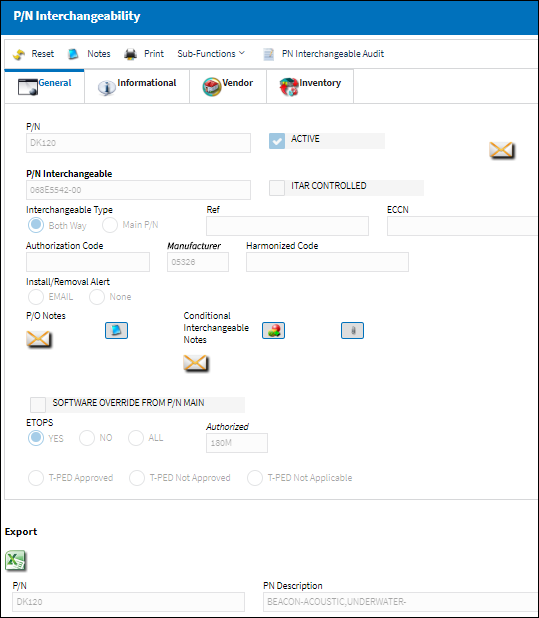
Enter the new P/N to be changed and select the Save ![]() button.
button.
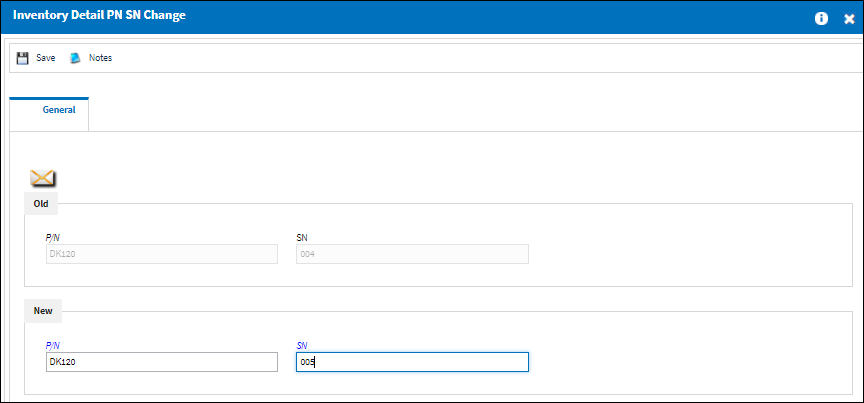
The system issues a warning stating that since the part changed was ETOPS not authorized, the aircraft the part was issued to has been downgraded and can no longer be operated under ETOPS compliance.

 Share
Share

 Print
Print