|
MANUALS > Inventory > Inventory Module > Inventory, Update Menu > Inventory Transaction > Inventory Transaction Buttons > Cycle Count Button, via Inventory Transaction
Cycle Count Button, via Inventory Transaction
The Cycle Count  button allows users to enter new counts and/or modify existing counts entered in the Physical Inventory Count window for all parts with a cycle count code. button allows users to enter new counts and/or modify existing counts entered in the Physical Inventory Count window for all parts with a cycle count code.
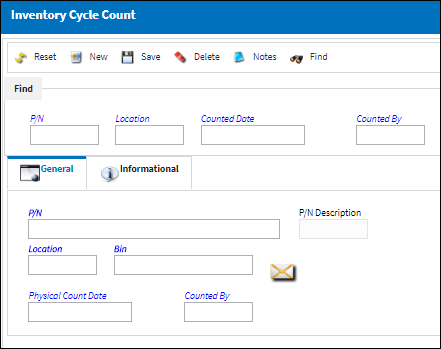
 This button is security-controlled via Inventory/Update/Inventory Transaction/Cycle Count. For more information refer to the Security Explorer section of the System Administration Training Manual. This button is security-controlled via Inventory/Update/Inventory Transaction/Cycle Count. For more information refer to the Security Explorer section of the System Administration Training Manual.
In the Find section of the Inventory Cycle Count window, the user can search for existing Inventory Count information by entering the P/N, Location, Counted Date, and/or Counted By information.
_____________________________________________________________________________________
P/N
The Part Number with a cycle count code that was counted.
Location
The location where the count was generated.
Counted Date
The date the count was generated.
Counted By
The name of the user who generated the inventory count.
_____________________________________________________________________________________
To add an additional count to an existing count, select the New  button and in the General tab, enter the P/N, Location, and Bin information. Select the Save button and in the General tab, enter the P/N, Location, and Bin information. Select the Save  button and the part will be added to the most recent Cycle Count for the specified location. To delete an existing count, select the Delete button and the part will be added to the most recent Cycle Count for the specified location. To delete an existing count, select the Delete  button. The Delete button. The Delete  button allows users to delete existing counts. button allows users to delete existing counts.
 This button is security-controlled via Inventory/Update/Inventory Transaction/Cycle Count Delete. For more information refer to the Security Explorer section of the System Administration Training Manual. This button is security-controlled via Inventory/Update/Inventory Transaction/Cycle Count Delete. For more information refer to the Security Explorer section of the System Administration Training Manual.
The following information/options are available in this window:
_____________________________________________________________________________________
P/N
Select the P/N that is to be added to an existing count.
Location
Select the location where the manual count was performed.
Physical Count Date
The date the P/N was manually counted.
Counted By
The name of the user who generated the inventory count.
_____________________________________________________________________________________
|
See Also Inventory Transaction Buttons Bin Transfer Button, via Inventory Transaction Adjustment Button, via Inventory Transaction Scrap Button, via Inventory Transaction Manual Issue Button, via Inventory Transaction Picklist Issue Button, via Inventory Transaction Return To Stock Button, via Inventory Transaction Exchange Issue Button, via Inventory Transaction Rental Issue Button, via Inventory Transaction Lost Button, via Inventory Transaction P/N Missing Button, via Inventory Transaction Return To Vendor Button, via Inventory Transaction Return Of Loan, via Inventory Transaction Return To Owner, via Inventory Transaction Owner Change Button, via Inventory Transaction Return From Customer Button, via Inventory Transaction Company Change Button, via Inventory Transaction RTN From Quarantine Button, via Inventory Transaction Single Line Button, via Inventory Transaction Multi Line Button, via Inventory Transaction Break Out Complete Kit Button, via Inventory Transaction Break Out By P/N Button, via Inventory Transaction Re-Build Kit Button, via Inventory Transaction Build Multi Kit Button, via Inventory Transaction Box Button, via Inventory Transaction Requisition Button, via Inventory Transaction Custom Duty Change Button, via Inventory Transaction/History P/N Master QRY Button, via Inventory Transaction Interchangeable Button, via Inventory Transaction Effectivity Button, via Inventory Transaction Order QRY Button, via Inventory Transaction Bin Control Button, via Inventory Transaction P/N S/N Change Button, via Inventory Transaction Attachment Button, via Inventory Transaction Manual Button, via Inventory Transaction P/N-S/N Position Change Button, via Inventory Transaction Document Change Button, via Inventory Transaction P/N Detail Print Button, via Inventory Transaction P/N Initial Times Accrual Button, via Inventory Transaction Release From RO, via Inventory Transaction Import Software Button, via Inventory Transaction Bin Replace Import Button, via Inventory Transaction Notes Button, via Inventory Transaction eMRO Import P/N Birth Date button, via Inventory Transaction Update Reserved Quantity Button, via Inventory Transaction Update Hold Qty Button, via Inventory Transaction Tool Check-In Button, via Inventory Transaction (Tools Locator) Tool Check-Out Button, via Inventory Transaction (Tools Locator) Tools Picklist Button, via Inventory Transaction (Tools Locator) Tool Calibration Change Button, via Inventory Transaction (Tools Locator) Tool Build/Break Button, via Inventory Transaction (Tools Locator) Tools Concession Button, via Inventory Transaction (Tools Locator) eMRO Smart Query Button, via Inventory Transaction |
|

 Share
Share

 Print
Print
![]() button allows users to enter new counts and/or modify existing counts entered in the Physical Inventory Count window for all parts with a cycle count code.
button allows users to enter new counts and/or modify existing counts entered in the Physical Inventory Count window for all parts with a cycle count code. 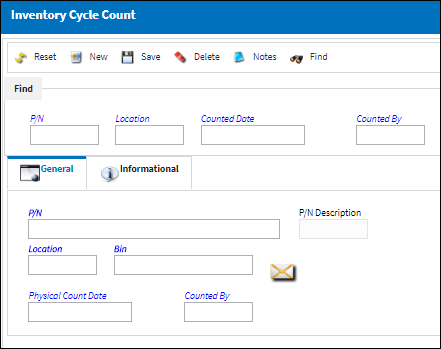
![]() This button is security-controlled via Inventory/Update/Inventory Transaction/Cycle Count. For more information refer to the Security Explorer section of the System Administration Training Manual.
This button is security-controlled via Inventory/Update/Inventory Transaction/Cycle Count. For more information refer to the Security Explorer section of the System Administration Training Manual. ![]() button and in the General tab, enter the P/N, Location, and Bin information. Select the Save
button and in the General tab, enter the P/N, Location, and Bin information. Select the Save ![]() button and the part will be added to the most recent Cycle Count for the specified location. To delete an existing count, select the Delete
button and the part will be added to the most recent Cycle Count for the specified location. To delete an existing count, select the Delete ![]() button. The Delete
button. The Delete ![]() button allows users to delete existing counts.
button allows users to delete existing counts.![]() This button is security-controlled via Inventory/Update/Inventory Transaction/Cycle Count Delete. For more information refer to the Security Explorer section of the System Administration Training Manual.
This button is security-controlled via Inventory/Update/Inventory Transaction/Cycle Count Delete. For more information refer to the Security Explorer section of the System Administration Training Manual.
 Share
Share

 Print
Print