
 Share
Share

 Print
Print
The General tab provides basic information such as the type of G/L account along with exact monetary figures are among the key data listed in the Journal Entry Detail Query window. This window contains the individual Journal Entry records as created by the system. The Journal Entries report can be run to display dual currency types if required. The Journal Entries Expenditure code will show along with the related accounts and transaction information. See the Journal Entry Query page for more information regarding the general query process.
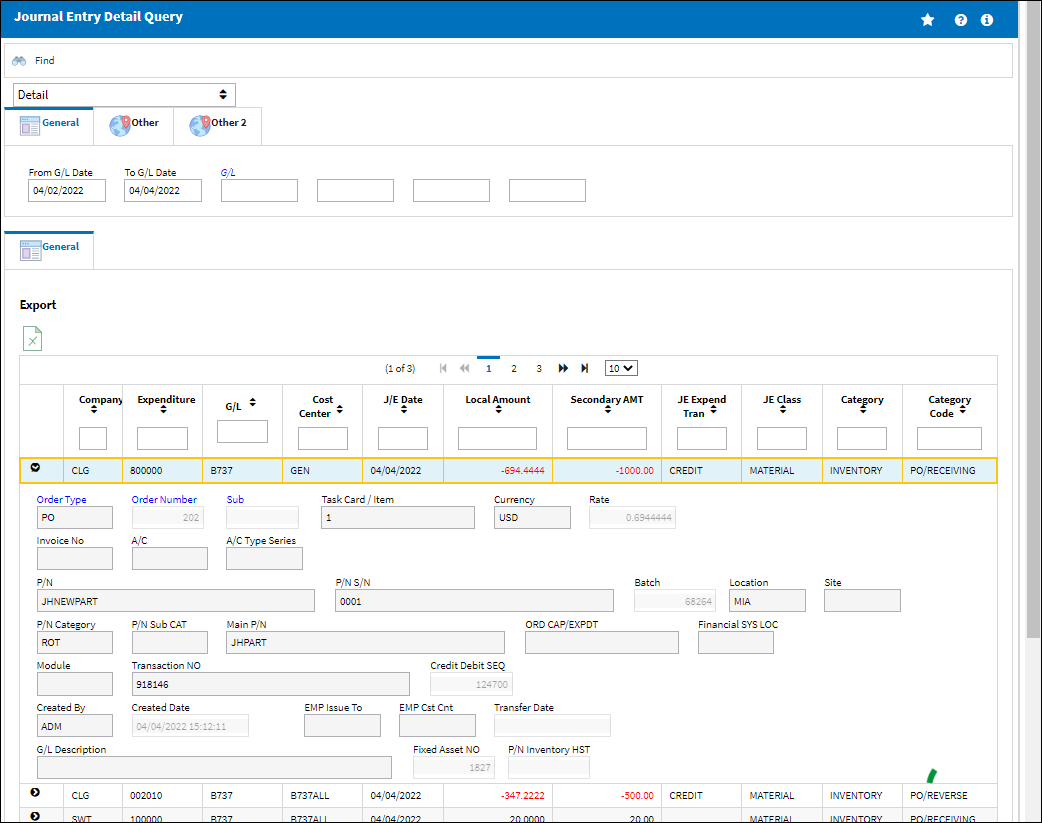
Note: Not all fields will provide information for every line item as all fields may not be relevant for each specific transaction.
The following information/options are available in this window:
_____________________________________________________________________________________
Company
The associated parent company for the G/L Account.
Note: For more information, refer to the Multi Company Functionality.
Expenditure
The Expenditure Code for the G/L Account.
G/L
The General Ledger account(s) reference used for financial control throughout the system. The G/L Description is listed to the far right of the window. For more information refer to the topic G/L Accounts for the G/L Interface, Set Up.
Cost Center
The Cost Center for the G/L Account.
G/L Date
The date the G/L entry was created. Refer to the G/L Switch ![]() GLCRDATE and Switch
GLCRDATE and Switch ![]() J/E for more information on how the G/L Date field is populated.
J/E for more information on how the G/L Date field is populated.
Local Amount
The dollar amount of the G/L transaction. It will be listed in the company's assigned currency (see above). The number in this field is also directly linked to the value set up in the Rate Percentage of Work field via Location Master, Man Hours Cost Rate Tab of the Settings Training Manual. For additional information, refer to Impact of Rate Percentage of Work on Journal Entries Query via Journal Entries Query of the G/L Interface Training Manual.
![]() Note: The Local Amount column will also display values that are less than a whole dollar.
Note: The Local Amount column will also display values that are less than a whole dollar.
Secondary AMT
The dollar amount in a secondary currency. The secondary currency is set up via G/L Switch ![]() CURRENC2. The amount listed will reflect the Currency Exchange rate entered in the currency's System Transaction Code. For more information on how to adjust the Currency Exchange, refer to the topics Currency Set Up and Currency (G/L Interface). The number in this field is also directly linked to the value set up in the Rate Percentage of Work field via Location Master, Man Hours Cost Rate Tab of the Settings Training Manual. For additional information, refer to Impact of Rate Percentage of Work on Journal Entries Query via Journal Entries Query of the G/L Interface Training Manual.
CURRENC2. The amount listed will reflect the Currency Exchange rate entered in the currency's System Transaction Code. For more information on how to adjust the Currency Exchange, refer to the topics Currency Set Up and Currency (G/L Interface). The number in this field is also directly linked to the value set up in the Rate Percentage of Work field via Location Master, Man Hours Cost Rate Tab of the Settings Training Manual. For additional information, refer to Impact of Rate Percentage of Work on Journal Entries Query via Journal Entries Query of the G/L Interface Training Manual.
Order Type
Type of Order. By order type, certain receiving and financial behaviors will be assigned to the order at receiving of the various Order Types. These order types exist under the Orders or Customer Orders Modules exclusively. All Order Types are Hard Coded into the programming syntax.
Order Number
The type of order and the order number for the transaction. This field is hyperlinked to the original order within the system.
Note: Orders booked to child Third Party Work Orders will reflect the child W/O number instead of the parent W/O number in the Journal Entry Detail Query. Orders that can be booked to Third Party W/Os include X/Os, R/Ns, E/Xs, L/Os, R/Os, and S/Vs.
Task Card / Item
The Task Card / Job Card that details the scheduled maintenance work. The item number required to accomplish a Task Card.
Currency
The company's currency. This is set up via G/L Switch ![]() CURRENCY which allows users to enter a default currency for their company. For more information refer to the topics Currency (G/L Interface) and Currency Set Up.
CURRENCY which allows users to enter a default currency for their company. For more information refer to the topics Currency (G/L Interface) and Currency Set Up.
Rate
The currency exchange rate between order currency and the secondary currency. This rate is set up via Settings/Explorer/System Transaction Codes/G/L Interface/Currency. For more information refer to the topic Currency Set Up.
JE Expend Transaction
The Journal Entry Expenditure Transaction. This is the account the transaction has affected.
JE Expend Class
The Journal Entry Expenditure Class. This lists specific classes that signify which type of transaction was created as it relates to the order. For more information refer to the topic Creating a New Expenditure Code.
Category
The Journal Entry Category. The options are INVENTORY, EXPENDITURE, EXPENSE, and INVOICE. For more information refer to the topic Journal Entry Expenditures, Set Up.
Category Code
The code that describes each specific transaction. For more information refer to the topic Journal Entries Expenditure/Category Code. Many of these can also be found through the Inventory Transaction Detail, Transactions History Tab. The difference between these types of transactions are the costs associated which affect the G/L.
Invoice Number
The invoice number for orders that have been invoiced through the Link module. For more information refer to the topic Invoice Entry via the Link manual.
A/C
The individual aircraft tail number.
Type/Series
The Aircraft Type and Series/Fleet assignment.
P/N
The Part Number reference for the aircraft part. This is the Part Number of the component featured in the order. This is different than the Main P/N which is used to differentiate between parts that are Both Way Interchangeable.
P/N S/N
The Serial Number for the specific serialized part.
Batch
The inventory number that is currently associated with a part or group of parts. A part's Batch number can change after various types of transactions take place.
Location
The Location for maintenance events, inventory stores, orders, transactions, or training events.
Site
The Site where the work should be carried out (if applicable).
P/N Category
The category of the part as defined in Settings/ Explorer/ System Transaction Code Explorer/ Settings/ P/N Category (e.g. Rotable, Consumable, Repairable) and entered for the particular part in the P/N Master.
P/N Sub CAT
The Sub Category for each part. For more information refer to the topic P/N Master, General Tab via the Settings manual.
Main P/N
The original Part Number entered into the P/N Master. This P/N is used for parts that are Both Way Interchangeable.
ORD CAP/EXPDT
Refers to the Capital Expenditure code which is entered through the specific order's Optional tab.
Module
The module (either Production or Shop) where the transaction took place.
Transaction No.
The sequential number for each transaction within the G/L.
Credit Debit SEQ
This number is assigned to each complete credit and debit transaction. For instance, when an account is credited, a sequential number is assigned; when the same account is automatically debited the same transaction number is assigned. This number is set up via G/L Switch ![]() JECRDRSQ.
JECRDRSQ.
Invoice Category
The Category specified on the Invoice Header. For more information refer to the topic Entering a New Invoice via the Links manual.
Invoice Vendor
The vendor assigned to an invoice.
Created By
The user who created the record.
Created Date
The date the record was created.
EMP Issue To
The employee the Journal Entry record is issued to.
EMP Cst Cnt
The cost center associated with the employee.
Fixed Asset NO
The Fixed Asset number of the part assigned by the system during the initial load or purchase.
![]() Note: The Fixed Asset Number is included for the following transactions: P/N Initial Load, Return to Vendor, Lost, Sales Order Issue, Delete, and P/O Receiving.
Note: The Fixed Asset Number is included for the following transactions: P/N Initial Load, Return to Vendor, Lost, Sales Order Issue, Delete, and P/O Receiving.
P/N Inventory HST
The Part Inventory Transaction History record number of a Scrap or Return to Vendor, typically used within the system and appears in some prints or is not visible for the end-user. For more information, refer to Switch ![]() PNINVHIS.
PNINVHIS.
_____________________________________________________________________________________
The Export as Excel ![]() button can be selected to view the queried data (including all pages) in an Excel spreadsheet. This Excel file can be saved for later use. For more information refer to the Export as Excel Button via the eMRO System Standards manual.
button can be selected to view the queried data (including all pages) in an Excel spreadsheet. This Excel file can be saved for later use. For more information refer to the Export as Excel Button via the eMRO System Standards manual.
The Filter/Sort ![]() button is used to alter the search criteria for records associated with the host module and window. For more information, refer to Filter/Sort Button via the eMRO System Standards Module.
button is used to alter the search criteria for records associated with the host module and window. For more information, refer to Filter/Sort Button via the eMRO System Standards Module.

 Share
Share

 Print
Print