|
PLANNING CONTROL > Due List, via Planning Control > Planning Results, via Due List > Troubleshooting Category, via Due List
Troubleshooting Category, via Due List

The Troubleshooting Category is displayed to the right of the Remaining field whenever a Defect Report containing Troubleshooting items is queried. When a Defect Report has multiple Troubleshooting Items, the Category corresponding to the last Troubleshooting Item is displayed in Planning Control.
Additionally, please note that if the Defect Report Troubleshooting Item does not have a Category Transcode selected, then the last Troubleshooting field will not be visible from the Results section of the Due List tab.
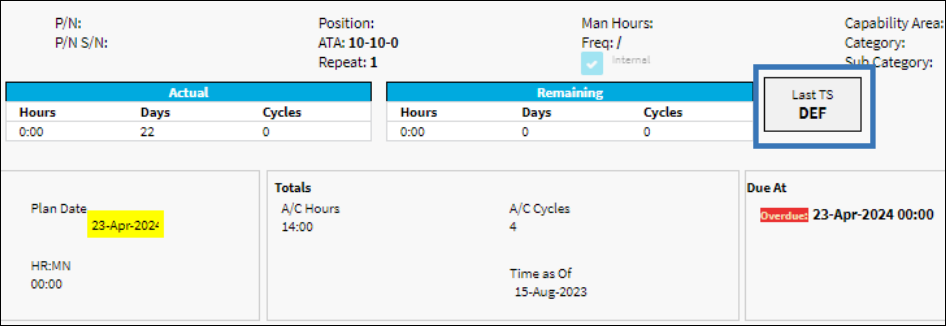
|
See Also Planning Results, via Due List A/C Totals, via Due List Advance Filter Button, via Due List Authorization Flag (Open Revision E/C), via Due List Capability Area, via Due List Category, via Due List Due At, via Due List E/C, via Due List E/C Called On Button, via Due List E/C Type, via Due List ETOPS Designation, via Due List Internal checkbox, via Due List Last Compliance, via Due List Limit Schedule Icon, via Due List Mandatory Flag, Due List Man Hours, via Due List Mix Schedule Button, via Due List Parent E/C Button, via Due List Part Status Indicator Button, via Due List Planning Info Button, via Due List Plan Notes Button, via Due List Reservation Status Indicator Button, via Due List Schedule, Actual, Remaining Hours/Cycles/Days, via Due List Sub Category, via Due List Tool Status Indicator Button, via Due List Transaction Notes Button, via Due List W/O Flag, via Due List |
|

 Share
Share

 Print
Print

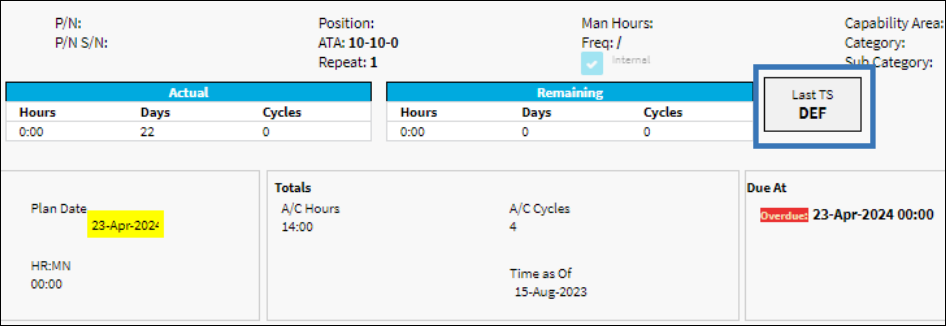

 Share
Share

 Print
Print