
 Share
Share

 Print
Print
The Task Card Work ![]() button opens the W/O Task Card window and allows users to view and action (close, defer, cancel) the Task Cards associated to the Work Order.
button opens the W/O Task Card window and allows users to view and action (close, defer, cancel) the Task Cards associated to the Work Order.
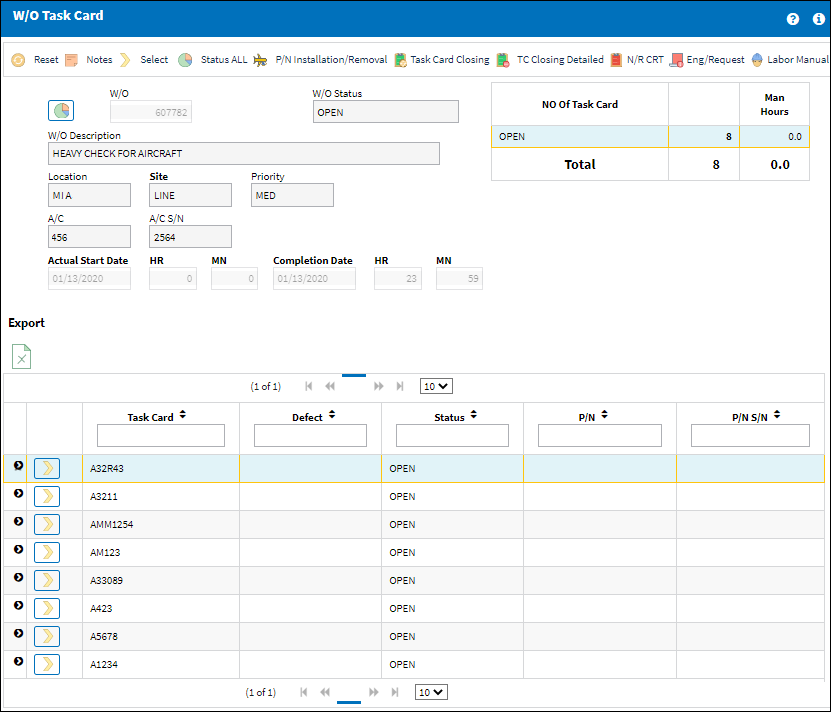
Note: When Switch ![]() WOTCITEMCL is set to Yes, when the user selects into a Task Card the W/O Task Card Item Close window appears which allows the user to close individual items on the Task Card prior to completing the entire Task Card. When set to No, when the user selects into a Task Card the W/O Task Card detail window appears which allows the user to close the Task Card without closing individual Task Card items. For more information refer to Switch
WOTCITEMCL is set to Yes, when the user selects into a Task Card the W/O Task Card Item Close window appears which allows the user to close individual items on the Task Card prior to completing the entire Task Card. When set to No, when the user selects into a Task Card the W/O Task Card detail window appears which allows the user to close the Task Card without closing individual Task Card items. For more information refer to Switch ![]() WOTCITEMCL via the Production Switches Manual.
WOTCITEMCL via the Production Switches Manual.
![]() Note: Wall Password users (with security) can access the Task Card Work button and edit, change, and save fields in the window. For more information, refer to the Employee Wall Password Add button.
Note: Wall Password users (with security) can access the Task Card Work button and edit, change, and save fields in the window. For more information, refer to the Employee Wall Password Add button.
The following information/options are available in this window:
_____________________________________________________________________________________
W/O
The Work Order used to categorize, manage, and schedule work requirements for aircraft maintenance.
W/O Status
The current status of the W/O.
Location
The Location for maintenance events, inventory stores, orders, transactions, or training events.
Site
The Site where the work should be carried out (if applicable).
Priority
The priority of the Work Order (e.g., Urgent).
A/C
The individual aircraft tail number.
A/C S/N
The Aircraft's Serial Number which is provided by the manufacturer. This serial number is like a registration number, but it is not dependent on a country code and therefore never changes.
Actual Start Date HR/MN
The date and time work on the W/O started.
Completion Date HR/MN
The Date and time the work order is being set to a Post Completed or Closed status.
_____________________________________________________________________________________
The Export as Excel ![]() button can be selected to view the queried data (including all pages) in an Excel spreadsheet. This Excel file can be saved for later use. For more information refer to the Export as Excel Button via the eMRO System Standards manual.
button can be selected to view the queried data (including all pages) in an Excel spreadsheet. This Excel file can be saved for later use. For more information refer to the Export as Excel Button via the eMRO System Standards manual.
To action a Task Card, use the Select ![]() button to select into it. A W/O Task Card detail window opens for the user to enter the resolution or action taken against the Task Card.
button to select into it. A W/O Task Card detail window opens for the user to enter the resolution or action taken against the Task Card.
Once all tasks have been actioned (closed, deferred, canceled), the W/O status changes from Open to Completed. The Close W/O button is then available to Post Complete the W/O which writes E/C compliances and resets repeat schedules.
Note: For more information on Closing a W/O, refer to Close W/O Button, Via W/O Task Card via the Production Switches Manual.
![]() Note: Users can upload a custom Mechanic and Inspector Stamp that will appear via the Prints window for a Task Card Print. For more information, refer to the Attachment button, via Employee Master in the Settings Training Manual.
Note: Users can upload a custom Mechanic and Inspector Stamp that will appear via the Prints window for a Task Card Print. For more information, refer to the Attachment button, via Employee Master in the Settings Training Manual.
The W/O Task Card window offers additional functionality via the following buttons:
- Notes Button
- Status All button
- P/N Installation/Removal button
- Task Card Closing button
- TC Closing Detailed button
- N/R CRT button
- Engineering Request button
- Labor Manual button
- Close W/O button
Pre/Auth Status:
If a Task Card is in a 'Pre/Auth' status (has been added to the Work Order but has not been authorized) users will not be able to select into the Task Card to modify it.
W/O Task Card Status:
When a W/O Task Card with an associated Engineering Control is reset, its W/O Task Card Status cannot be changed.

 Share
Share

 Print
Print