
 Share
Share

 Print
Print
Through the T/C Work ![]() button of the Work Order window, once all Task Cards associated to the Work Order have been actioned (closed, deferred, canceled), the W/O status changes to Completed.
button of the Work Order window, once all Task Cards associated to the Work Order have been actioned (closed, deferred, canceled), the W/O status changes to Completed.
The Close W/O button can then be used to change the W/O status from Completed to Post Completed, which writes compliance records to the attached E/Cs, P/N E/Cs, P/N Controls, and defects so that a Planning forecast can be generated to determine the next due dates. Also, any unused material issued to the W/O can still be returned to stock (RTS) to credit the W/O Actuals (financials).
Note: If a W/O is linked to a Parent W/O, the Close W/O button will not be available for the subordinate W/O. The Closure of the subordinate W/O will happen automatically when the Parent W/O is Closed. For more information, refer to the Next Lower W/O button.
The status of the following W/O is Open because several of its Task Cards are still open.
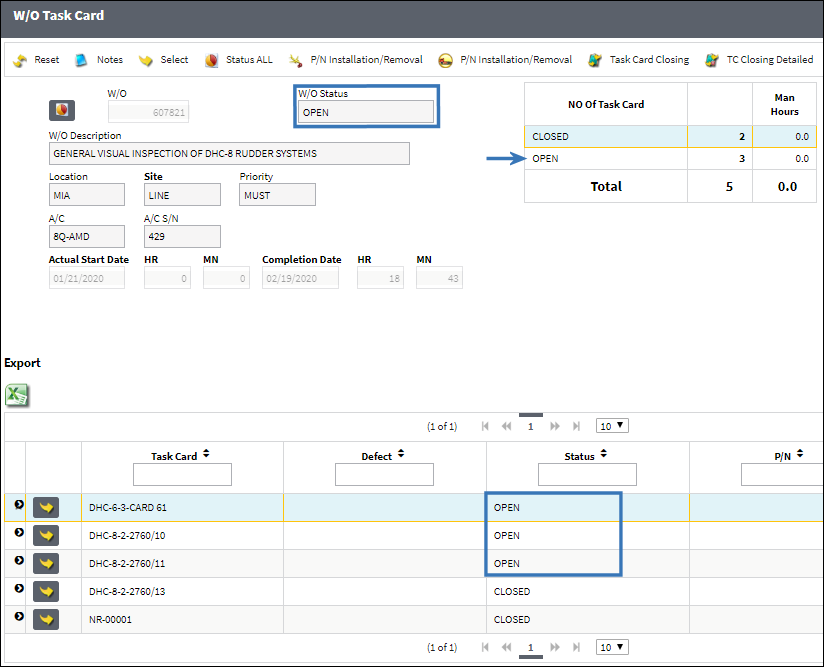
Select into the remaining Task Cards and close each of them.
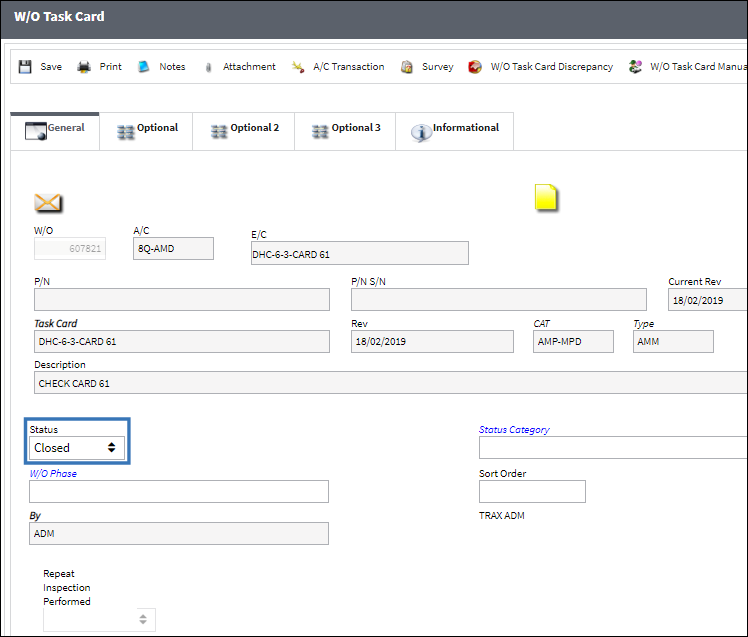
Once all Task Cards are closed, the W/O status automatically changes from Open to Completed and the Close W/O button appears.
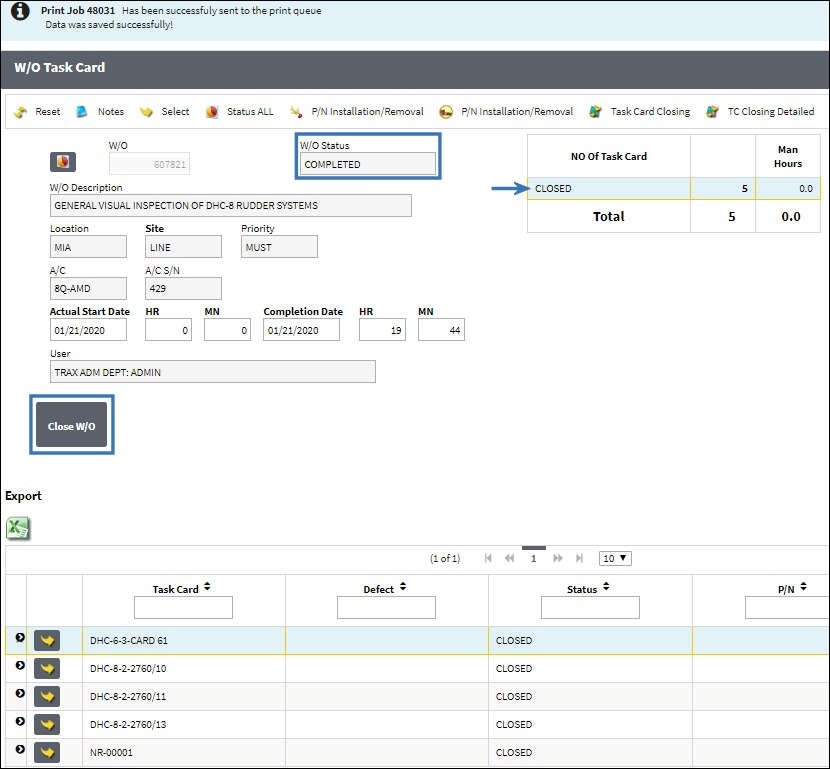
Verify the Completion Date and Time and then select the Close W/O button. The W/O status changes from Completed to Post Completed. This status means that the aircraft is released for service but any unused material issued to the W/O can still be returned to stock, crediting the W/O Actuals.
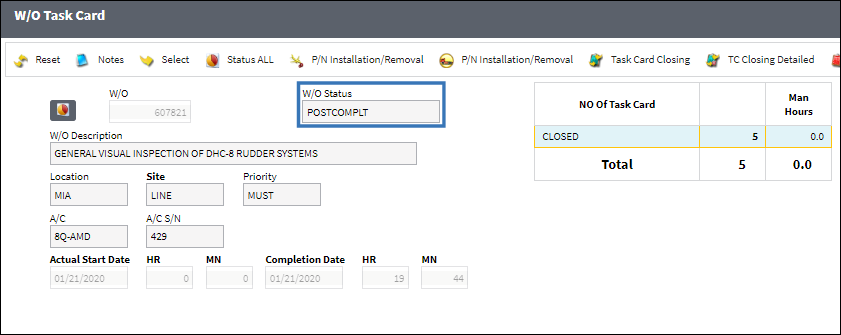
Once the W/O Actuals have been reviewed and all unused material returned to stock, the W/O can be set to Closed status via the W/O Closing Post Completion window.
E/C P/N Warning:
If a Work Order has multiple P/N E/Cs for the same existing P/N, and one of the P/N E/Cs will modify the P/N, then a soft warning will display when Post Completing the W/O.
For additional information on the P/N Modify To field refer to P/N Control Button, via Engineering Control in the Engineering - E/C Training Manual.

 Share
Share

 Print
Print