
 Share
Share

 Print
Print
From the W/O Task Card window, select into a Task Card to view the W/O Task Card detail window.
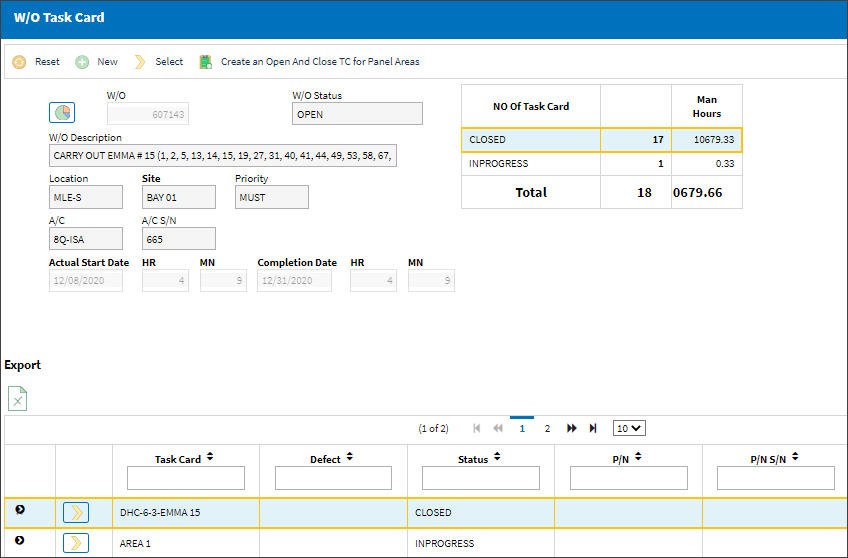
The W/O Task Card detail window appears, enter the required details.
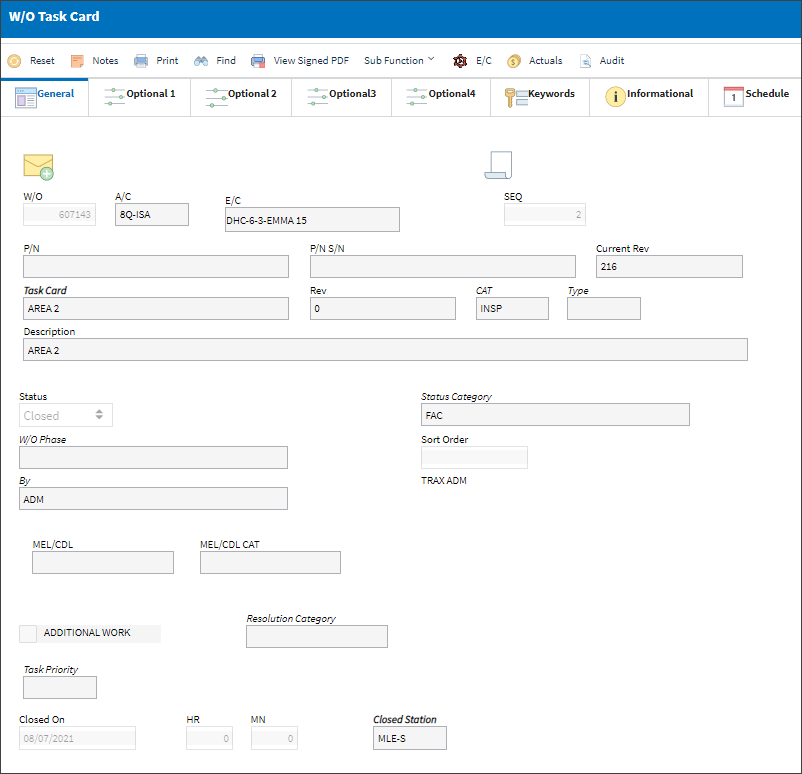
Note: Switch ![]() WOTCITEMCL must be set to No for the system to immediately open the W/O Task Card detail window. If set to Yes, when the user selects into a Task Card the WO Task Card Item Close window appears which allows the user to close individual items on the Task Card prior to completing the entire Task Card. For more information refer to Switch
WOTCITEMCL must be set to No for the system to immediately open the W/O Task Card detail window. If set to Yes, when the user selects into a Task Card the WO Task Card Item Close window appears which allows the user to close individual items on the Task Card prior to completing the entire Task Card. For more information refer to Switch ![]() WOTCITEMCL via the Production Switches Manual.
WOTCITEMCL via the Production Switches Manual.
Note: When Switch ![]() WOTCCMPM is set to Yes, inactive employees cannot close a Task Card. For additional information, see Switch
WOTCCMPM is set to Yes, inactive employees cannot close a Task Card. For additional information, see Switch ![]() WOTCCMPM, via the Production Switches manual.
WOTCCMPM, via the Production Switches manual.
The following information/options are available in this window:
_____________________________________________________________________________________
W/O
The Work Order used to categorize, manage, and schedule work requirements for aircraft maintenance.
A/C
The individual aircraft tail number.
E/C
The Engineering Control that specifies aircraft or component scheduled maintenance intervals.
SEQ ![]()
The Sequence Number. This number is generated from the number of times the Work Order (or Shop Work Order) Pack Print is printed and/or when the Sequence/Resequence buttons are selected through the Work Pack Print>Task Card button. (I.e., if there are ten Task Cards on a Work Order, and the Work Order has been printed twice from the Work Order Pack Print, for the first occurrence of the Work Order Pack Print, the Task Card would have a SEQ of one. For the second occurrence, the Task Card would have a SEQ number of 11.)
P/N
The Part Number reference for the aircraft part.
P/N S/N
The Serial Number for the specific serialized part.
Current Rev ![]()
The Task Card's most recent authorized revision number.
Note: This field displays the last authorized revision of the Task Card. If the Task Card attached to the Work Order (Rev field) is not the latest revision, the user may link the last authorized revision to the W/O. To do so click the Exchange Button, via W/O Task Card.
Task Card
The Task Card / Job Card that details the scheduled maintenance work.
Rev
The revision number of the Task Card when it was attached to the Work Order.
Note: This revision may or may not be the latest authorized revision of the Task Card. Compare with Current Rev field, which displays the last authorized revision from Engineering.
CAT
The Task Card's Category, as defined in Task Card Category transaction code via the Engineering Transaction Codes. Task Card Authorization Steps are defined in System Transaction Codes by Task Card Category.
Type
The Task Card Type, as defined in the Transaction Code. This code can be used to sort and locate Task Cards.
Description
The description of the Task Card.
Status
The current status of the Task Card. The status of the Task Card is helpful in determining the stage the Task Card is at with regard to it's completion. Ultimately, the completion of the Task Cards will result in the closing of the Work Order.
![]() This available Status' that appear in the drop down are security controlled via Production/ Update/ W/O. For additional information, refer to the Security Explorer, via the System Administration Training Manual.
This available Status' that appear in the drop down are security controlled via Production/ Update/ W/O. For additional information, refer to the Security Explorer, via the System Administration Training Manual.
Note: When a W/O Task Card with an associated Engineering Control is reset, its W/O Task Card Status cannot be changed.
Cancel - The Cancel status is used if the Task Card must remain in the system but is not to be used. The system will not automatically Cancel Task Cards under any circumstances. If the user would like the Task Card to be completely removed from the system, the Task Card must be deleted using the Delete ![]() button (Engineering/Update/Task Card). The Cancel status will not prevent the Work Order from being closed, but the Work Order will have to be closed manually if any associated Task Cards hold the Cancel status. If a Task Card is canceled that is linked to a child E/C, the child E/C will be overridden to its own schedule for one time only tracking. Compliance will be written to the Parent E/C. A message that explain this functionality will pop up before being able to cancel a Task Card linked to a Child E/C.
button (Engineering/Update/Task Card). The Cancel status will not prevent the Work Order from being closed, but the Work Order will have to be closed manually if any associated Task Cards hold the Cancel status. If a Task Card is canceled that is linked to a child E/C, the child E/C will be overridden to its own schedule for one time only tracking. Compliance will be written to the Parent E/C. A message that explain this functionality will pop up before being able to cancel a Task Card linked to a Child E/C.
Closed - The Task Card has been completed. Once all associated Task Cards are closed, the Work Order will automatically change to Complete. To change the status of the Task Card to Open after the Work Order has been closed, you must change the Completion date of the Work Order to the date the Task Card is being re-opened or change the Scheduled Start date (on this window) to the completion date of the Work Order.
Defer - The Task Card has been deferred. The user will be asked to re-schedule and provide a reason for deferral. Any P/N lists associated with the Task Card will also be carried over to the Deferral.
Note: When a Task Card Status that is 'Cancel' or 'Defer' is changed to 'Open' or 'Closed,' a prompt will appear indicating that the associated E/C Function(s) will be set to 'Reset' and asking the user whether or not to continue with the action. This change can be seen through the Engineering Control ![]() button of the Work Order detail window.
button of the Work Order detail window.
Note: If a Task Card Status is changed to 'Defer,' a prompt will appear asking whether or not the work should be rescheduled. If the user selects No, the system will simply change the status. If the user would like to re-schedule the Task Card for another time, select Yes. If Yes is selected, the Defect window will be displayed. The text and Defer Reason will be copied from the Task Card into the Defect window. The Defer tab can be selected to enter the parameters required as to when the Task Card is deferred until. Select the Requisition ![]() button (after saving the defect), to create a requisition for the deferral. Here, the user can either associate an existing Requisition or create a new one.
button (after saving the defect), to create a requisition for the deferral. Here, the user can either associate an existing Requisition or create a new one.
Delayed - This field indicates that completion of the Task Card has been delayed. It is an informational status.
Hold - The Task Card is on hold if it is postponed from being closed. The status must be changed out of Hold in order for the Work Order to be closed.
On Condition - The Task Card status cannot be changed to the On Condition status via the Task Card Work button. This status is defined via Engineering/ Update/Task Card. Please refer to the Engineering Manual for additional information if required. When printing from the Work Order Pack Print, the On Condition Task Cards will not be printed. Work Orders can be closed even if On Condition Task Cards are not completed. When the Task Card is placed on a Work Order, and the Work Order is closed, the On Condition Task Cards will be automatically deleted.
Open - The Task Card is in 'Open' status. This is the most common status of a Task Card.
Pre/Auth - Work Order is in Pre/Auth status, meaning that authorization steps have been set up for the Priority that was used to create the Work Order. Once the Work Order is saved, and released for authorization, it goes from 'Open' to 'Pre/Auth' status. The authorization steps must then be authorized, then accepted for the Work Order status to be updated to 'Open'.
Status Category
Provides more information as to why a W/O Task Card is set to a particular Status.
W/O Phase
The particular phase of the work flow that this particular card pertains to.
Sort Order
The sort order (printing sequence) of this Task Card / Non-Routine.
By
The employee signing off the Task Card.
Repeat Inspection Performed
Drop down to select Yes/No to indicate if a Repeat Inspection was performed for Task Cards linked to a defect.
Note: Switch ![]() RPTINSPP must be set to Yes for the Repeat Inspection Performed field to appear. For more information, refer to RPTINSPP via the Production Switches Manual
RPTINSPP must be set to Yes for the Repeat Inspection Performed field to appear. For more information, refer to RPTINSPP via the Production Switches Manual
MEL/CDL
The MEL/CDL field allows the user to enter the MEL or CDL reference related to the deferral. MEL/CDL may be defined, entered or digitally imported in the MEL Master.
MEL/CDL CAT
Minimum Equipment List Category that is defined in the associated Defect Report. The MEL number and the MEL category can be associated to one another via the MEL Master. This field is only informational.
Additional Work
This informational checkbox is selected when the invoiced Task Card (Routine or Non-Routine) was designated as additional work. For this to appear, the Task Card must have the Additional Work checkbox selected.
Note: For more information refer to the W/O N/R Task Card, Optional 2 Tab via the Non Routine Task Card Button of the Production Training Manual.
Resolution Category
The type of resolution action taken to completed the Task Card.
Note: This field will be mandatory per the configuration of Switch ![]() NRRELCATMD.
NRRELCATMD.
Note: Populating the Resolution CAT with the S/N PART P/N changed Transaction Code and saving will bring the user to the A/C P/N Transaction window. For more information, refer to the Resolution Category, via Technical Records Transaction Code.
Task Priority
The Priority level of the scheduled task.
Cancel On/Closed On/Defer On/Delayed On/Hold On/Open On/ Pre/Auth On
The date that the action was conducted on the Task Card.
Hr/Mn
The hour and minute that the Task Card was actioned.
Station
The station at which the work of the Task Card was done. The type of Station to be populated will match that of the Status (i.e. a Closed Status will require a Closed Station to be populated).
Work Accomplished
The actual work that was accomplished against the W/O Task Card / Non-Routine Task Card.
Note: Use the lower portion of the window to select any of the pre-defined text Have that text appear in the Work Accomplished field. The text is pre-defined in Settings/ Explorer/ System Transaction Code. For additional information regarding setting up Special System Transaction Codes, refer to the Settings manual.
Note: The user will not be able to edit/update any information in the Work Accomplished field if switch ![]() TCWORKACC is set to Yes. For more information, refer to TCWORKACC via the Production Switches Manual.
TCWORKACC is set to Yes. For more information, refer to TCWORKACC via the Production Switches Manual.
Log Page
The defect number (or log book number).
Item #
The defect log item number.
Ongoing Trouble Shooting checkbox
This radio button needs to be selected if the problem in the Defect that is linked to the a Non-Routine Task Card has not been resolved, however the mechanic did some work on the Non-Routine Task Card and needs to close it. This will Close the Non-Routine but the Defect will remain Open. The work accomplished in the Non-Routine will be posted on the Trouble Shooting tab of the Defect for future reference.
Note: For additional information, refer to the Defect Report Detail, Trouble Shooting Tab via the Defect Report section of the Technical Records Training Manual.
Fault radio buttons
Confirm - Select this radio button if the fault reported either on the Non-Routine Task Card or the Defect linked to the Non-routine has been confirmed.
Not Confirm - Select this radio button if the fault reported either on the Non-routine Task Card or the Defect linked to the Task Card has not been confirmed.
Pending - Select this radio button if the fault is pending (it has not been confirmed and a final decision has not been made).
_____________________________________________________________________________________
If the Closed On date is greater that the W/O Schedule Completion Date, the following prompt will appear:

Note: When Switch ![]() WOTCCTLDT is set to No, the following error appears when the users tries to close a Task Card can outside the Work Orders Schedule Start/Schedule Completion date, as defined in the Work Order Detail, General tab. For more information, refer to Switch
WOTCCTLDT is set to No, the following error appears when the users tries to close a Task Card can outside the Work Orders Schedule Start/Schedule Completion date, as defined in the Work Order Detail, General tab. For more information, refer to Switch ![]() WOTCCTLDT via the Production Switches Manual.
WOTCCTLDT via the Production Switches Manual.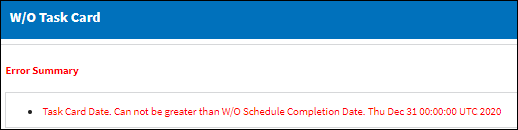
If nothing is entered in the Work Accomplished field, the following warning will appear:
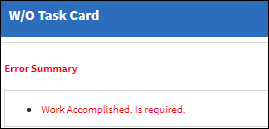
Note: When Switch ![]() TCWAMN is set to No, Work Accomplished is not mandatory when closing a Task Card. For more information, refer to Switch
TCWAMN is set to No, Work Accomplished is not mandatory when closing a Task Card. For more information, refer to Switch ![]() TCWAMN via the Production Switches Manual.
TCWAMN via the Production Switches Manual.
If a survey created for a Task Card was not answered, a warning will appear.
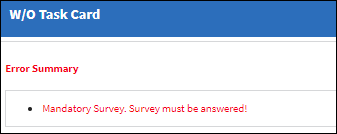
The following buttons are available for additional functionality:
- Print button
- Notes button
- Attachment button
- A/C Transaction button
- Survey button
- Engineering Request Review button
- W/O Task Card Manual Labor button
- Intelli Form button
- DRTS button
- W/O Equipment Use Charge button
- W/O N/R Creation button

 Share
Share

 Print
Print