
 Share
Share

 Print
Print
Select the Next Lower W/O button ![]() to add a sub Work Order to the currently selected Work Order. The button will allow for the creation of child Work Orders and link the child Work Orders to a Parent Work Order. Note that the Parent Work Order cannot be closed until all Sub Work Orders have been completed. The function allows for the capture of all associated costs accumulated at each Work Order on both levels (see below). Costs may include items such as follow-up, Man-hours, skill, work being performed, Cost of items sent to third party, components rotable and expendables used, and in-house repair. When the child Work Order is invoiced, it will display Parent Work Order and all sub-Work Order information (cost, labor and material used). To create a new child Work Order, confirm that the Parent Work Order is selected.
to add a sub Work Order to the currently selected Work Order. The button will allow for the creation of child Work Orders and link the child Work Orders to a Parent Work Order. Note that the Parent Work Order cannot be closed until all Sub Work Orders have been completed. The function allows for the capture of all associated costs accumulated at each Work Order on both levels (see below). Costs may include items such as follow-up, Man-hours, skill, work being performed, Cost of items sent to third party, components rotable and expendables used, and in-house repair. When the child Work Order is invoiced, it will display Parent Work Order and all sub-Work Order information (cost, labor and material used). To create a new child Work Order, confirm that the Parent Work Order is selected.

The following drop down Selection will appear. If any Sub-work Orders were previously attached to the Parent Work Order, they will appear in the drop down menu. To create a new Sub-Work Order select the New ![]() button.
button.
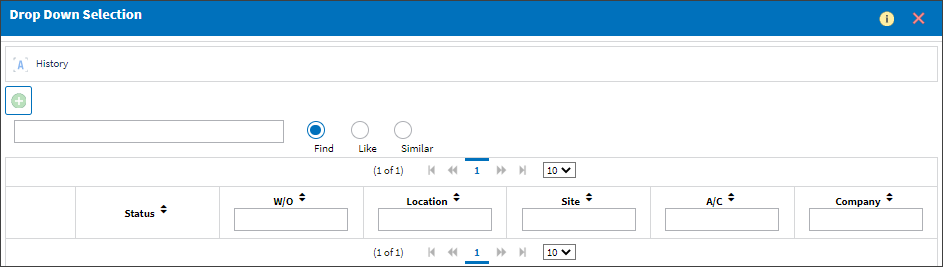
The W/O NLWO-1 window will appear. Notice that the Production W/O field is null. Populate all mandatory and additional fields. Select the Save ![]() button.
button.
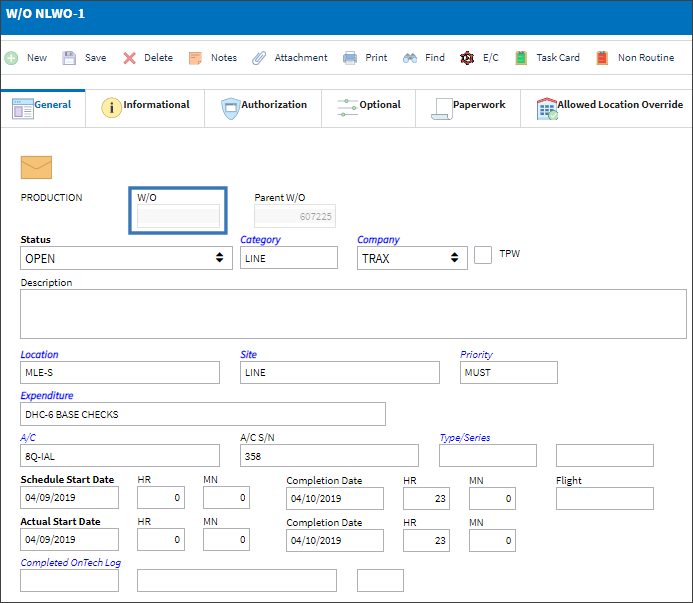
This Work Order is saved as a Sub-Work Order as shown below. The Work Order that contains Sub-Work Orders will indicate as such on the General Tab (W/O Contains the following Sub W/O).
Repeat the process as many times as desired to add Sub-Work Orders to Parent Work Orders.
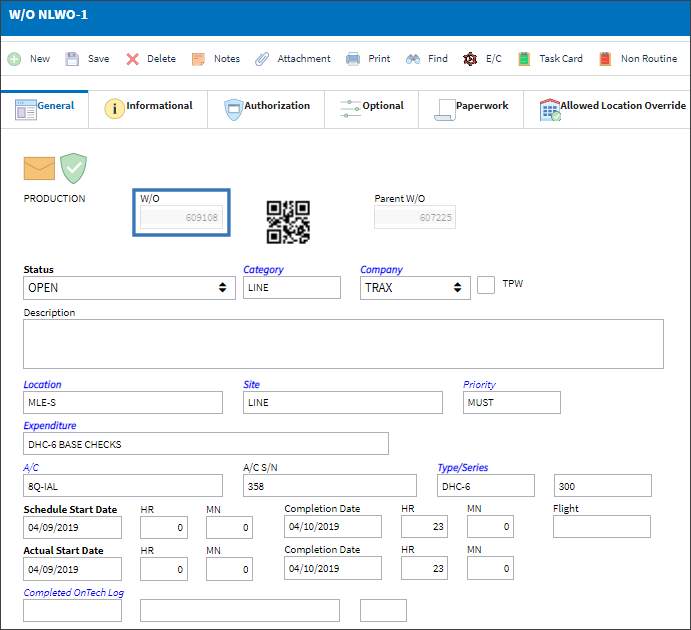
After creating and saving a Sub Work Order, exit to view all Sub Work Orders and their Sub Work Orders. Use the Expand ![]() button and the Collapse
button and the Collapse ![]() button to view the N/L W/O Tree View of all Sub Work Order.
button to view the N/L W/O Tree View of all Sub Work Order.
Tree View of Sub Work Orders:
Users are able to view a tree view of all Sub Work Orders and their Sub Work Orders.
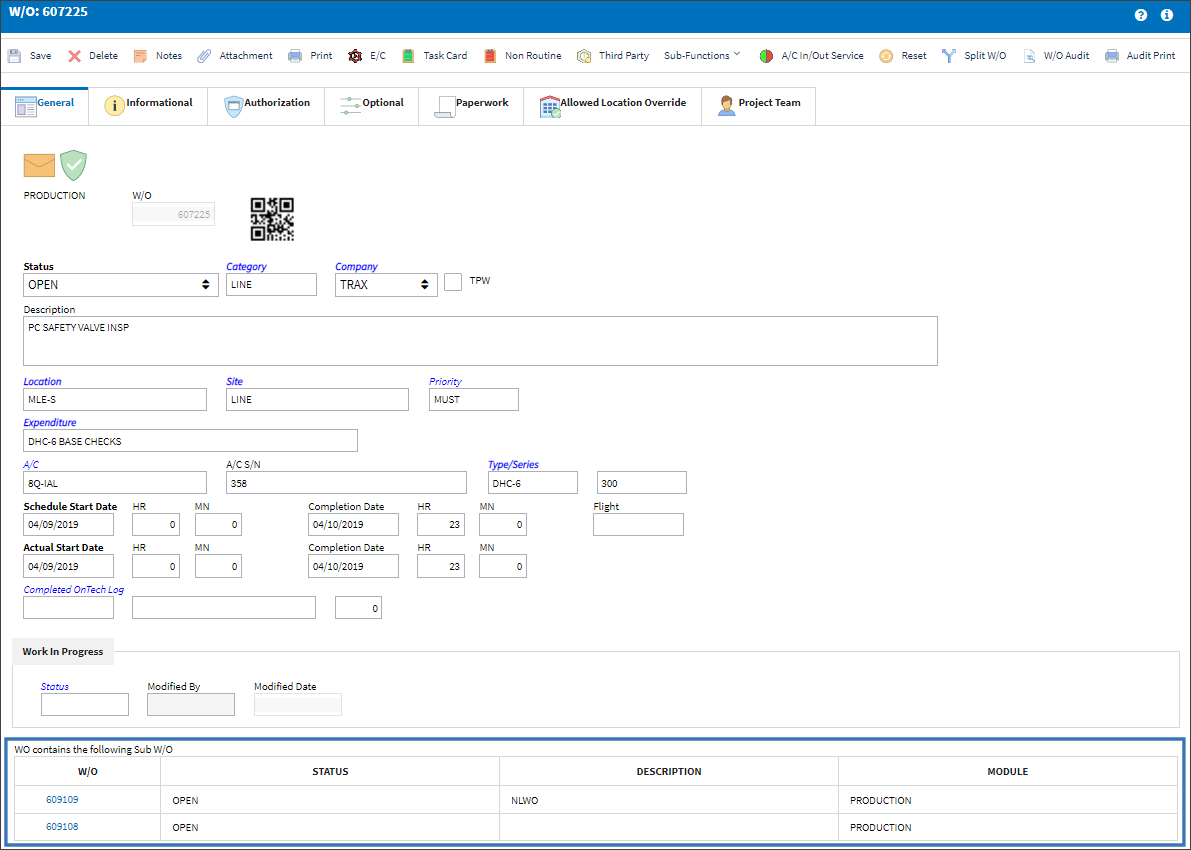
Shop W/O:
When a Shop Work Order is added as a Next Lower Work Order to a Parent Production Work Order, the W/O field is now titled "Shop W/O."
Shop Work Order 609112 is a Next Lower Work Order to Parent Production Work Order 607225.
Select the Shop Work Order.
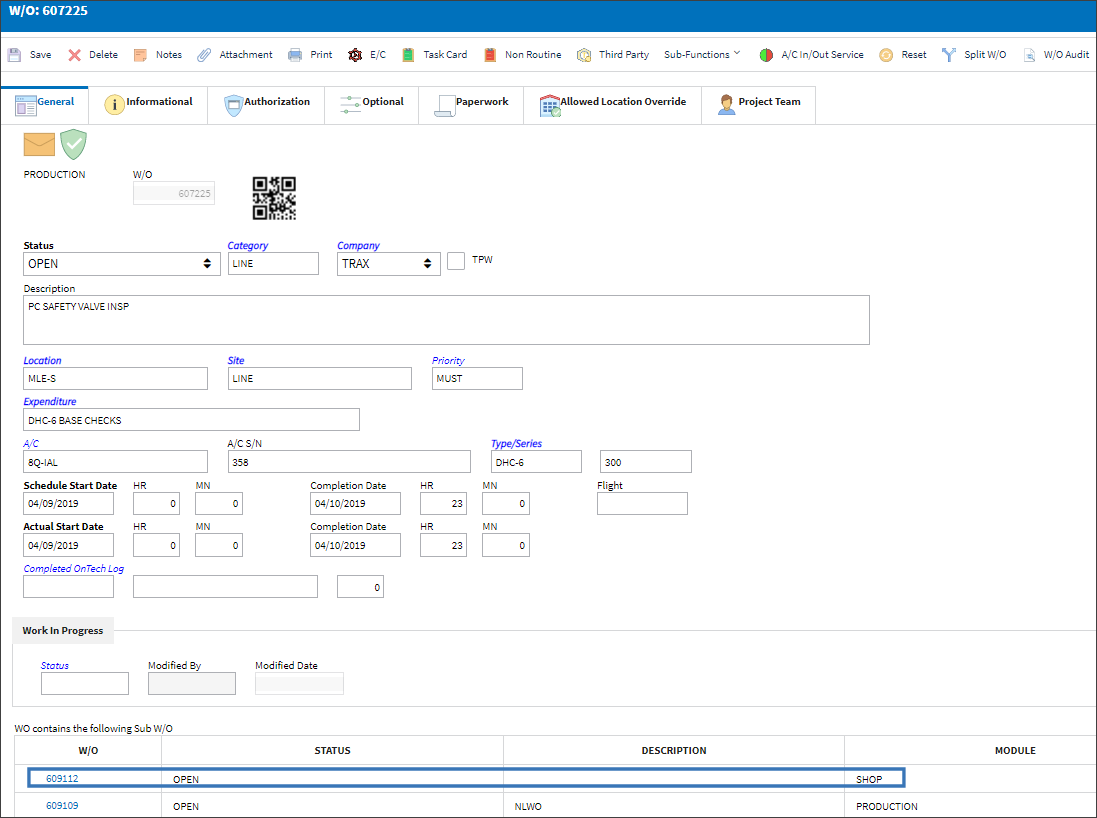
The system displays the Next Lower Work Order with field titled "Shop W/O" as shown below:

Generation Status will change to Open Status:
When a sub W/O is in 'Generation' Status and the Parent W/O is changed from 'Generation' to 'Open' Status, the sub W/O will automatically be changed to 'Open' as well. For example, notice the following Parent and sub W/Os are in 'Generation' Status.
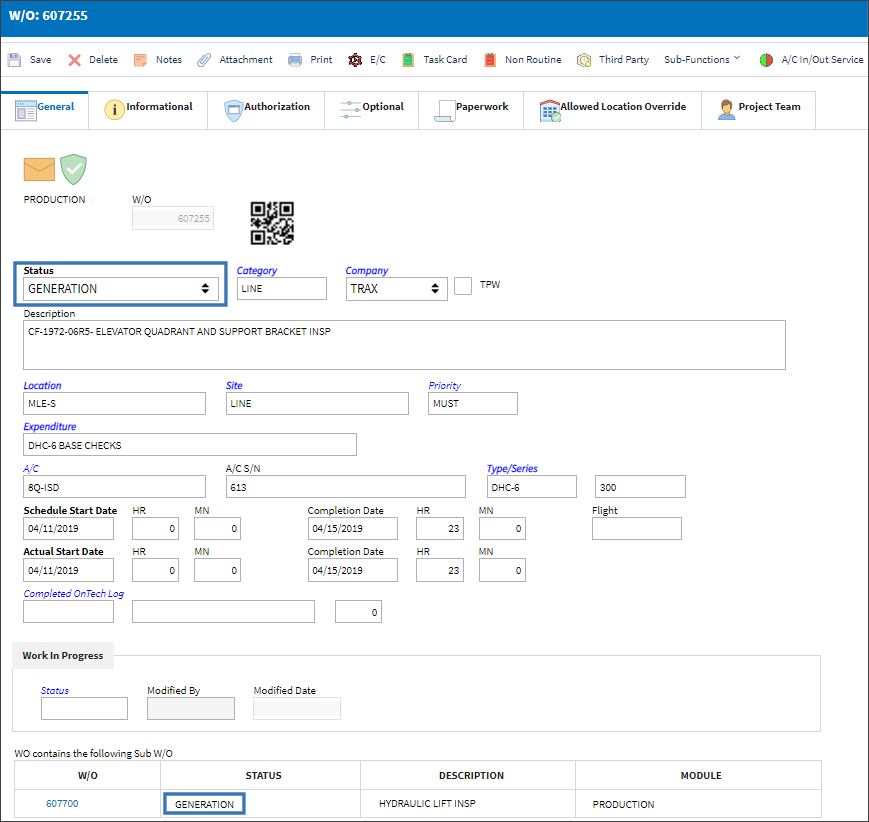
The Parent W/O's Status is then changed to 'Open' and saved.
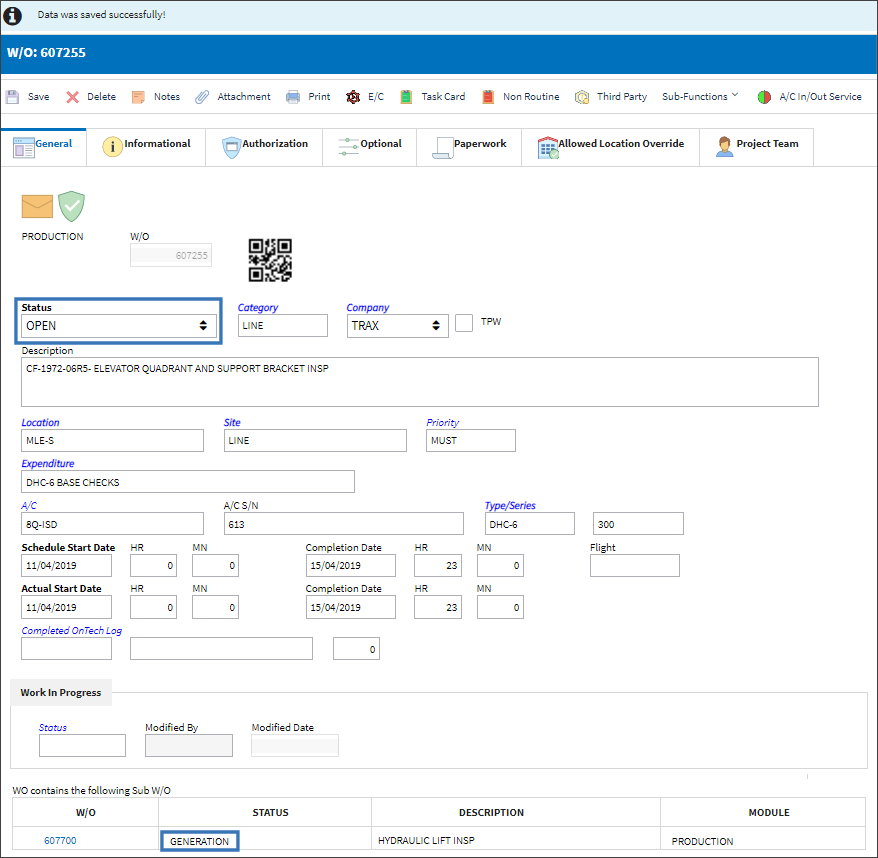
After saving, the sub W/O's Status has automatically been changed from 'Generation' to 'Open'. To see this change the window will need to be refreshed by selecting the Reset ![]() button.
button.
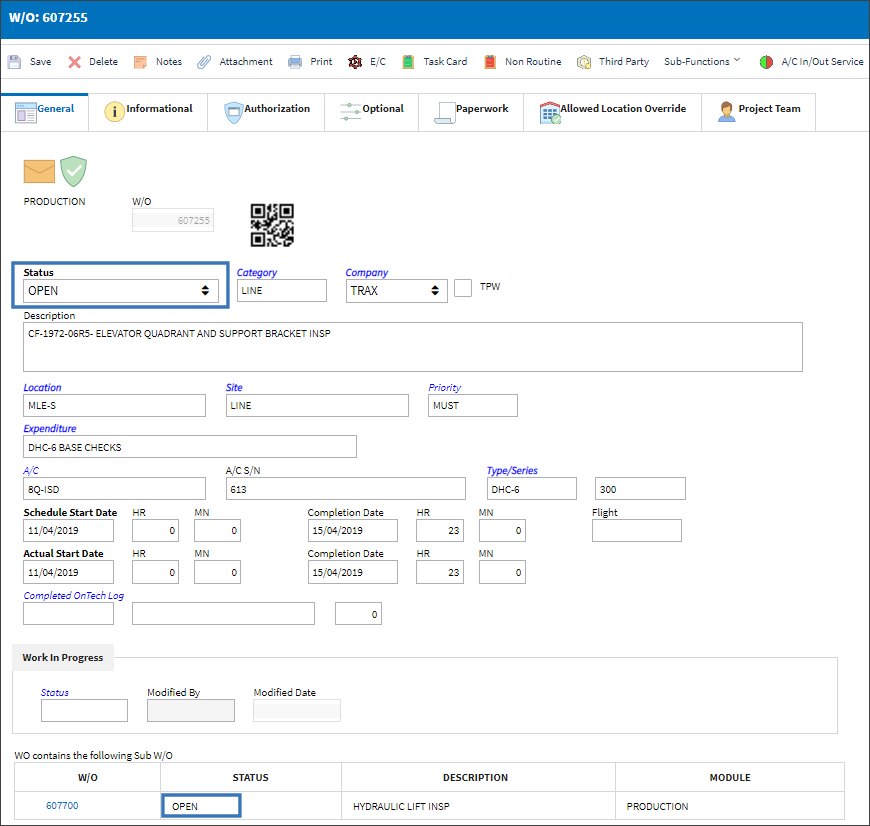
Parent/Child Work Order Closing
The status of a Parent W/O cannot be closed unless all Task Cards in the Parent W/O and any attached Child W/Os are 'Completed'. Notice in the W/O Task Card window below for the Parent W/O, the Task Cards' statuses are 'Closed', but the W/O remains 'Open' and the Close W/O button is not yet available.
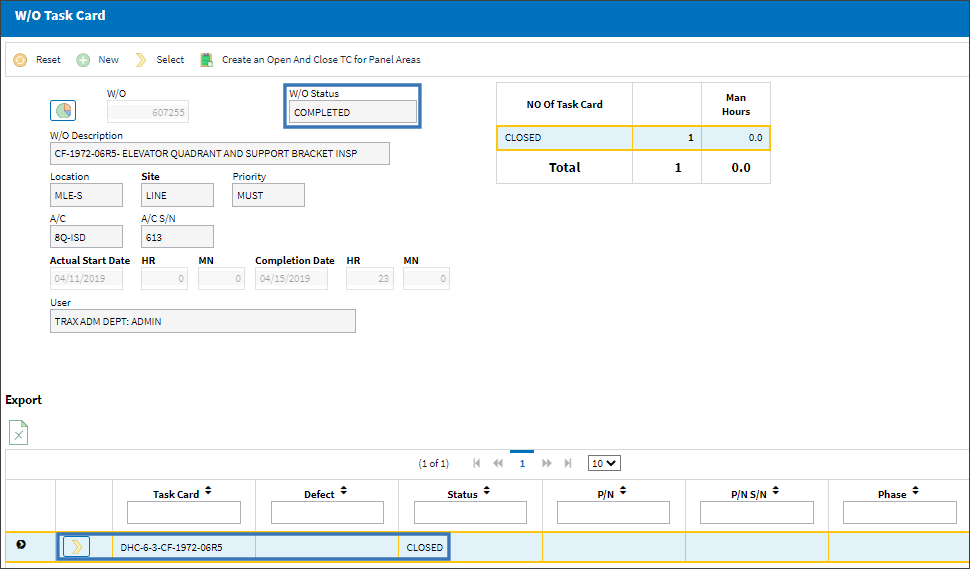
This is caused by open Child W/O 607700 that is attached to Parent W/O 607255.
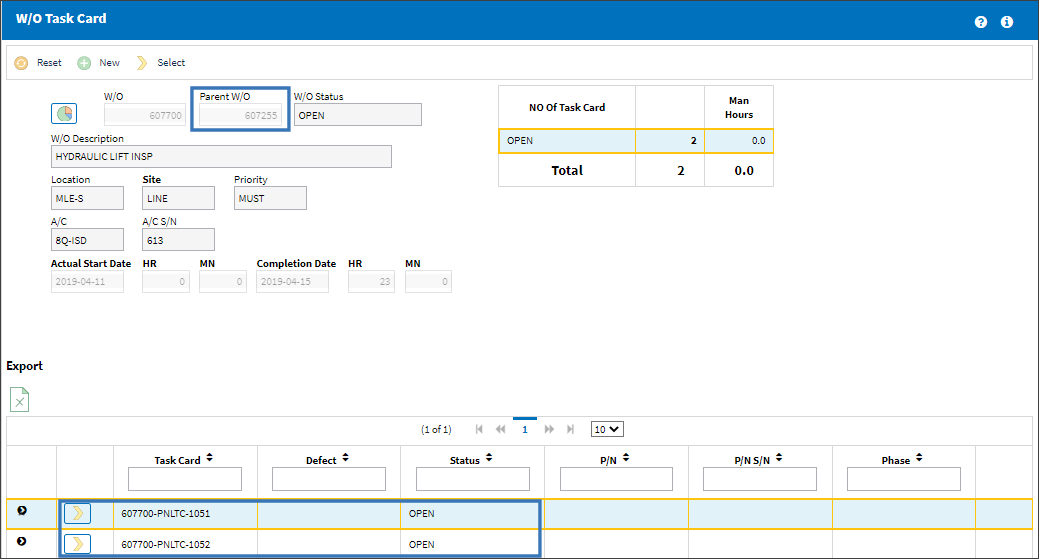
In the following image, the W/O Task Card window shows the Task Card in Child W/O 607700 has been 'Closed'. The Child W/O status automatically changed to 'Completed'.
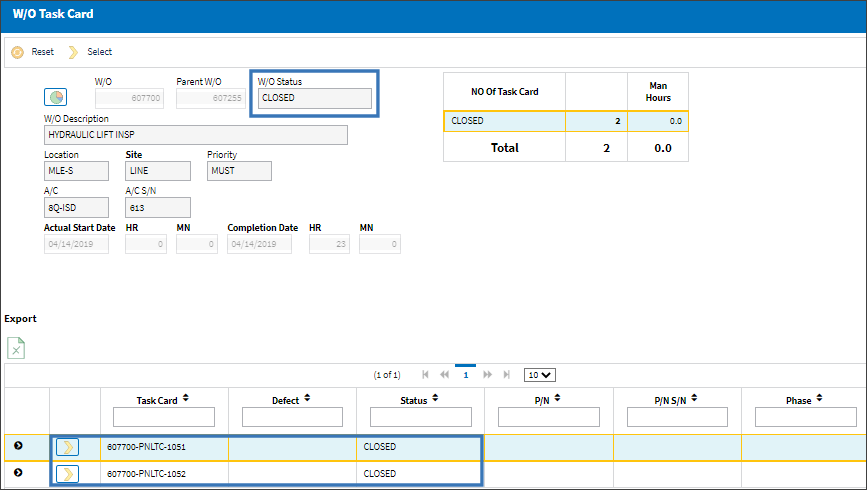
Note: The Close W/O button does not become available for Child W/Os. W/O Closing must occur through the Parent W/O (next step).
Once the Child W/O is in 'Completed' status, the Parent W/O status will automatically change to 'Completed' and the Close W/O button will be available in the Task Card Work window.
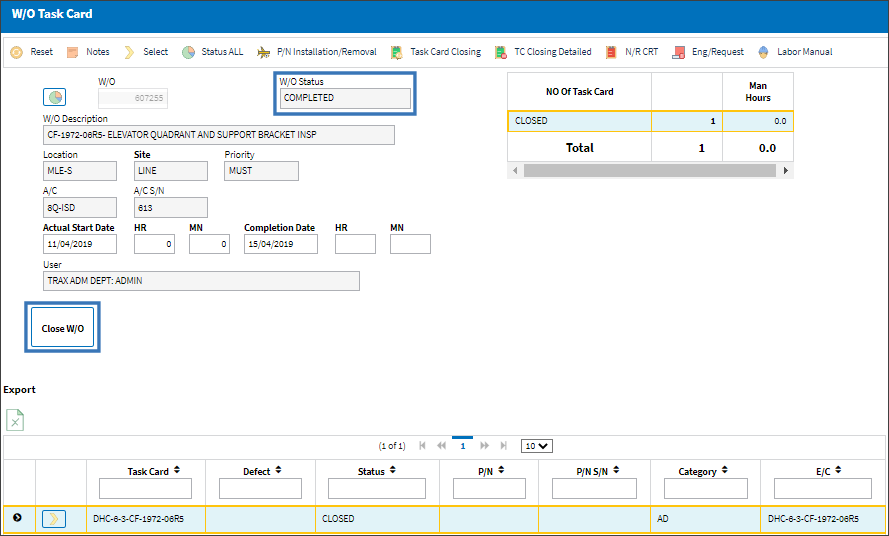
At this point the final Post Completion and/or Closing procedures can take place. Closing the Parent W/O will automatically Close any Child W/Os.

 Share
Share

 Print
Print