
 Share
Share

 Print
Print
The Requisition All ![]() button allows users to create requisitions for all applicable parts that are required for the selected W/O Task Card.
button allows users to create requisitions for all applicable parts that are required for the selected W/O Task Card.
Note: Production switch ![]() REQMULTLINE determines whether, if set to Yes, one requisition is created with multiple line items for all required parts, or, if set to No, one requisition for each required part.
REQMULTLINE determines whether, if set to Yes, one requisition is created with multiple line items for all required parts, or, if set to No, one requisition for each required part.
Note: When Switch ![]() BOCRT is set to No, the Requisition All
BOCRT is set to No, the Requisition All ![]() button via cannot be used to create a Requisition.
button via cannot be used to create a Requisition.
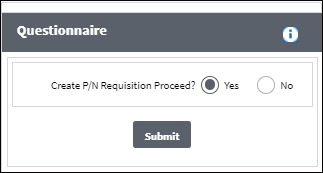
The Pick List Selection window will appear. The appropriate Requisitions will be created once the Continue![]() button is selected.
button is selected.
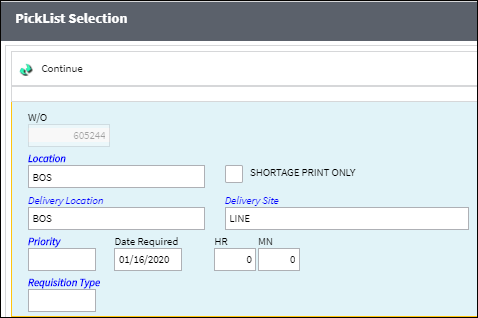
The following information/options are available in this window:
_____________________________________________________________________________________
W/O
The Work Order that is associated with this Picklist. Use either the W/O field or the A/C field.
Location
The Location for maintenance events, inventory stores, orders, transactions, or training events.
Delivery Location
The location to which the part(s) is being delivered.
Priority
The level of importance placed on the need for a part. Notification based on the requisition priority may be defined by location. These codes are defined in the Priority System Transaction Code.
Requisition Type
The type of Requisition used to identify the purpose of the request. The requisition type is also useful for sort, filters and searches in the system. A default requisition type may be configured. These are defined in the Requisition Type System Transaction Code.
Shortage Print Only checkbox
Choose to include, or not include, whether or not there is a shortage of the part on the Requisition Print.
Delivery Site
Site to which part(s) will be delivered.
Date Required
The date that the item(s) is/are required by.
Continue ![]() button
button
Select this button to proceed with the requisition.
_____________________________________________________________________________________

 Share
Share

 Print
Print