
 Share
Share

 Print
Print
The Employee Wall Password Add ![]() button is the basic method of assigning the Wall Password security to certain users at a time. In this method users must first be selected individually then Wall Security can be assigned to different windows for that user. This button can only be access when in View Options: User View.
button is the basic method of assigning the Wall Password security to certain users at a time. In this method users must first be selected individually then Wall Security can be assigned to different windows for that user. This button can only be access when in View Options: User View.
Wall Password security is assigned by system administrators to individual employees within single User profiles to track which specific employee is completing transactions and other duties. For example, a user group named 'LINEMX' could be used to combine several mechanics on the floor with one shared login username, but individual Wall passwords can be applied for each Employee record within that user profile.
Wall Password Configuration Process
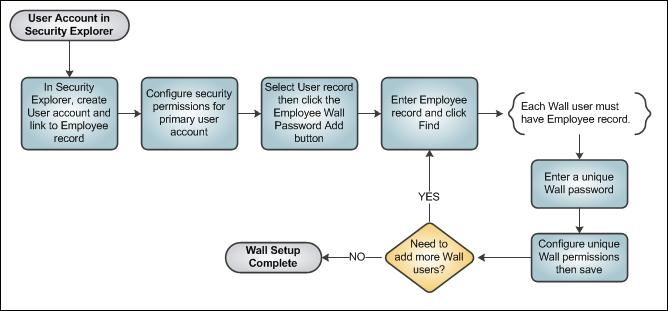
With the User Profile selected, select the Employee Wall Password Add ![]() button.
button.
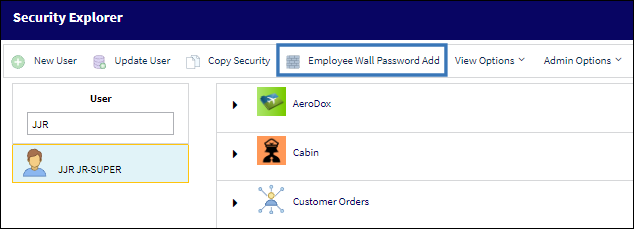
The system displays the Employee Wall Password System Add window. Enter the Employee record then click the Find ![]() button or use the Employee search hyperlink above the entry field.
button or use the Employee search hyperlink above the entry field.

The following options are available in this window:
_____________________________________________________________________________________
User
The selected user or user group.
Auto-Generate Wall Password checkbox
Select this checkbox to have the system automatically generate a Wall Password which will then bypass the basic Wall Password. (When selected the Wall Password field and the Change Password ![]() button will not be available.) This functionality is part of the Session and LDAP Wall Password methods.
button will not be available.) This functionality is part of the Session and LDAP Wall Password methods.
For example, when the Session log-on option is being used, the Windows username and password can also be used for the Wall Password. And although the employee's Windows username and password are being utilized for the Wall Password, a Wall password must still be generated and entered in this window. Therefore, this auto-generated option allows the administrator who is setting up Wall securities to register a Wall password for each employee without having to manually create a Wall Password for each employee. This auto-generated Wall Password is thus linked to the employee's Windows username and password. As such, the auto-generated password is not displayed to the administrator nor to the employee because it is not necessary as it is, in effect, being bypassed.
For more information refer to Logging Into eMRO, Security Explorer, Session Tab, and the Security Explorer, LDAP Tab via the System Administration Manual.
Note: This checkbox must be selected for the Session and LDAP Wall Password Methods to function properly.
Employee
Choose or manually enter the employee who will have Wall Security access. When an Employee is entered, their Wall Password information is displayed.
Keep in mind that a user group named 'MECH' could be used to combine several mechanics on the floor with one shared login password, but individual Wall passwords can be applied for each Employee record within that user group.
Wall Password
Enter the password that will be required by the Employee when accessing the Walled option. Wall passwords must be assigned to each employee record linked to the User or User Group; the same password cannot be used for multiple employee records. If a password already exists for another employee record, a new Wall Password must be entered by selecting the Change Password ![]() button. This field will not be available when the Auto-Generate Wall Password checkbox is selected.
button. This field will not be available when the Auto-Generate Wall Password checkbox is selected.
Note: With the Allow Wall Password Change by User checkbox selected for the user, when an employee under this user profile logs in to eMRO using their Wall Password credentials, they can change their Wall Password themselves through the User Password Settings button in the main Dashboard of eMRO. For more information regarding the configuration of a user profile and the Allow Wall Password Change by User checkbox refer to the Security, General tab.
Note: Password requirements are defined by the System Transaction Configuration switches that follow:![]() SECMPAS: Sec. Password Minimum Number of Characters.
SECMPAS: Sec. Password Minimum Number of Characters. ![]() SECMALP: Sec. Password Minimum of Alpha Characters.
SECMALP: Sec. Password Minimum of Alpha Characters.![]() SECMNC: Sec. Password Minimum of Numeric Characters.
SECMNC: Sec. Password Minimum of Numeric Characters.
Change Password ![]() button
button
Select this button to enter a new Wall Password. (This button will not be available when the Auto-Generate Wall Password checkbox is selected.)
Selected checkboxes
In the Selected column, choose the items that will require the wall password by the employee.
_____________________________________________________________________________________
Select the Save ![]() button to save all information.
button to save all information.
An unlimited number of Employees can be configured as Wall users under a User Profile by entering their Employee record, specifying their Wall Password, and configuring their Wall security options. Save the transaction.
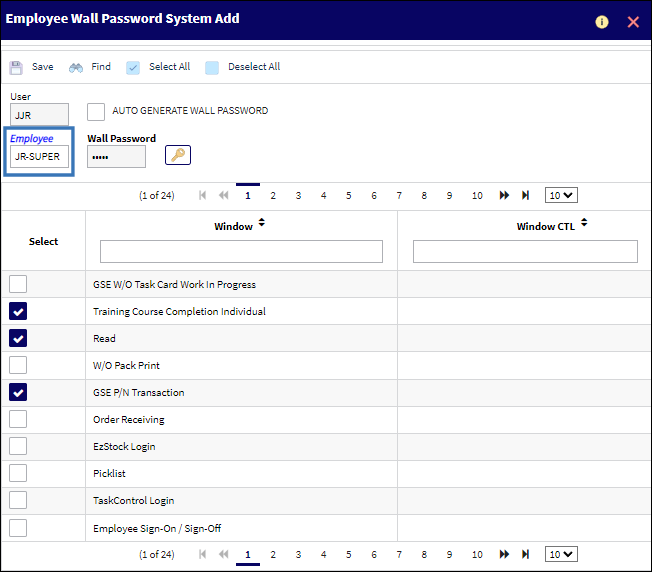
Once the record is saved, the Employee Wall Password System Add window conveniently populates to add another employee to the User Group. Enter the next record or Exit the Add window.

From the Select Detail Button, notice that a Wall Security icon is listed for the user.

Note: The alternative method for assigning Wall security is through the Wall By Program function located in the Security Explorer, Other View. Wall Security can be added by Module category/sub-category to specific users or various users at a time using this feature.

 Share
Share

 Print
Print