
 Share
Share

 Print
Print
Once a User Profile is configured with sub Wall Passwords, employees can log into the system with their Wall Passwords. The main User profile can have security access that is unique from all Wall password sub-users.
The following process flow is an overview of the Wall Login process.
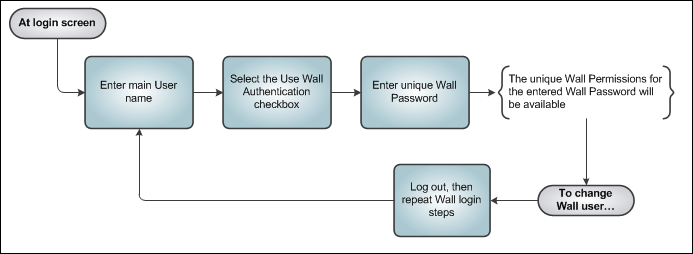
Administrator Login (non-Wall Password employee)
The following is an example of the above process:
When logging into the system with the main User profile, enter the username and the user profile's password. Notice the Use Wall Authentication checkbox is not selected.
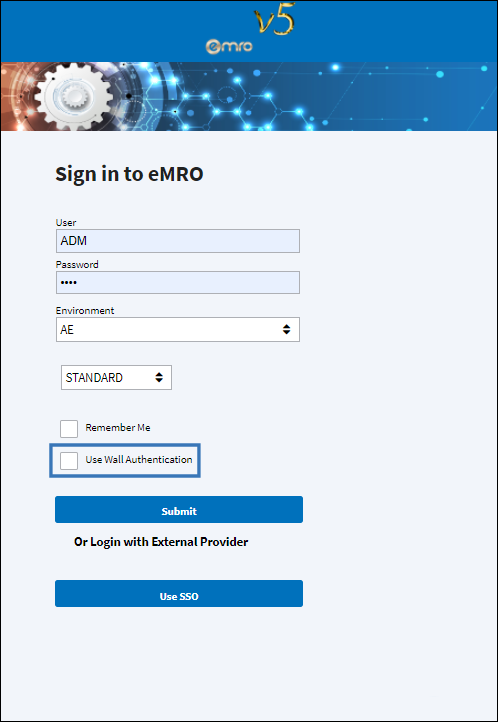
From the Dashboard, notice that the main User profile is logged in.
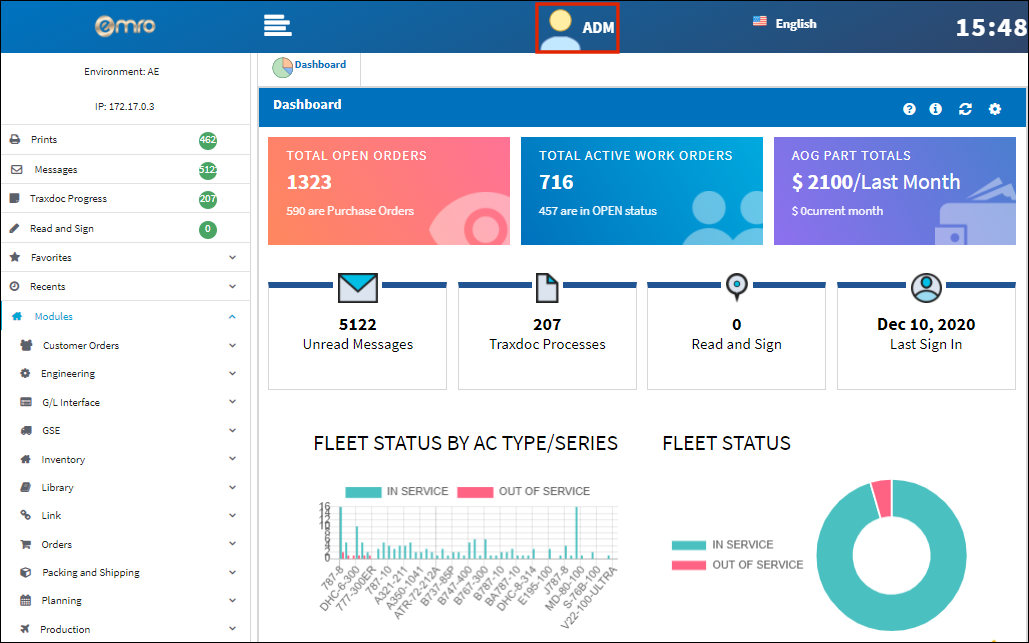
From the Security Explorer, select the User profile then select the Employee Wall Password Add ![]() button.
button.
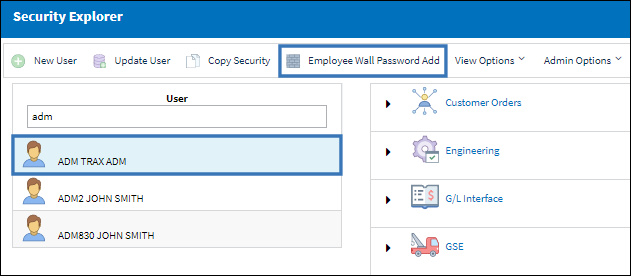
Each Wall user registered to a user profile can have unique security option.
Enter an employee into the Employee field. Notice, for example, this Wall user's unique permissions and Password.
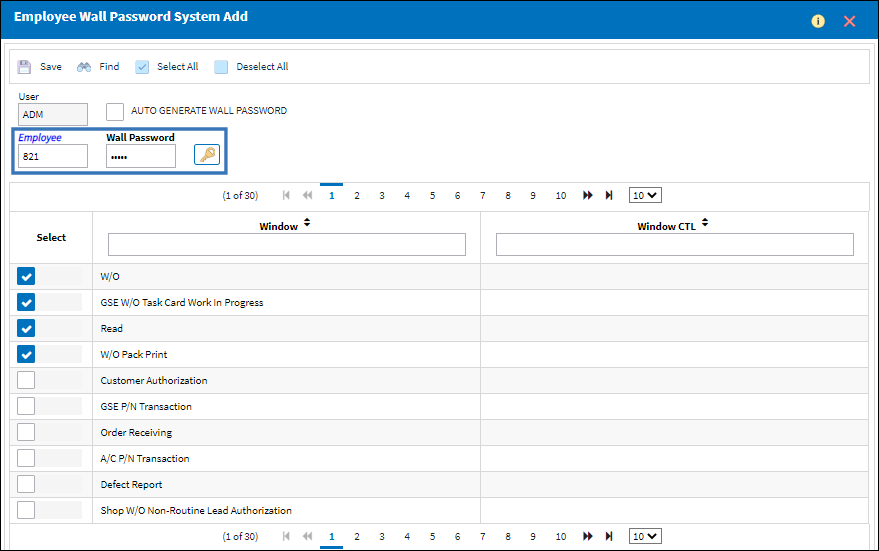
Now a different employee is input into the Employee field. Notice that this Wall user's permissions and password are different.
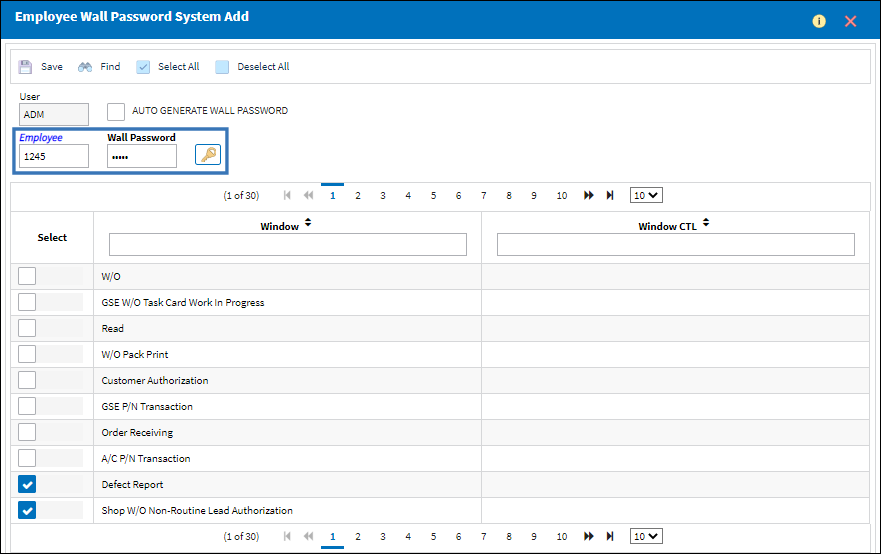
Wall Employee Login
For a Wall user to log in, they must:
1. enter the User profile they belong to,
2. select the Use Wall Authentication checkbox, and
3. input their own unique Wall password.
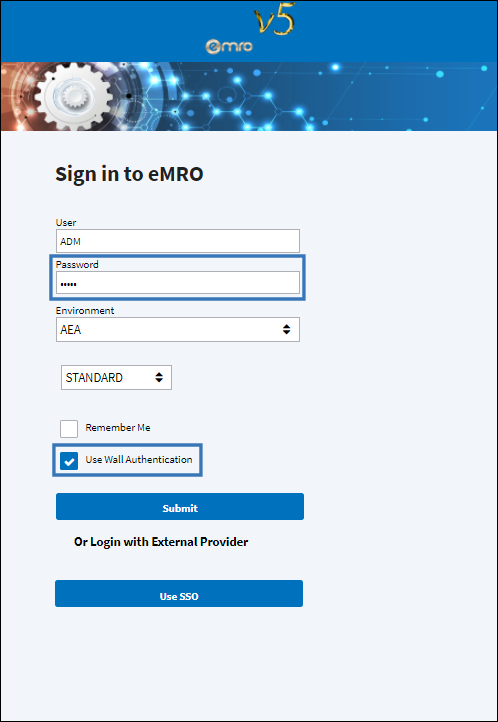
When the first Wall user logs in, they will see their Employee name in the Dashboard and they will only have access to the selected permissions for their Wall user.
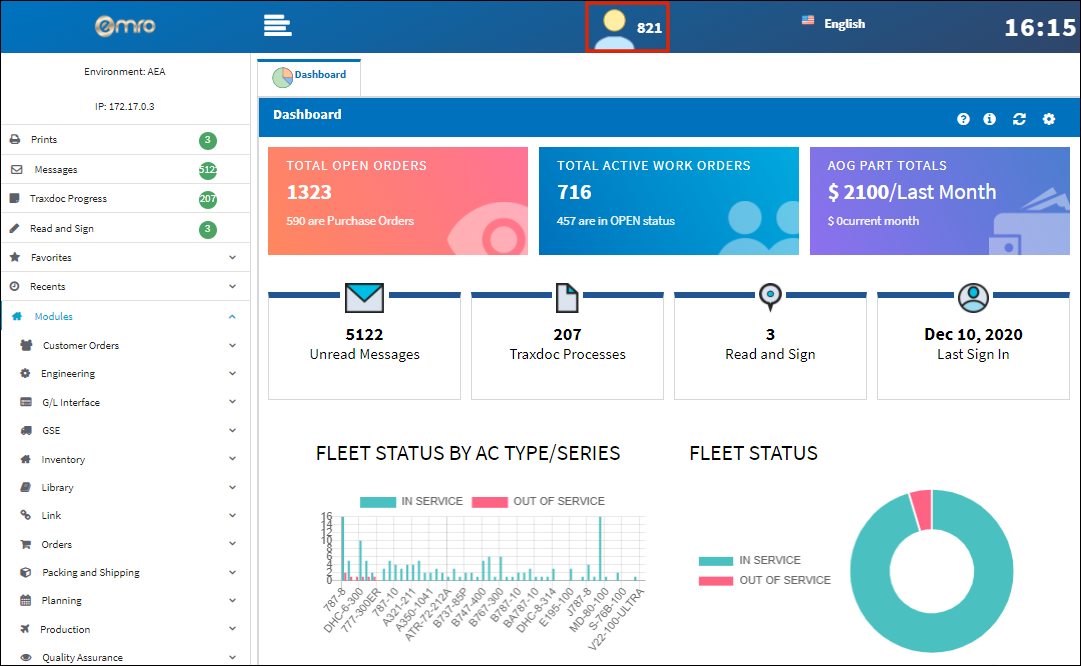
Note: An employee logging on for the first time using the Wall Password issued to them can change their Wall Password prior to use. The system can prompt a user to change the password at first use if the password was not changed at first login. To allow employees to change their Wall Password, the Allow Wall Password Change by User checkbox must be selected for the User profile. Then, when an employee under this user profile logs in to eMRO using their Wall Password credentials, they can change their Wall Password themselves through the User Password Settings button in the main Dashboard of eMRO.
To force an employee to change their own Wall Password when they log on for the first time, the 'Force Wall Password Change for New Users at First Time Log On' checkbox must be selected for the User profile. For more information regarding the configuration of a user profile and the Allow Wall Password Change by User checkbox refer to the Security, General tab.
Notice when a different Wall user logs in, they see their own Employee name in the Dashboard with their own unique Wall permissions.
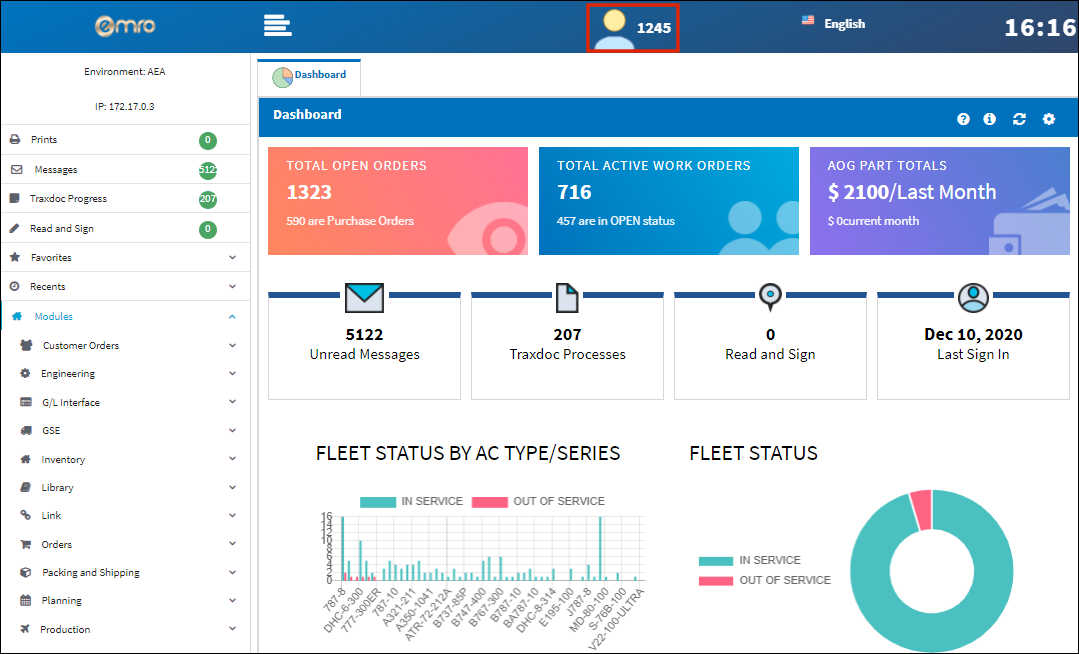

 Share
Share

 Print
Print