
 Share
Share

 Print
Print
The A/C ![]() button allows the user to set up aircraft effectivity for the Engineering Control. Effectivity can be set up for the entire aircraft type/series or for individual A/C tail numbers.
button allows the user to set up aircraft effectivity for the Engineering Control. Effectivity can be set up for the entire aircraft type/series or for individual A/C tail numbers.
The A/C ![]() button is available under the Sub Functions menu control dropdown within the Engineering Control window.
button is available under the Sub Functions menu control dropdown within the Engineering Control window.
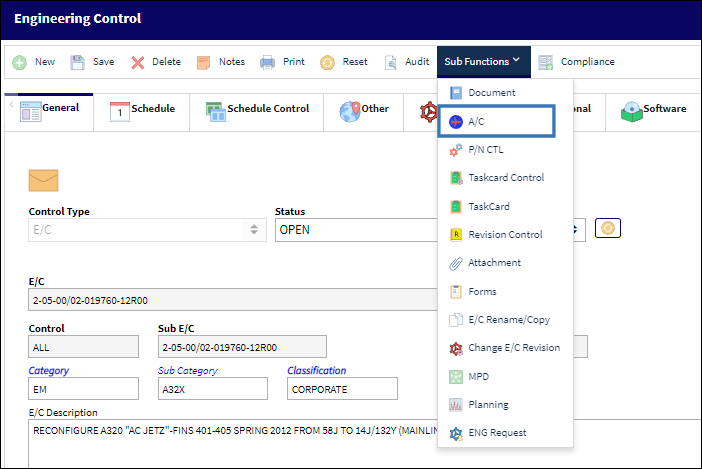
When the A/C ![]() button is selected, the E/C window appears as shown below:
button is selected, the E/C window appears as shown below:

Notice that the selected A/C Type A320 Series 211 record can be expanded to reveal all aircraft in this series.
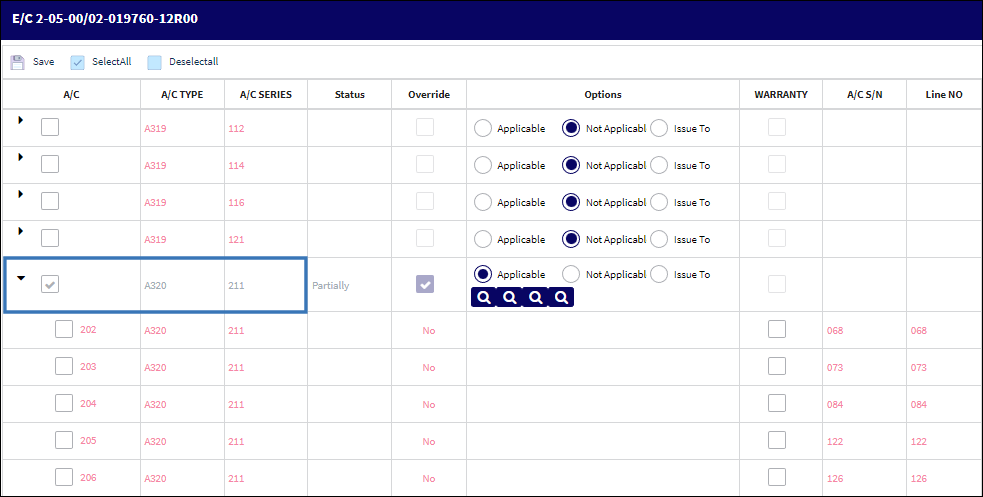
The following information/options are available in this window:
_____________________________________________________________________________________
E/C
The Engineering Control that specifies aircraft or component scheduled maintenance intervals. This is the Engineering Control having aircraft effectivity applied.
Select All ![]() / Deselect All
/ Deselect All ![]() button
button
Use these buttons to select all fleets (including every aircraft) or to deselect all fleets.
Expand ![]() / Collapse
/ Collapse ![]() buttons
buttons
Use these buttons to view all of a fleet's aircraft or to hide all of a fleet's aircraft. Once expanded, individual aircraft can be selected or deselected for effectivity.
A/C![]() checkbox
checkbox
The checkbox at the A/C Type/Series level indicates that at least one aircraft in the fleet is effective to the E/C. A selected A/C checkbox indicates that the aircraft is effective to the E/C.
A/C Type / A/C Series
The Aircraft Type and Series/Fleet assignment.
Status
The current E/C status for the Aircraft. The status at the A/C Type/Series level identifies effectivity towards the fleet as All or Partially.
Override checkbox
This field indicates whether or not the E/C schedule has been overridden. To view and/or override the E/C's schedule, select into the record. For more information refer to the Engineering Effectivity Override (A/C E/C), via Engineering Control Buttons.
Options buttons
The following Radio ![]() buttons are available as Options:
buttons are available as Options:
![]() Applicable Select this radio button if the record is applicable (effective) to the associated A/C of the specified Type/Series. This can also be performed by selecting the Effective checkbox for the aircraft.
Applicable Select this radio button if the record is applicable (effective) to the associated A/C of the specified Type/Series. This can also be performed by selecting the Effective checkbox for the aircraft.
![]() Not Applicable Select this radio button if the record is not applicable (not effective) to the associated A/C of the specified Type/Series. This can also be performed by deselecting the Effective Checkbox for the aircraft.
Not Applicable Select this radio button if the record is not applicable (not effective) to the associated A/C of the specified Type/Series. This can also be performed by deselecting the Effective Checkbox for the aircraft.
![]() Issue To Select this radio button if the record has been issued to this fleet type, but does not need to be made effective to this particular aircraft. For example: If the record is applicable to the A/C Type/Series but is still not to be made effective to the current aircraft because only certain fleet line numbers apply to the E/C (e.g., cargo modification versus passenger configuration, et al). In this instance, the Issue To radio button may be selected.
Issue To Select this radio button if the record has been issued to this fleet type, but does not need to be made effective to this particular aircraft. For example: If the record is applicable to the A/C Type/Series but is still not to be made effective to the current aircraft because only certain fleet line numbers apply to the E/C (e.g., cargo modification versus passenger configuration, et al). In this instance, the Issue To radio button may be selected.
Once and Aircraft Radio ![]() button is checked as Applicable, the following View/Edit Status controls become available.
button is checked as Applicable, the following View/Edit Status controls become available.
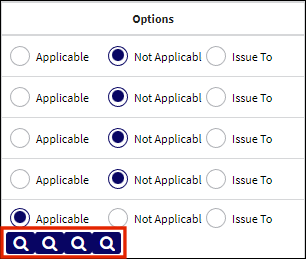
Ordered left to right the four (4) links populated below the Applicable ![]() button directly link the User to the following Engineering Controls for the E/C and A/C Type/Series referenced:
button directly link the User to the following Engineering Controls for the E/C and A/C Type/Series referenced:
Range EC Effectivity button - The far left link populates the Engineering Control Range for the E/C and A/C Type/Series. The Engineering Control Range for the E/C A/C may be modified from this window, if required.
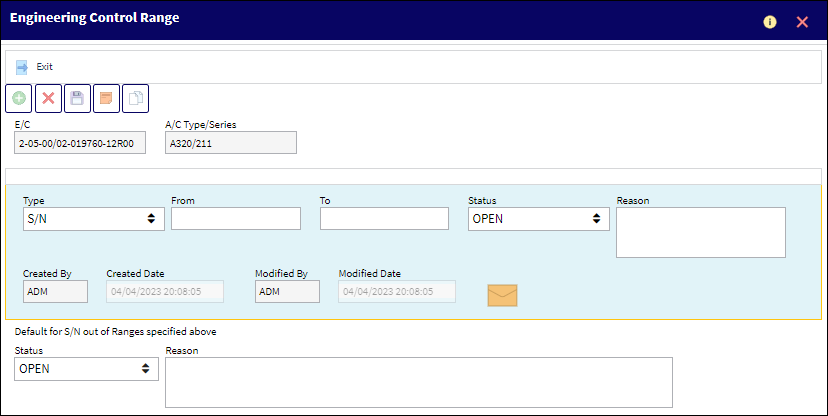
For more information on the function, use and control capabilities of the Engineering Control Range window for Range EC Effectivity, additional information on this topic is available here.
Range Status button - The second from the left link/lookup populates the Engineering Control Range window for Range Status. The Engineering Range Status may be modified from this window, if required.
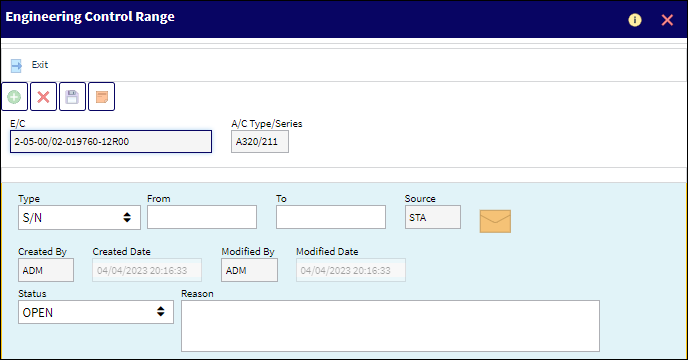
For more information on the function, use and control capabilities of the Engineering Control Range window for Range Status, additional information is available here.
Range Warranty Effective This link/lookup populates Warranty Effectivity Range for the E/C and A/C Type/Series. The Warranty Effectivity Range may be modified from this window, if required.
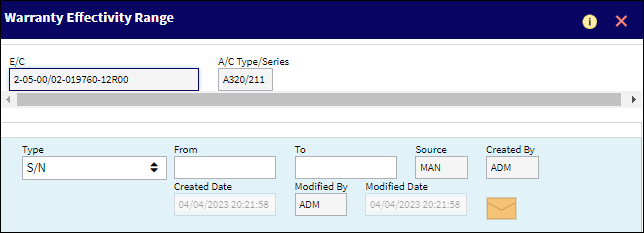
For more information on the function, use and control capabilities of the Warranty Effectivity Range control window, additional information is available here.
Range Schedule button - This link/lookup populates the Engineering Control Range Schedule for the E/C and A/C Type/Series. The Engineering Control Range Schedule may be updated from this window, if required.
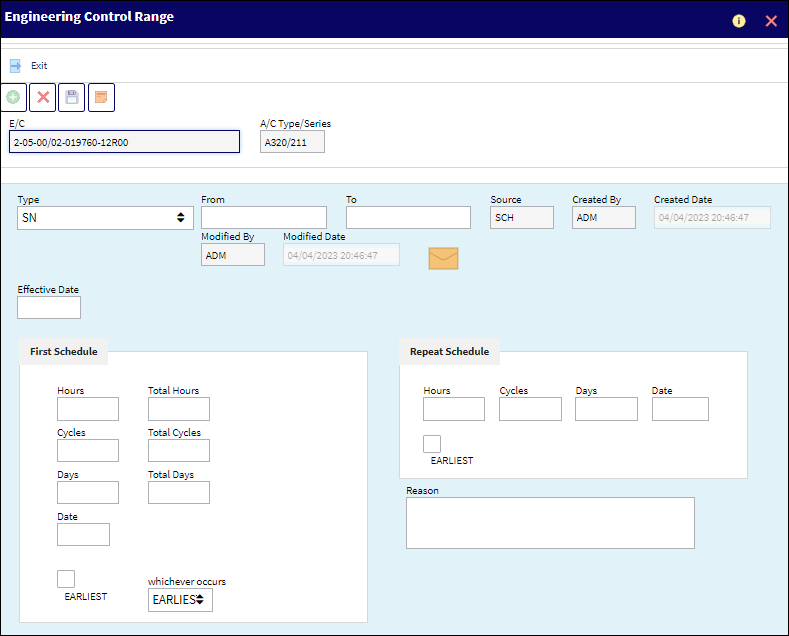
For more information on the function, use and control capabilities of the Engineering Control Schedule by Range window, additional information is available here.
The following buttons also become available for each individual Aircraft:
Select button - Select this button to open the Engineering Effectivity Override window. For more information , refer to the Engineering Effectivity Override (A/C E/C).
Notes button - Select this button to enter any notes that will be associated with the currently selected record. For more information, refer to the Notes Button, via A/C E/C Effectivity.
Attachment button - Select this button to add an image(s) as an attachment to the currently selected record. For more information, refer to the Attachment Button, via A/C E/C Effectivity.
Effectivity Audit button - Select this button to view an audit trail of all Aircraft Effectivity changes made to the currently selected E/C. For more information, refer to the Effectivity Audit Button, via A/C E/C Effectivity.
Warranty checkbox
This will show as selected to indicate that warranty information is applied for a particular tail number of this A/C Type/Series.
A/C S/N
The Aircraft's Serial Number which is provided by the manufacturer. This serial number is like a registration number, but it is not dependent on a country code and therefore never changes.
Line No
A number provided by the manufacturer that works like a serial number. Some TraxDocs assign effectivity via this line number.
Effectivity
This field provided by the manufacturer and functions like a Line Number, only it is specific to engineering effectivity (like a reference to Service Bulletins, for example). It is entered through the A/C Master and is only informational.
Flight Time
The current number of accumulated aircraft Flight Hours and Minutes as of the current Time As Of date.
Cycles
The current number of accumulated Aircraft Cycles as of the current Time As Of date.
Brake Cycles
The current number of accumulated Aircraft Brake Cycles as of the current Time As Of date.
ETOPS
Indicates that this E/C is ETOPS rated with an extended range allotted to the aircraft.
Created By
The user who created the record.
Created Date
The date the record was created.
Modified By
The user who last modified the record.
Modified Date
The date the record was last modified.
_____________________________________________________________________________________
The Audit ![]() button provides a trail of A/C Effectivity.
button provides a trail of A/C Effectivity.

 Share
Share

 Print
Print