
 Share
Share

 Print
Print
Select the Change E/C Revision ![]() button to create a new E/C Revision.
button to create a new E/C Revision.
![]() Note: Please exercise extreme caution when using this option as this will create a global revision across the entire effective fleet based on the information entered in this window (i.e. the revision is not limited to the currently selected E/C).
Note: Please exercise extreme caution when using this option as this will create a global revision across the entire effective fleet based on the information entered in this window (i.e. the revision is not limited to the currently selected E/C).
There are three methods of E/C Authorization:
- Individual Authorization - This is configured by authorization switches and Steps.
- Mass Authorization of Pending E/Cs Button in Engineering Authorization Management option - This is a global authorization of E/Cs pending authorization.
- Change E/C Revision
 button - This creates a global revision to a selected group of E/Cs (same E/C Category and/or same E/C old revision).
button - This creates a global revision to a selected group of E/Cs (same E/C Category and/or same E/C old revision).
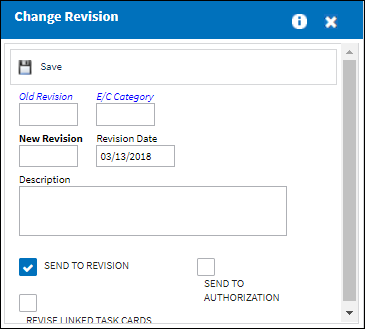
![]() This button is security-controlled via Engineering/ Update/ Engineering Control/ Change E/C Revision. For more information refer to the Security Explorer via the System Administration Training Manual. It is strongly advised that this button only be available for system administrators as this affects global E/Cs throughout the entire effective fleet.
This button is security-controlled via Engineering/ Update/ Engineering Control/ Change E/C Revision. For more information refer to the Security Explorer via the System Administration Training Manual. It is strongly advised that this button only be available for system administrators as this affects global E/Cs throughout the entire effective fleet.
The following information/options are available in this window:
_____________________________________________________________________________________
Old Revision
The current Revision of the E/C that will have all E/Cs with that revision changed to New revision (if an E/C Category is selected then just that specific E/C Category will be revised).
E/C Category
The category of the E/C (e.g., AD, SB, CHECK).
New Revision
The new revision to be changed to.
Revision Date
The date of the new revision takes effect.
Description
The description/reason of the new revision.
Send To Revision
Select this to send the E/C directly to the E/C Authorization Explorer queue awaiting authorization (with a status of 'Pending'). If unchecked, the E/C will be released for authorization via the Engineering Authorization Management option.
Sent To Authorization
Select this checkbox if the user wants the Revision to be sent to Engineering Authorization Management.
Revised Linked Task Cards
If this box is checked, any Task Cards that are attached to the E/C will also be revised. This is helpful when revisions for both, the E/Cs and the Task Cards were issued, since the revisions can be done in one step. Enter the new revision number, and select if you want to send the Task Card to authorization right away by selecting the checkbox. Please note that both the E/Cs and the Task Cards, need to be authorized individually. Please refer to the documentation for more information about the Authorization process.
New Task Card Revision
The new Task Card Revision identification.
Task Card Send To Authorization
Select this checkbox if the user wants the Task Cards that are being included in the new Revision to be sent to Task Card Authorization Management.
_____________________________________________________________________________________
Select the Save ![]() button to complete the revision.
button to complete the revision.
Note: Please review the Engineering Authorization.

 Share
Share

 Print
Print