
 Share
Share

 Print
Print
Select this button to allow the user to apply a Status to all effective A/Cs or multiple A/Cs under the same A/C Type/Series. They can be updated/changed by creating a range for A/C, S/N, Line, Variable No, SGML Designator, or IPC.SGML Designator, or IPC.
From the Engineering Effectivity Override window, select the Assign Status By Range ![]() button:
button:
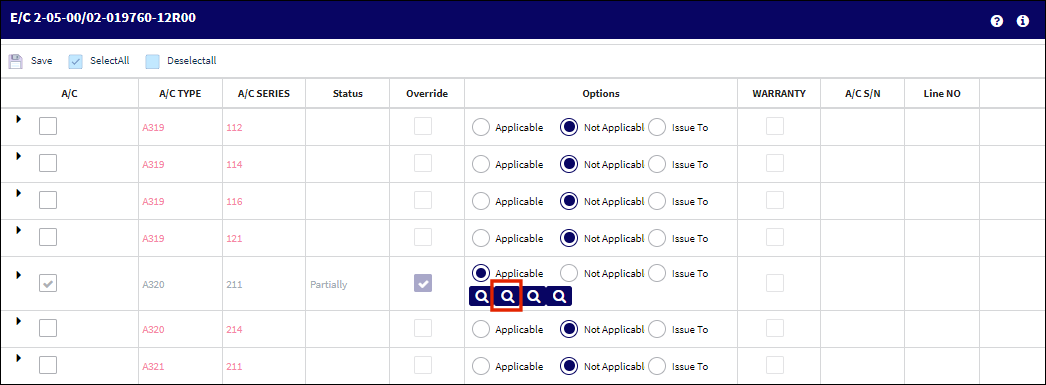
The system displays the Engineering Control Range window:
Select the New ![]() button to create a Status range of effectivity for the E/C.
button to create a Status range of effectivity for the E/C.
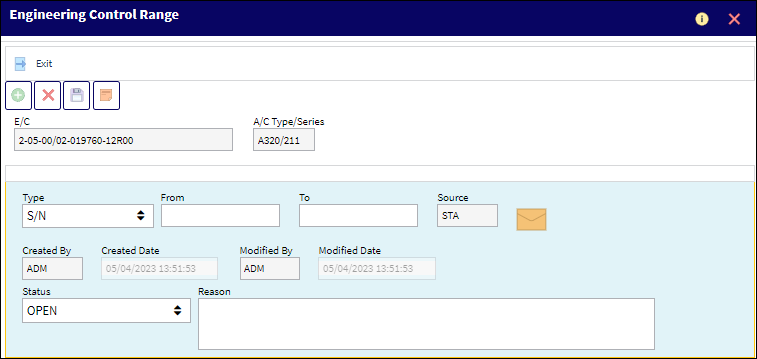
The following information/options are available in this window:
_____________________________________________________________________________________
Type Drop Down
Select the Range Type from the drop down menu. This option allows the user to easily enter a range without having to override the E/C to the A/C S/N level. For example, this option is used when an AD states a specific range that the AD is effective to. The user does not have to override the A/C Type/Series to manually select/deselect the necessary A/C Tail Numbers.
A/C - Apply effectivity by Aircraft. This information is pulled from the A/C Master, General tab.
S/N (Serial Number) - Apply effectivity by specific Aircraft Serial Number. This information is pulled from the A/C Master, General tab.
Line - This information is pulled from the A/C Master, Optional 2 tab.
Variable No - This information is pulled from the A/C Master, Optional 2 tab.
SGML Designator - This information is pulled from the A/C Master, Optional 2 tab.
IPC - This information is pulled from the A/C Master, Optional 2 tab.
From-To Range
Enter the range of aircraft with effectivity being applied or not.
Source
The way that the range was imported/created. This field is updated automatically. The available options are E/C, IPC, and MAN (Manual). The Source is 'MAN' when any part of the range was entered or altered manually.
Created By
The user who created the record.
Created Date
The date the record was created.
Modified By
The user who last modified the record.
Modified Date
The date the record was last modified.
Status
The status that will be assigned to the range identified in the From - To fields.
Reason
The reason for the effectivity change to the range.
_____________________________________________________________________________________
Select a Type from the Type drop down menu. In this example, the user has selected the S/N Type. Populate the From-To range, the Status for the range to be changed to, a reason for the change (optional) and save.
The Status Effectivity has been applied to the below aircraft:
Additionally, the Notes ![]() button allows information relevant to the record to be included.
button allows information relevant to the record to be included.

 Share
Share

 Print
Print