
 Share
Share

 Print
Print
Orders Creation/Update, General Tab
The Orders Creation/Update, General Tab allows users to create and query for Orders of the following types:
- Blanket/Contract Orders
- Exchange Orders
- Loan Orders
- Manufacture Order
- Purchase Orders
- Repair Orders
- Outside Services Order
- Transfer Orders
To create a new Order, select the New ![]() button. To query for existing records, use the query fields to specify a range of Orders and select the Find
button. To query for existing records, use the query fields to specify a range of Orders and select the Find ![]() button:
button:
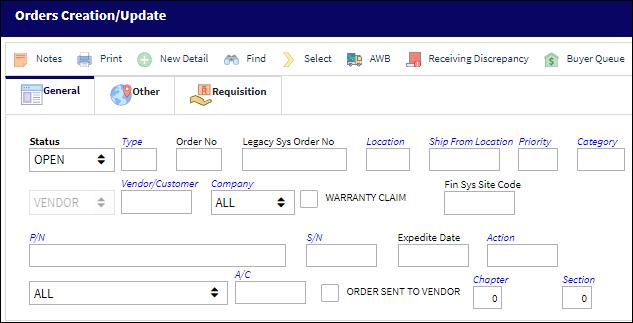
The following information/options are available in this window:
_____________________________________________________________________________________
Status
The current status of the order.
Type
The Type of Order which are as follows:
C/O - Contract Order
E/C - Exchange order
L/O - Loan Order
M/O - Manufacturer Order
X/O - Exchange Order Out
P/O - Purchase Order
R/O - Repair Order
S/V - Service Order
T/O - Transfer Order
W/C - Warranty Claim Order
Order No
The type of order and the order number for the transaction.
Legacy Sys Order No
The legacy number related to the order. The legacy number is typically identified and used by customers during implementation to cross reference their old systems order number to the new systems order number.
Note: Does not apply to C/O, M/O or W/C order types.
Location
The Location for maintenance events, inventory stores, orders, transactions, or training events.
Ship From Location
Location from which order has been shipped.
Priority
The priority placed on the transaction (e.g., routine, AOG, etc.). For additional information and functionality, refer to the Priority transaction code via the Orders Transaction Codes.
Category
The appropriate category for this transaction. This also works with the Authorization Process as defined against the Order Type.
Vendor/Customer
The vendors are defined in the Vendor Master. All vendors must have the required criteria (i.e. supplier, service, etc) to be used against the particular order type. Otherwise, the below message may be received stating that the user will not be able to save the order with that particular vendor.
The customer the order is being placed with requiring the items.
Company
The company the order is being created for.
Note: For more information, refer to the Multi Company Functionality.
Financial Sys Site Code
The order's financial system site code.
P/N
The Part Number reference for the aircraft part.
S/N
The Serial Number for the specific serialized part.
Company Column ![]() - Located within the S/N Drop Down Selection Window, this field allows users to filter, sort, and otherwise identify materials with their associated Company.
- Located within the S/N Drop Down Selection Window, this field allows users to filter, sort, and otherwise identify materials with their associated Company.
Expedite Date
The accelerated delivery date of this Order; rushed order based part requirement and order priority. Expedite Date may be defaulted as defined in the Order Priority System Tran Code.
Condition
The condition of the part.
Inventory Type drop down
The type of inventory the item is registered as in the system. The available options are All, General, GSE and Maintenance Inventory. All is set as the default.
A/C
The individual aircraft tail number.
Order Sent To Vendor checkbox ![]()
When performing an order query, with this checkbox selected the system will only retrieve Purchase Orders that have the Sent to Vendor checkbox selected in the P/O header.
Chapter ![]()
The ATA Chapter.
Section ![]()
The ATA Section.
_____________________________________________________________________________________
Results Section:
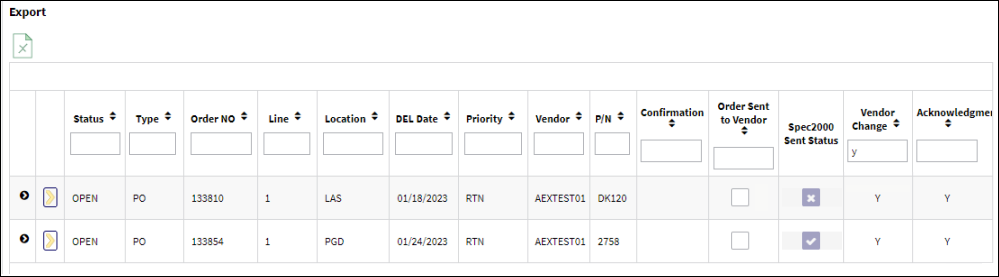
The following information/options are available in this window:
_____________________________________________________________________________________
Status
The current status of the order.
Type
The Type of Order which are as follows:
C/O - Contract Order
E/C - Exchange order
L/O - Loan Order
M/O - Manufacturer Order
X/O - Exchange Order Out
P/O - Purchase Order
R/O - Repair Order
S/V - Service Order
T/O - Transfer Order
W/C - Warranty Claim Order
Order NO
The type of order and the order number for the transaction.
Line
The specific Line item of the Order. Each Line item could represent a different part included in the same order.
Location
The Location for maintenance events, inventory stores, orders, transactions, or training events.
DEL Date
The required delivery date expected to receive the Core P/N.
Priority
The priority placed on the transaction (e.g., routine, AOG, etc.).
Vendor
The vendors are defined in the Vendor Master. All vendors must have the required criteria (i.e. supplier, service, etc) to be used against the particular order type. Otherwise, the below message may be received stating that the user will not be able to save the order with that particular vendor.
P/N
The Part Number reference for the aircraft part.
Confirmation
The confirmation reference along with applicable information.
Order Sent to Vendor checkbox
This checkbox will be selected if the Order has been sent to a Vendor.
Spec2000 Sent Status checkbox
If selected, the Spec2000 message that corresponds to the order has been sent to the vendor indicated on the order.
Vendor Change
Indicates if the associated vendor with the record has been changed. A 'Y' indicates that the Vendor has been changed and a 'N' indicates the Vendor has not been changed.
![]() Note: A red
Note: A red ![]() indicates a changed vendor. A black
indicates a changed vendor. A black ![]() indicates an unchanged vendor. These colors are part of the AeroXchange (AEX) interface functionality.
indicates an unchanged vendor. These colors are part of the AeroXchange (AEX) interface functionality.
Acknowledgment
Indicates if an acknowledgment has been processed against the record. A 'Y' indicates one has been processed and a 'N' indicates one has not been processed.
_____________________________________________________________________________________
The Export as Excel ![]() button can be selected to view the queried data (including all pages) in an Excel spreadsheet. This Excel file can be saved for later use. For more information refer to the Export as Excel Button via the eMRO System Standards manual.
button can be selected to view the queried data (including all pages) in an Excel spreadsheet. This Excel file can be saved for later use. For more information refer to the Export as Excel Button via the eMRO System Standards manual.
The Columns ![]() button is used to select which columns will appear in the the window's search results/table section. For more information, refer to Columns Button via the eMRO System Standards manual.
button is used to select which columns will appear in the the window's search results/table section. For more information, refer to Columns Button via the eMRO System Standards manual.
The Filter/Sort ![]() button is used to alter the search criteria for records associated with the host module and window. For more information, refer to Filter/Sort Button via the eMRO System Standards Module.
button is used to alter the search criteria for records associated with the host module and window. For more information, refer to Filter/Sort Button via the eMRO System Standards Module.

 Share
Share

 Print
Print