
 Share
Share

 Print
Print
SHOPEMPRORATING - W/O Shop Form 1 Print only Displays Relative P/N R/O Capability Rating for Employee
W/O Shop Form 1 Print only Displays Relative P/N R/O Capability Rating for Employee
Affected Window: w_wo_shop_eu
![]() R/O Capability Employee Rating Process
R/O Capability Employee Rating Process
Switch Set to Yes:
When set to Yes, the Shop Employee who is printing the Shop W/O Form 1 Prints must be certified with the required P/N R/O Capability Rating in order to access each print.
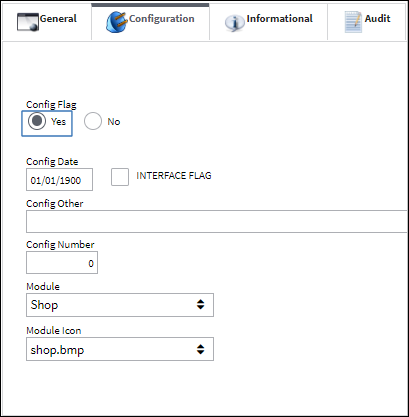
In order for this functionality to work, the Shop Employee must be registered as Certifying Staff from the Employee Master, Optional tab.
The part that will be repaired in the Shop must have a Repair Capability set up for the Shop Location. This window is accessed through the R/O Capability button in the P/N Master.
The R/O Capability must be set to 'Location,' the Shop Location and Site where the repair will be performed must be entered, and the Repair category must be entered. This Repair category must match Condition entered against the W/O Shop Header, P/N Information tab.
From the Vendor P/N Repair Capability window, select the R/O Capability button. From here each Shop Location/Site must have the required Authorities registered for the part.
Notice that the R/O Capability for the Authorities was updated with a Rating. This means that in order for this part to be repaired for this authority at this Shop Location, the employee must have this same specialized Shop Rating.
Employees are given this Rating through the Employee Master, R/O Capability Rating tab. Without this Rating, employees are not authorized to print the Form 1 print for that authority in the Shop W/O.
A Repair Order is then created for the unserviceable part. Notice that the following three authorities are listed for the R/O.
The following is the Shop W/O linked to the above Repair Order. Notice that the Condition is set to the same Repair code specified in the R/O Capability window.
Once the part is repaired and the Shop Item is Closed via the W/O Shop Header, P/N Information tab, the Authorities listed in the R/O Capability window are listed at the bottom. Form 1 Notes must be added in order to print the Form 1 print.
In order for the logged-in user to print the Form 1, their name must be in the Certifying Stall field of the W/O Shop Headder, Certifying Staff tab. The employee's name will only come up if they have the Certifying Staff checkbox selected in the Employee Master, Optional tab.
At this point from the P/N Information tab, when the Tag button is selected, the Authority Selection prompt comes up.
If any of these Authorities require a Rating that was set up in the R/O Capability window, the employee will only be able to print that authority's Form 1 if they have that same rating in the Employee Master, R/O Capability Rating tab.
Note: The Authority Selection prompt only comes up when Shop Switch ![]() SHOPFRM1OP is set to Yes. For more information refer to Switch
SHOPFRM1OP is set to Yes. For more information refer to Switch ![]() SHOPFRM1OP via the Shop Switches Manual.
SHOPFRM1OP via the Shop Switches Manual.
Because the logged-in user has the required Rating for this Authority, the employee is able to print that authority's Form 1.
Note: If the user does not have the corresponding Rating for an Authority, then that Authority will not be available in the Authority Selection window.
Switch Set to No:
When set to No, the Form 1 print in the W/O Shop window does not validate the R/O Capability Rating. A user does not need to have an Authority's corresponding Rating to print the Form 1.
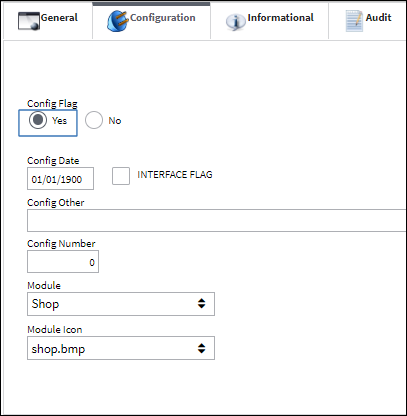
Notice that the R/O Capability for the P/N has a required Rating.
Now notice that the following employee does not have any R/O Capability Ratings.
Another R/O and Shop W/O is then created.
Also notice that the Shop W/O does not have an employee as a Certifying Staff member.
When the Tag button is selected, all of the Authorities can be selected, regardless of Rating.
Each authority's Form 1 print can be printed.

 Share
Share

 Print
Print