
 Share
Share

 Print
Print
WOSHOPCER - Populate Certified By/Date on the Form 1 Print in W/O Shop
Populate Certified By/Date on the Form 1 Print in W/O Shop
Affected Window: w_wo_shop_eu
![]() This switch is a customized request.
This switch is a customized request.
Setup:
The following user has Wall Security to the Shop W/O Form 1 Certification option.
The employee ID is shown below. This is the ID that will appear on the FORM.
Switch Set to Yes:
When set to Yes, the Certified By and Certified Date fields are enabled in the W/O Shop, P/N Information Tab. When the Tag button is selected in the P/N Information Tab and the user selects the Dual or Single EASA radio button, both fields will be visible and will automatically populate in the Form 1 Print in the W/O Shop, P/N Information Tab.
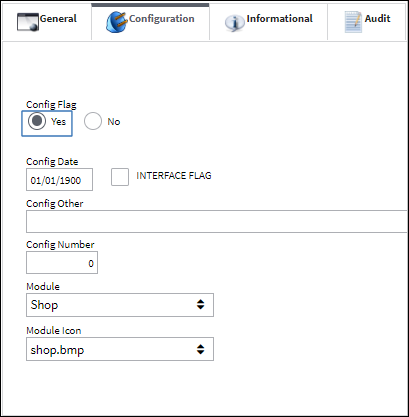
This is the Shop W/O that will be used in this example.
From the W/O Shop, P/N Information tab, select the Tag ![]() button.
button.
The Wall Password pop-up appears. Enter Wall Password for the following User and select the Continue ![]() button.
button.
The P/N Identification Tag window appears. Select the EASA Dual Release radio button and click on the Select ![]() button.
button.
The employee name and ID appears on the P/N Identification Tag. The User now appears in the Certified By field in the report along with the date.
From the W/O Shop, P/N Information tab window select the Tag ![]() button. The system displays the following pop-up window. Select 'Yes' to certify the item again.
button. The system displays the following pop-up window. Select 'Yes' to certify the item again.
Enter the Wall Password again and select the Continue ![]() button.
button.
Select the EASA Single Release radio button and click on the Select ![]() button.
button.
The employee name and ID appears on the P/N Identification Tag. The User now appears in the Certified By field in the report along with the date.
Switch Set to No:
When set to No, the Certified By and Certified Date functionality is disabled.
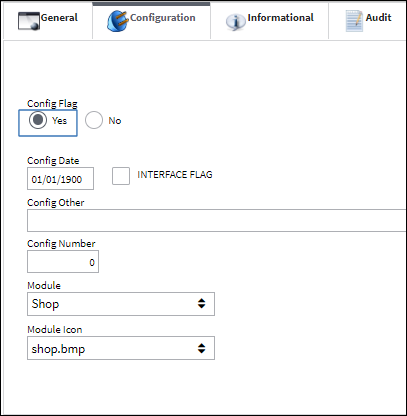
The Certified By and Certified Date fields are not accessible.

 Share
Share

 Print
Print