
 Share
Share

 Print
Print
SHOPPNROCAPATH - Display Relative P/N R/O Capability Authority
Display Relative P/N R/O Capability Authority
Affected Window: w_wo_shop_eu
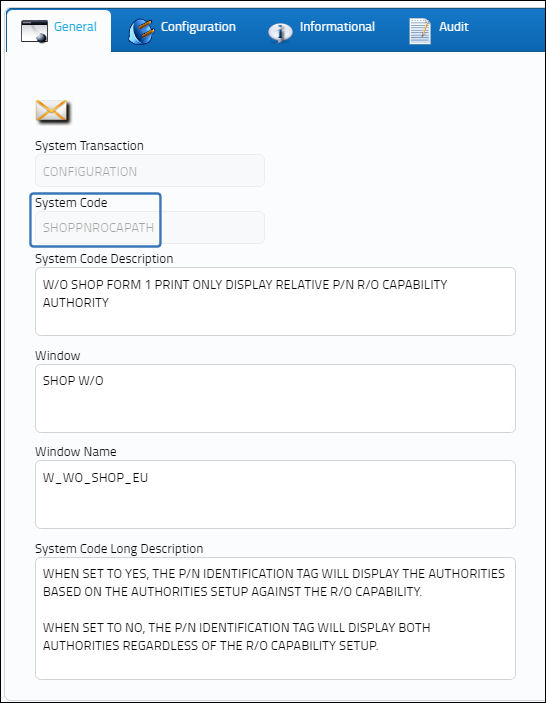
Setup:
Switch ![]() SHOPFRM1OP is set to Yes, and the FAA Form Name and the EASA Form Name set up against the switch.
SHOPFRM1OP is set to Yes, and the FAA Form Name and the EASA Form Name set up against the switch.
The following authorities are set up against this part.
Switch Set to Yes:
When set to Yes, the P/N Identification Tag will display the authorities based on the authorities setup against the R/O Capability.
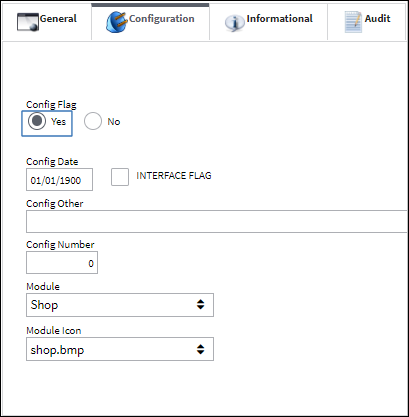
From the P/N Explorer, select into the highlighted part number.
Select the 'Create RO' option.
The Prefer R/O Selection pop up appears displaying the authorities set up for this part. Select the preferred action by selecting into the highlighted selection.
The use is taken to the Repair Order window where the W/O window is available to create a Shop Work Order for the part. Create the Shop Work Order and save the record.
Once the Shop work Order is saved, it will be linked to the Repair Order Header.
Select into the detail. The EASA and FAA indicators appear on the Repair Order Detail. Checkboxes also appear to allow the repair order facility to indicate whether the repair was completed according to FAA or EASA regulations. Select the FAA checkbox and save the detail.
The EASA and FAA tags appear in the Shop W/O, P/N Information tab. Select the P/N Identification Tag ![]() button.
button.
Both authorities (FAA and EASA) appear on the P/N Identification Tag.
Switch Set to No:
When set to No, the P/N Identification Tag will display both authorities regardless of the R/O Capability setup.
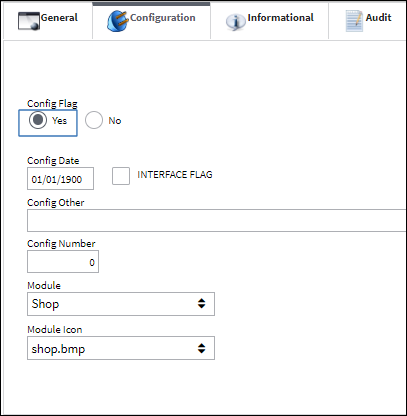
The Condition is set to INSP, which according to the RO Capability setup, the preferred authority is EASA/ Select the P/N Identification Tag ![]() button.
button.
Both authorities (FAA and EASA) appear on the P/N Identification Tag.

 Share
Share

 Print
Print