
 Share
Share

 Print
Print
Inventory Transaction, General Tab
As with the majority of the query selections on the system, it is better to select as many parameters as required to minimize your search result.
Enter one or more of the following as search criteria for the General Tab. Select search criteria and click on the Find ![]() button.
button.
The query result gives information about the part, its current location, its condition and the number of available parts, as seen below:
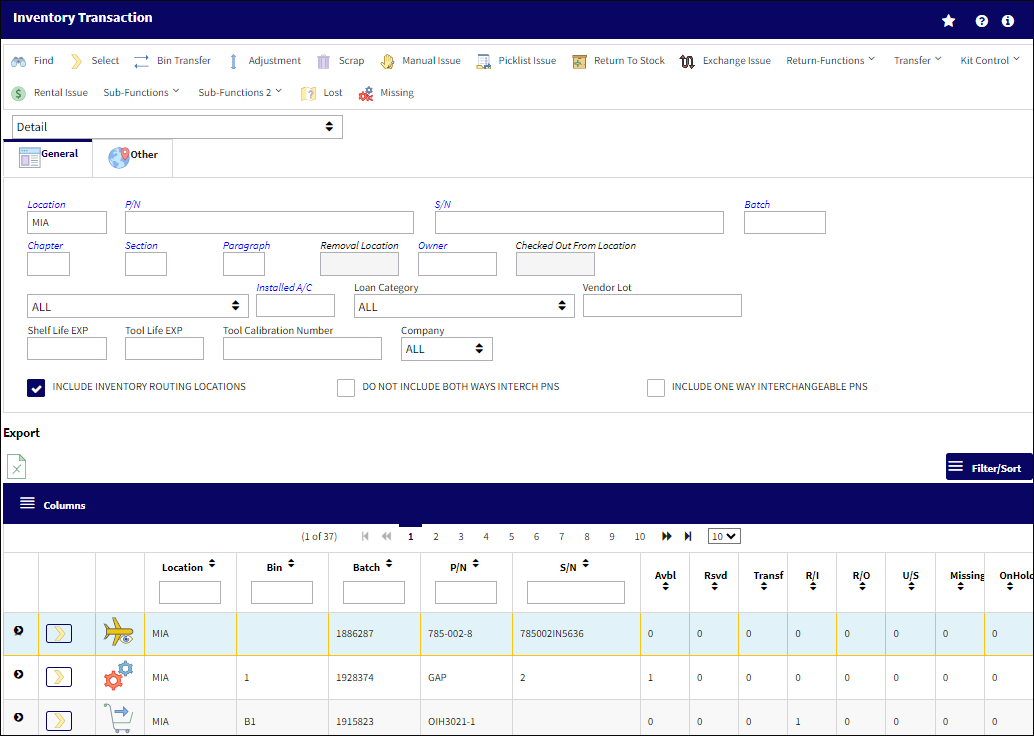
Query:
The following information/options are available in this window:
_____________________________________________________________________________________
Location
The Location for maintenance events, inventory stores, orders, transactions, or training events.
P/N
The Part Number reference for the aircraft part.
S/N
The Serial Number for the specific serialized part.
Batch
The inventory number that is currently associated with a part or group of parts. A part's Batch number can change after various types of transactions take place.
Chapter/Section/Paragraph
The ATA chapter/section/paragraph, as applicable.
Removal Location
Allows users to search for parts Pending Inventory via the location that the parts have been removed from.
Note: This field is only available when the search type drop down is set to Pending Inventory.
Owner
The name of the owner of the part, when applicable.
Checked Out From Location
The Location from which a Tool was originally checked out.
Note: This field is only available when the search type drop down is set to Tools Locator.
Note: This field cannot be utilized with the Protect Location checkbox selected in the user's Security settings. For more information, refer to the Security, General tab.
Inventory Type drop down
The type of inventory the item is registered as in the system. The available options are All, General, GSE and Maintenance Inventory. All is set as the default.
Installed A/C
The aircraft in which the part is currently installed.
Loan Category
Loan Part Category (short, long, consigned, manage or pool).
Consigned -Parts that are still associated with the owner and does not yet belong to the company.
Long Loan - Loaned parts one year or greater.
Manage - Parts owned by an external company that are managed through a W/O.
Pool - Parts belonging to a pool agreement with the vendor.
Short Loan - Loaned parts not to exceed one year.
Vendor Lot
Vendor batch number of the part entered upon receiving or initial load, as applicable. This field can contain up to 20 characters.
Shelf Life EXP
The shelf life expiration date of the part, as applicable.
Tool Life EXP
The tool life expiration date of the part, as applicable.
Tool Calibration Number
This is a unique number used to define a tool.
Company drop down
The G/L Company that the P/N was assigned to when entered into inventory or ordered.
Include Inventory Routing Locations checkbox ![]()
Select this checkbox to include Inventory Routing Locations in your search. For example, if Location 'MIA' is linked to Location 'MCO' via the Location Routing Master, then when inventory for 'MIA' is queried, inventory for 'MCO' will also be included in the results. Routing Locations are used to set up routing trees for parts through the Picklist Creation process. For more information regarding Routing Locations, refer to the Location Routing Master, General Tab via the Settings manual.
Do Not Include Both Ways Interchangeable PNs checkbox ![]()
Select this checkbox to exclude Both Ways Interchangeable P/Ns from your search. For more information regarding Interchangeable P/Ns, refer to Interchangeable Button, via P/N Master in the Settings manual.
Include One Way Interchangeable PNs checkbox ![]()
Select this checkbox to include One Way Interchangeable P/Ns in your search. For more information regarding Interchangeable P/Ns, refer to Interchangeable Button, via P/N Master in the Settings manual.
Note: The Include One Way Interchangeable PNs checkbox is selected by default.
_____________________________________________________________________________________
Select Interchangeable From Main P/N:
When searching for a part number, the user may select the Interchangeable ![]() or One Way Interchangeable
or One Way Interchangeable![]() button, if applicable to view and select any interchangeable parts associated to the Main P/N.
button, if applicable to view and select any interchangeable parts associated to the Main P/N.
From the following drop down menu, select the either the Interchangeable ![]() or One Way Interchangeable
or One Way Interchangeable ![]() button for the Main P/N.
button for the Main P/N.
Note: Some parts may be configured with both Interchangeable and One Way Interchangeable parts as shown in the image below.
Note: This option is universally available throughout the system wherever part number selection applies.
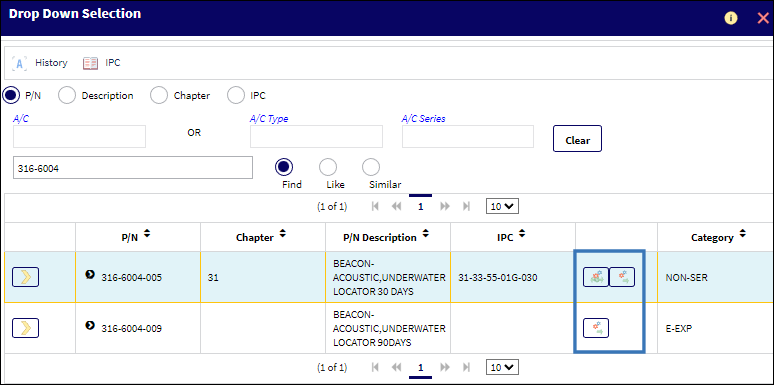
The P/N Interchangeable window appears displaying all of the interchangeable parts for the Main P/N. Select one of the interchangeable parts.
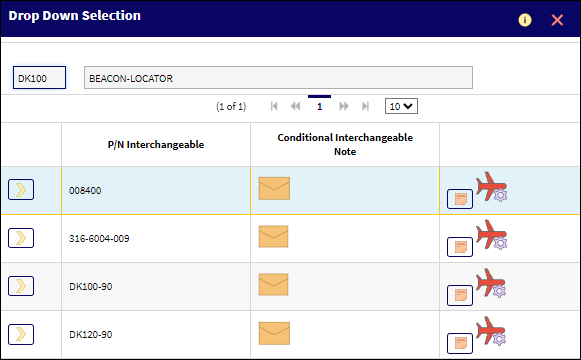
By selecting into a part record, the Inventory Detail window opens. For information about the Inventory Detail window, refer to the Inventory Detail section of this manual. The Inventory Transaction window provides a number of ways to view inventory. To change the view, simply select from the drop down selection window.
Note: If the selected part is interchangeable, this relationship will be also evident in the P/N Master, General Tab.
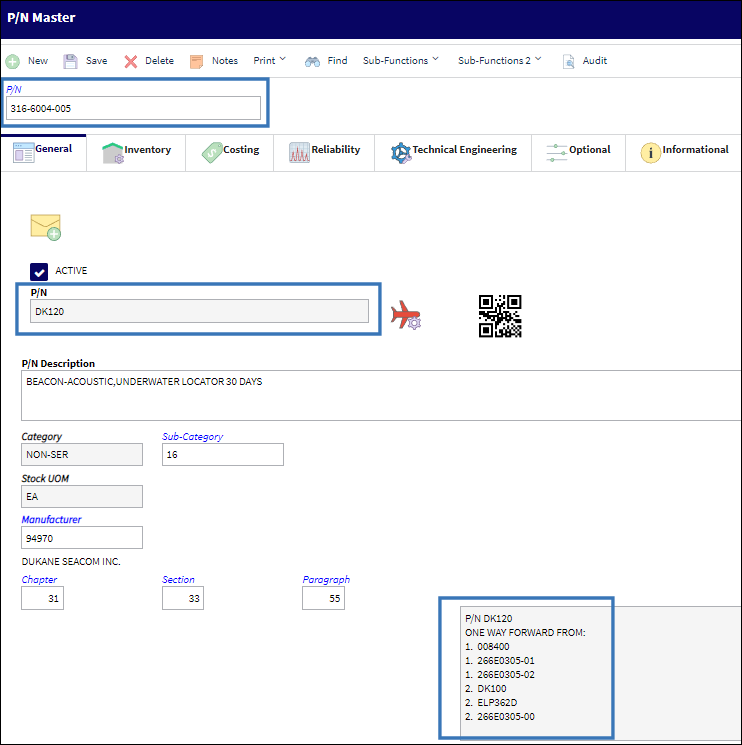
Icons in Inventory Transaction Results:
_____________________________________________________________________________________
![]() - P/N is available in Inventory
- P/N is available in Inventory
![]() - P/N is in an U/S location
- P/N is in an U/S location
![]() - P/N is associated to an NHA
- P/N is associated to an NHA
![]() - P/N is pending Technical Records
- P/N is pending Technical Records
![]() - P/N is pending Inventory
- P/N is pending Inventory
![]() - P/N is pending Receiving Inspection
- P/N is pending Receiving Inspection
![]() - P/N is installed on an aircraft
- P/N is installed on an aircraft
![]() - P/N is an owned/managed part
- P/N is an owned/managed part
![]() - P/N is a consigned part
- P/N is a consigned part
![]() - P/N is on short loan
- P/N is on short loan
![]() - P/N is out for repair
- P/N is out for repair
![]() - P/N is designated as missing.
- P/N is designated as missing.
![]() - The tool has met or surpassed its expiration date.
- The tool has met or surpassed its expiration date. ![]()
Note: This icon will only appear when the Inventory Transaction window has been set to the Tools Locator view.
_____________________________________________________________________________________
Search Results:
The following information/options are available in this window:
_____________________________________________________________________________________
Location
The Location for maintenance events, inventory stores, orders, transactions, or training events.
Bin
The specific storage bin within the inventory location.
Batch
The inventory number that is currently associated with a part or group of parts. A part's Batch number can change after various types of transactions take place.
P/N
The Part Number reference for the aircraft part.
S/N
The Serial Number for the specific serialized part.
Avbl
Available parts: The quantity of the part that is released for issue and available in inventory.
Rsvd
Reserved parts: The quantity in inventory already reserved for a Work Order or Picklist.
Transf
Transfer parts: The quantity of parts in inventory associated with a Transfer Order.
R/I
Receiving Inspection parts: The quantity in inventory pending receipt inspection and approval prior to release into available inventory.
R/O
Repair Order parts: The quantity in inventory associated with a Repair Order.
U/S
Unserviceable parts: The quantity that is unserviceable and not available for issue.
Missing
The quantity of a part flagged as missing, or not physically in the appropriate location/bin. For more information, refer to the Missing Parts Process.
![]() Note: This field is security controlled via Inventory/ Update/ Inventory Transaction/ Missing Column on Inventory Summary. For more information refer to the Security Explorer via the System Administration Training Manual.
Note: This field is security controlled via Inventory/ Update/ Inventory Transaction/ Missing Column on Inventory Summary. For more information refer to the Security Explorer via the System Administration Training Manual.
OnHold ![]()
The quantity of a part placed On Hold to ensure availability for an expected demand. For more information refer to the Update Hold Qty button via Inventory Transaction.
Expanded Line Item Search Record Results
Each line item record can be further expanded by clicking the expansion arrow in the first cell. See expanded record items below:
Main P/N - The Main Part Number for a part.
Description - The description of the part.
Condition - The condition of the part.
U/S Code - Unserviceable Code that applies to the part, to be stored in a quarantine location.
Loan Category - Loan Part Category (short, long, consigned, manage or pool).
Consigned -Parts that are still associated with the owner and does not yet belong to the company.
Long Loan - Loaned parts one year or greater.
Manage - Parts owned by an external company that are managed through a W/O.
Pool - Parts belonging to a pool agreement with the vendor.
Short Loan - Loaned parts not to exceed one year.
Internal Rental - Parts rented across divisions within an enterprise.
UOM - The unit of measure. This will default if associated with a Part Number as defined in the P/N Master. Transactions for parts can be conducted in a different UOM than defined in the P/N Master. However, upon receiving the UOM, conversion will automatically adjust the quantities, providing that the conversion rate is defined in the UOM System Transaction Code (via Setting/Explorer/System Transaction Code).
GRB - The original inventory number assigned to the part or group of parts when initially introduced/received into inventory. This number will remain the same for a part even if/when the part's Batch number changes.
MFG - The manufacturer's code and name.
SOS Time - SOS Part date and time that must expire before it can be returned to stock and made available in inventory.
Note: For additional information on SOS eligible parts and handling considerations see SOS Eligible Parts.
Company - The G/L Company that the P/N was assigned to when entered into inventory or ordered.
Note: When a part is purchased or sold to another company within the organization, this information will be reflected in the Company field.
Note: For more information, refer to the Multi Company Functionality.
CHP/SEC/PAR - The ATA chapter/section/paragraph, as applicable.
Physical Count Date - Date and hour the last physical inventory was completed.
Counted By - Unique identifier of the User who completed the last inventory count.
Tool Calibration Number - Unique tool calibration number, if applicable.
The Inventory Level ![]() button is also accessible from within the expanded line item record - Select this button to view the different inventory levels per location for parts through the P/N Inventory Level window, set up through the P/N Master. For more information, refer to the Inventory Levels
button is also accessible from within the expanded line item record - Select this button to view the different inventory levels per location for parts through the P/N Inventory Level window, set up through the P/N Master. For more information, refer to the Inventory Levels ![]() button, via P/N Master. Also, see image below table.
button, via P/N Master. Also, see image below table.
The Inventory levels set up for a part set up in the P/N Master are evident in the following image:
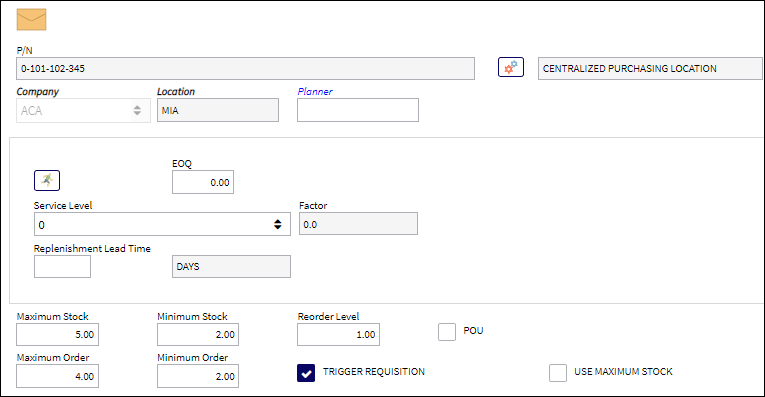
_____________________________________________________________________________________
The Export as Excel ![]() button can be selected to view the queried data (including all pages) in an Excel spreadsheet. This Excel file can be saved for later use. For more information refer to the Export as Excel Button via the eMRO System Standards manual.
button can be selected to view the queried data (including all pages) in an Excel spreadsheet. This Excel file can be saved for later use. For more information refer to the Export as Excel Button via the eMRO System Standards manual.
The Columns ![]() button is used to select which columns will appear in the the window's search results/table section. For more information, refer to Columns Button via the eMRO System Standards manual.
button is used to select which columns will appear in the the window's search results/table section. For more information, refer to Columns Button via the eMRO System Standards manual.
The Filter/Sort ![]() button is used to alter the search criteria for records associated with the host module and window. For more information, refer to Filter/Sort Button via the eMRO System Standards Module.
button is used to alter the search criteria for records associated with the host module and window. For more information, refer to Filter/Sort Button via the eMRO System Standards Module.
Summary View Linked to Detail View:
The search results of the Summary view are linked to the results of the Detail view. For instance, select Summary from the drop down then enter a Part Number and select the Find ![]() button.
button.
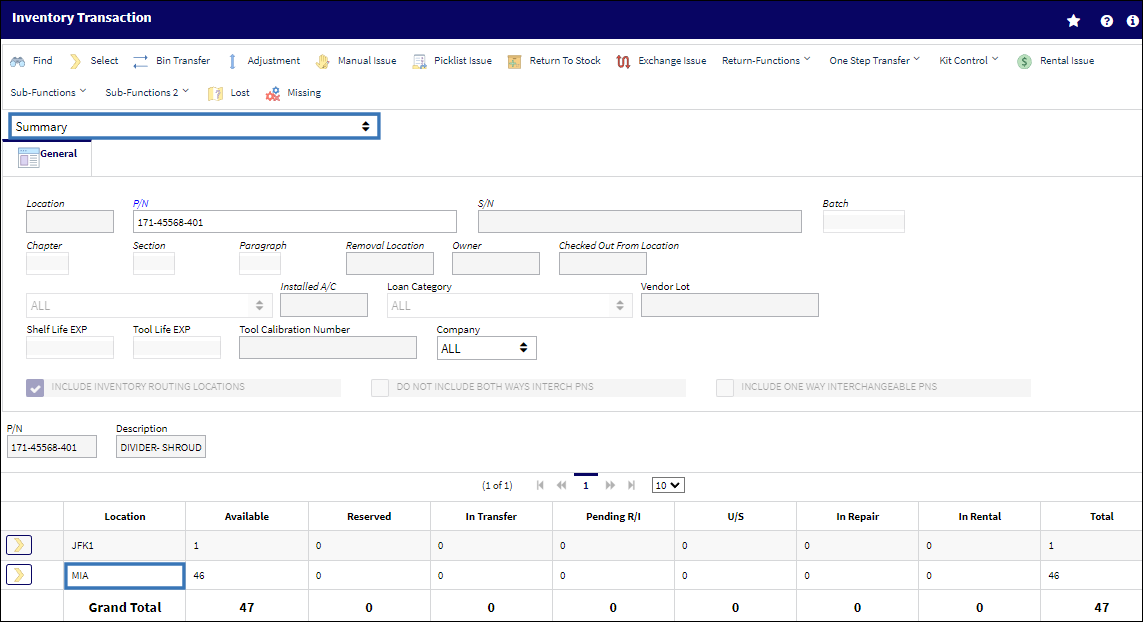
When the results appear, by clicking on any line item the Detail view will appear with all information for that part in the particular location.
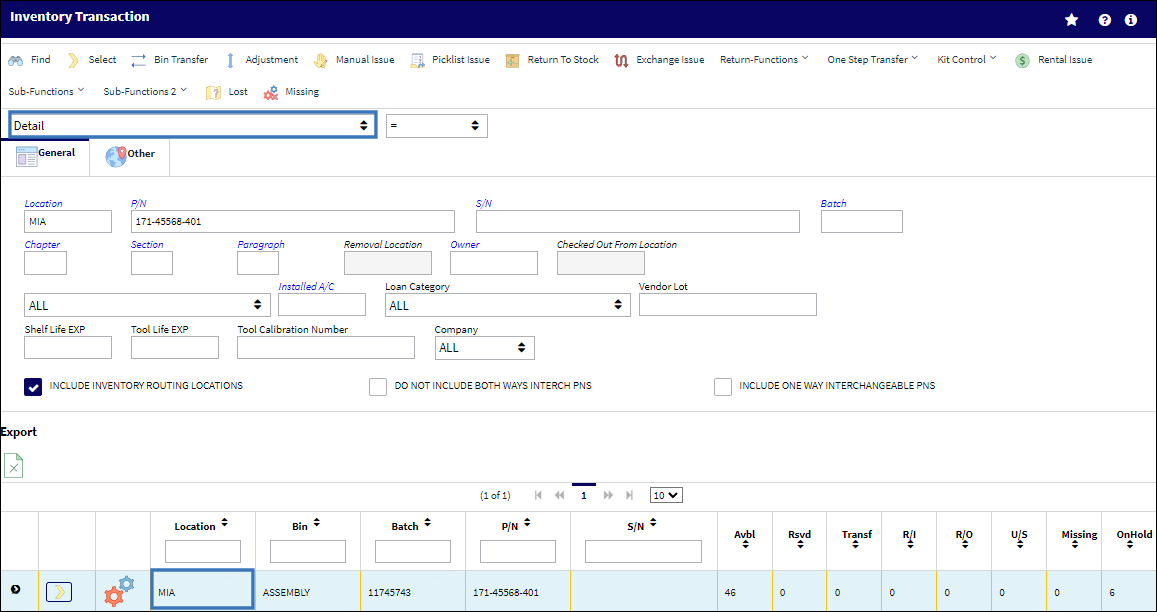

 Share
Share

 Print
Print