
 Share
Share

 Print
Print
A 'SALE OF ROTABLE' takes place when a Sales Order is created. A picklist must then be created for the Sales Order and issued via Inventory Transactions.
For example, create a Sale Order via Customer Orders/Update/Customer Order. The Sale Order must be created for a component that is in inventory and in the same location. Select the Save ![]() button to save.
button to save.
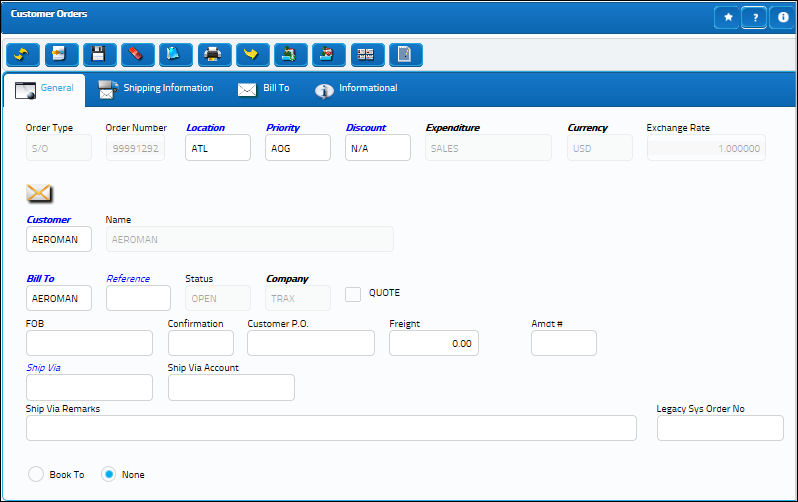
In the Customer Orders detail window, enter the Unit Cost (which is the sale price not the original purchase price) and the exact Part Number, Condition and Serial Number for the component as listed in Inventory Transaction.

Once created, return to the Customer Orders header window and select the Picklist ![]() button. Select 'Yes'.
button. Select 'Yes'.
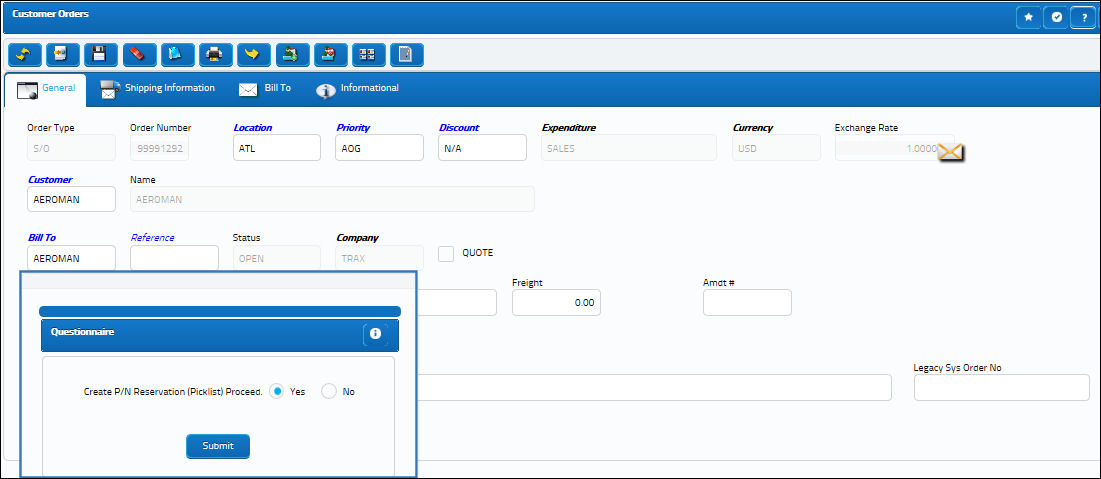
The Picklist Print will be generated.
The picklist must now be issued. From the Inventory Transaction window find the exact component then select the Picklist Issue ![]() button.
button.
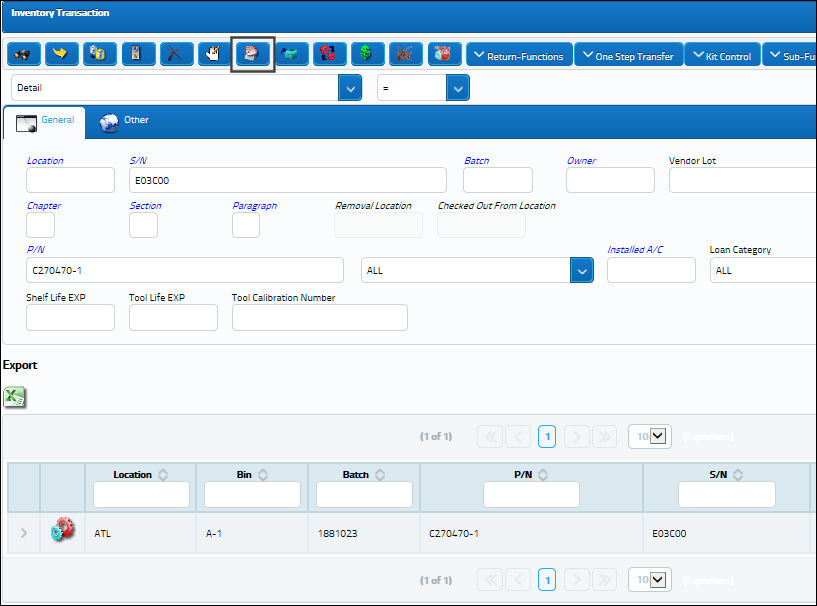
Select the corresponding inventory location.
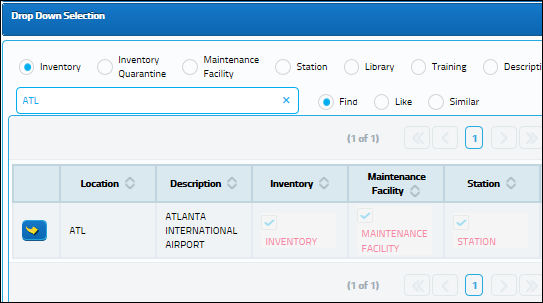
All available picklists for the chosen location will be listed in the Picklist Issue Selection window. Select the newly created picklist.
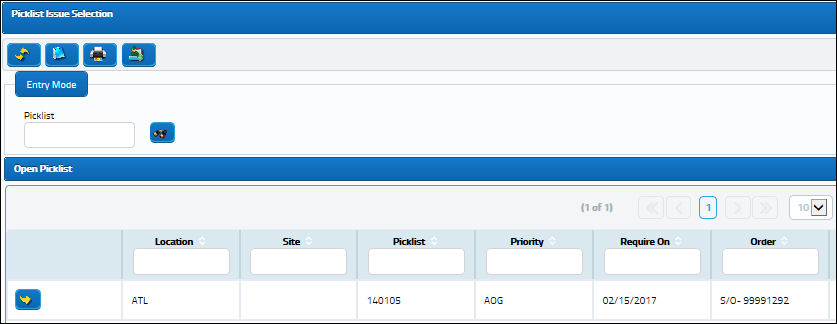
Select the Save ![]() button to save the picklist.
button to save the picklist.

Choose the user to issue the picklist to by selecting into the Issue To field. Once chosen, select the Continue ![]() button.
button.

The Picklist Print label will be generated.
From the Journal Entry Detail Query window users can see the adjustments against the G/L.
Notice the Category Codes in the Order tab read 'SALE OF ROTABLE'.
Note: The above screenshot has been altered to highlight the relevant columns for this example.
For more information regarding Sale Orders and Picklists refer to the topics Customer Orders via the Customer Orders manual and Picklist Issue Button via the Inventory manual.

 Share
Share

 Print
Print