
 Share
Share

 Print
Print
System Printer Control
The System Printer Configuration window allows users to define where print reports will be sent. Certain functions in the system will automatically direct a report to printers that can be defined in this window. For example, when a Picklist is created, it can be automatically printed in the warehouse area printer for the Store's personnel. Note only those printers previously configured in the eMRO Print Server will be available for selection in this window. Configurations can also be made to send reports directly to an employee or user's email.
Any additional print configurations, such as adding approved printers, must be made from the eMRO Print Server. For more information, refer to the eMRO Deployment Guide or contact the eMRO/IT team.
To create a system print configuration, select the New ![]() button.
button.
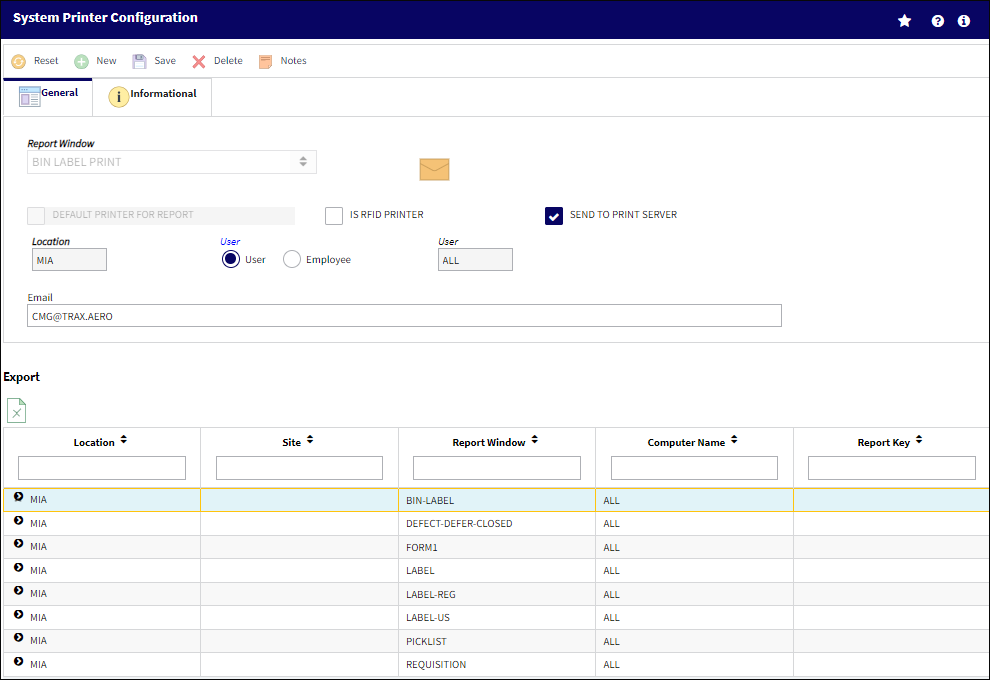
The following options are available in this window:
_____________________________________________________________________________________
Report Window drop down
Select from the choice of prints available:
- Barcode Label
- Barcode Receipt Label
- Bin Label Print
- Bin Single Label
- Commercial Invoice
- Defect-Defer-Closed
- eTech Logbook

- EX Receive Survey
- Form One/8130
- LO Receive Survey
- Packing Shipping Labels
- Picklist
- Picklist Cancel
- Picklist Shortage Print
- PO Receive Survey
- Production Non Routine Task Card
- Production Task Card
- Production Task Card Defer
- Proforma Invoice
- Regular Label
- Requisition
- Requisition-AOG
- Requisition-Critical
- RI Survey
- RO Receive Survey
- Scrap Survey
- Shop Form 1
- Shop Non Routine Task Card
- Shop Task Card
- Transfer Order
- Transfer Picklist
- Unserviceable Label
- W/O ETOPS Conflicts
- W/O Non Effective Items
- W/O Task Card Survey
Requisition Type
The type of Requisition used to identify the purpose of the request.
Note: This field is only available when the following reports are selected: Requisition, Requisition-AOG, and Requisition Critical.
Default Printer for Report checkbox
Select this checkbox to have the report default to print to the users default printer setup regardless of the printer system control setup. This checkbox will override whatever is set up in this window to be defaulted to the users default printer.
Note: This field is available for every report except the 'W/O non Effective Items' report.
Is RFID Printer checkbox
Select this checkbox to specify that this is an RFID printer.
Note: This field is available for every report except the 'W/O non Effective Items' report.
Send To Print Server checkbox
Select this checkbox to enable automatic printing so that when a transaction is performed, there is a print result.
Location
The Location for maintenance events, inventory stores, orders, transactions, or training events.
Site
The Location Site for the print. This field is only available for specific Report Windows.
Note: This field is only available when the following reports are selected: Shop Task Card, Shop Non-Routine Task Card, Production Task Card, and Production Non-Routine Task Card.
User radio button
Select the User radio button to display the User field.
User - The user(s) that will receive the print report via email.
![]() Note: The User field has a character limit of 60.
Note: The User field has a character limit of 60.
Employee radio button
Select the Employee radio button to display the Employee field.
Employee - The employee that the print report will be sent to via email.
Printer
The name of the printer where the physical report will be printed.
Note: Only those printers that have been configured in the eMRO Print Server will be available for selection.
Note: The Printer field is only available if the Send To Printer Server checkbox is not selected.
Priority Code
This field is a drop down menu with Priority options that derive via Settings transaction code: Priority.
Note: This field is only available when the following reports are selected: Picklist and Picklist Cancel.
The reference Email where the report will be sent.
Note: This field is available for every report except the 'Production Task Card' report.
_____________________________________________________________________________________
The Export as Excel ![]() button can be selected to view the queried data (including all pages) in an Excel spreadsheet. This Excel file can be saved for later use. For more information refer to the Export as Excel Button via the eMRO System Standards manual.
button can be selected to view the queried data (including all pages) in an Excel spreadsheet. This Excel file can be saved for later use. For more information refer to the Export as Excel Button via the eMRO System Standards manual.
The Informational Tab and Notes ![]() button are also available in this window.
button are also available in this window.
Labels:
Through printer configurations, labels for Serviceable and Unserviceable parts can be sent to different printers depending on the Station in the A/C P/N Transaction window. In previous releases, only the part's location was considered. For more information refer to the A/C P/N Transaction via the Technical Records Training Manual.
Note: For this functionality to take place, Technical Records Switch ![]() ACPNSTA must be set to Yes. For more information, refer to the Technical Records Switches Manual.
ACPNSTA must be set to Yes. For more information, refer to the Technical Records Switches Manual.

 Share
Share

 Print
Print