
 Share
Share

 Print
Print
How To Videos

The How To Videos window is used to store videos that can be helpful to the eMRO user base. This window is used to upload, delete, and manage videos, which can then be viewed by the user base through the How To Videos Query window.
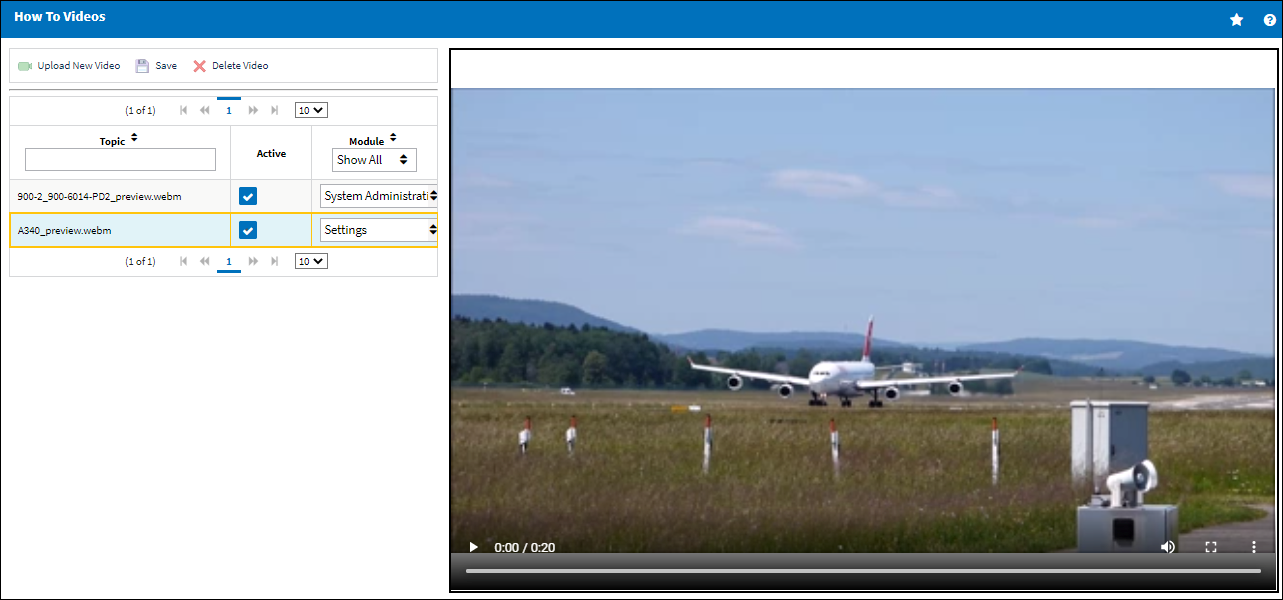
te: The accepted video formats are MP4 and Webm.
Note: The maximum size limitation for each video that is uploaded can be between 10 Mb to 200 Mb depending on server configurations. The max-post-size property in the eMRO WildFly server regulates the bytes allowed to be uploaded per video. The default for this property is set to 10 Mb.
To upload a new video, select the Upload New Video ![]() button. The New Video Uploads section appears to the right.
button. The New Video Uploads section appears to the right.
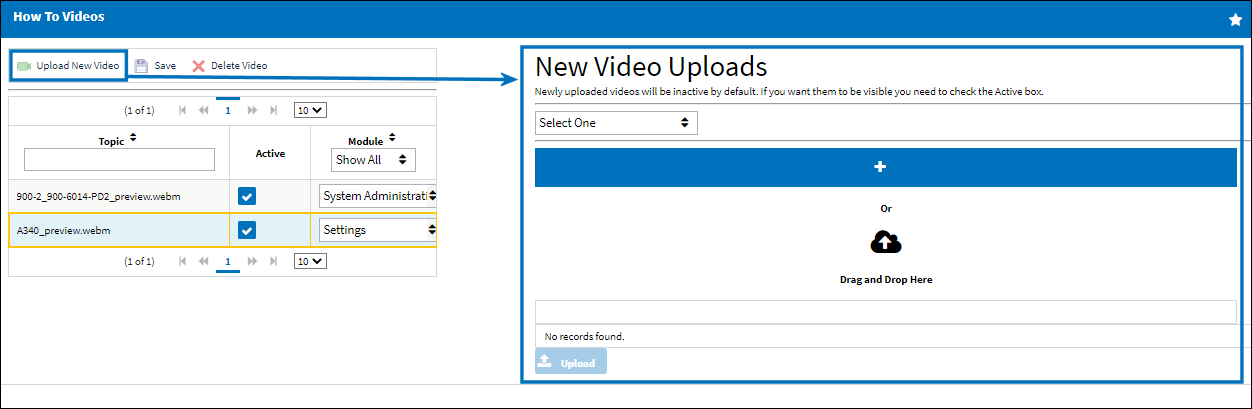
To select a video, either drag and drop the video from the file explorer or select the Choose File ![]() button to choose the video file to be uploaded.
button to choose the video file to be uploaded.
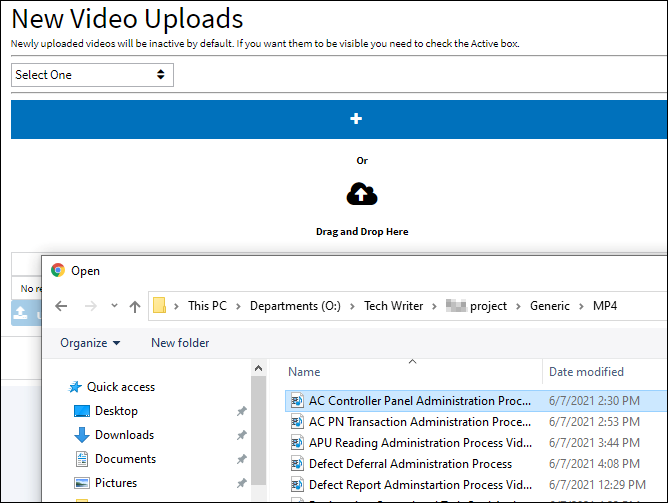
The video's load progress is displayed.
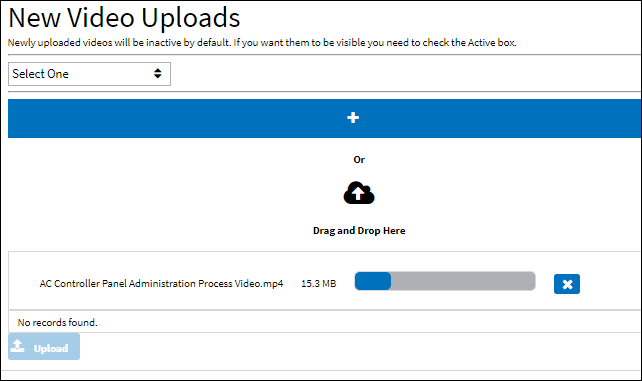
Once loaded select the module related to the video. Then select the Upload ![]() button.
button.
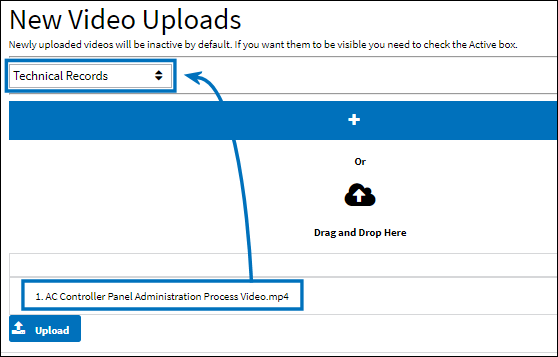
The newly uploaded video is now displayed in the left. Notice the Active checkbox is not selected by default.

In order for the video to be visible to the user base in the How To Videos Query window the Active checkbox must be selected.
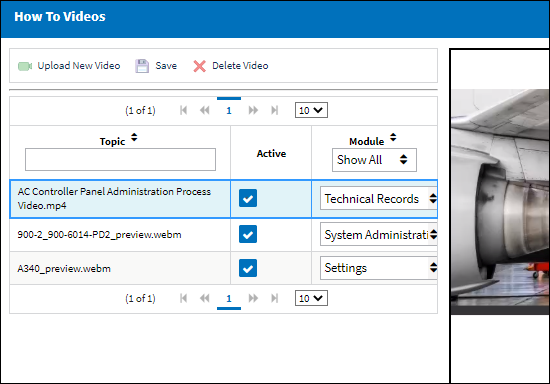
Select the Save ![]() button.
button.
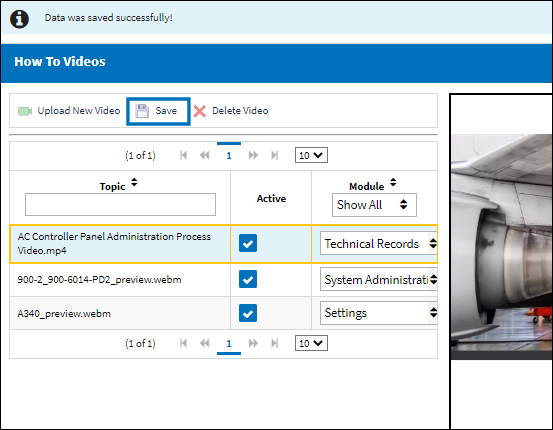
From the How To Videos Qry window, all Active videos are displayed. Each video can be viewed from this window.
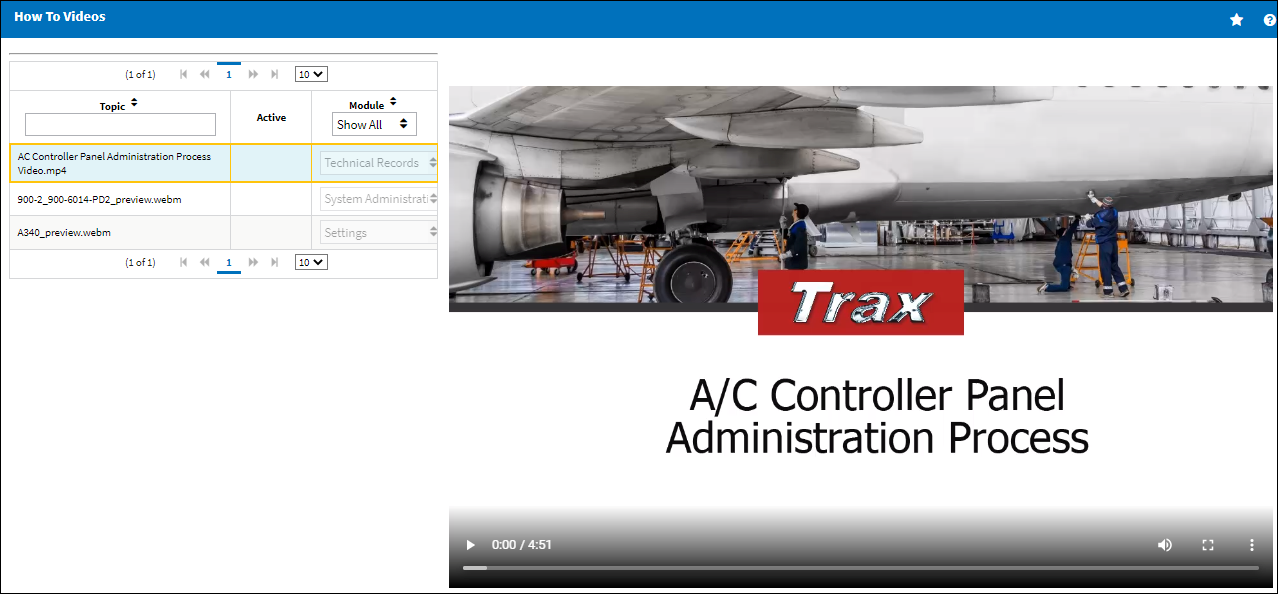

 Share
Share

 Print
Print