
 Share
Share

 Print
Print
P/N Master Query Selection
The P/N Master Query Selection allows users to query for any parts in the system based on a variety of search filters. Users enter search criteria at the top of the window, and the results are displayed in the table to the bottom.
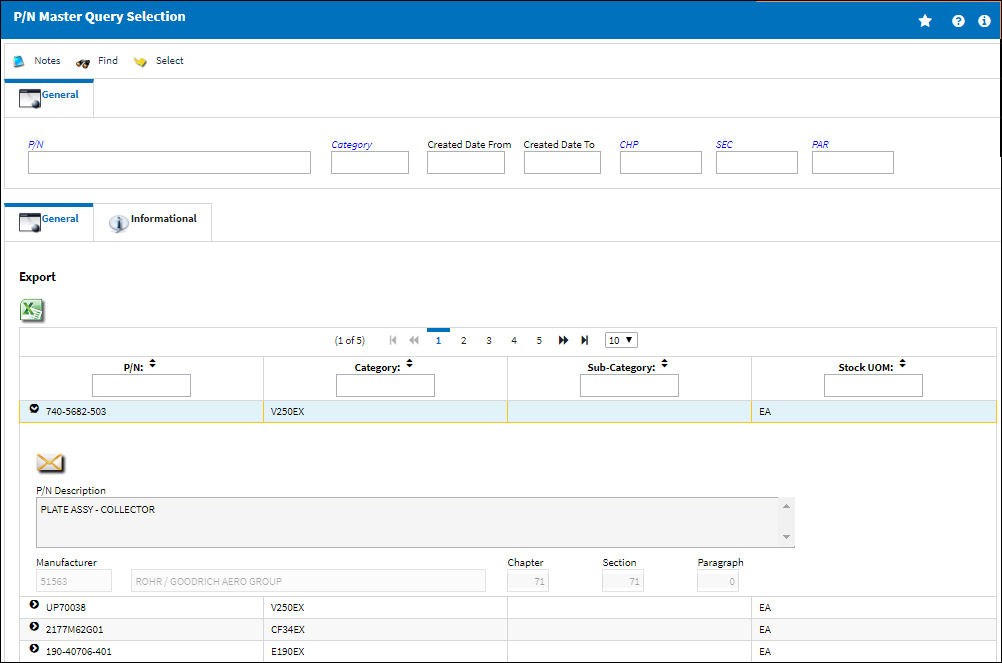
From the results section, select into a P/N to view that part's details.
Note: Actual records cannot be edited from the Query window. For more information on how to create and manage P/Ns, refer to the P/N Master window.
Search Section
The following information/options are available in this window:
_____________________________________________________________________________________
General Tab
P/N - The Part Number reference for the aircraft part.
Category - The most important field in the first window for the P/N is the Category field. This determines how the system will handle this part. If the Category entered is a 'serialized' one, then the system will be expecting serial numbers for every item you have on the system for this part number. If the Category is a 'non-serialized' or a 'kit' type then the system will not be expecting serial numbers for every item. Once a part category has been set, it is not a good idea to change it. Changing the part from serialized to non-serialized is possible but not recommended. If you have just created the part and there is no inventory associated with it, the part category can be changed. As soon as there is inventory available, it is more difficult to change the part category.
Created Date From - Enter the creation Date From.
Created Date To - Enter the creation date until.
CHP - Enter the Chapter number associated with the selection.
SEC - Enter the Section associated with the selection.
PAR - Enter the Paragraph associated with the selection.
_____________________________________________________________________________________
Result Section
The following information/options are available in this window:
_____________________________________________________________________________________
General Tab
P/N - The Part Number reference for the aircraft part.
Category - The most important field in the first window for the P/N is the Category field. This determines how the system will handle this part. If the Category entered is a 'serialized' one, then the system will be expecting serial numbers for every item you have on the system for this part number. If the Category is a 'non-serialized' or a 'kit' type then the system will not be expecting serial numbers for every item. Once a part category has been set, it is not a good idea to change it. Changing the part from serialized to non-serialized is possible but not recommended. If you have just created the part and there is no inventory associated with it, the part category can be changed. As soon as there is inventory available, it is more difficult to change the part category.
Sub-Category - The Sub Category for each part.
Stock UOM - To select the desired Stock Unit Of Measure.
Manufacturer - The Manufacturer or main Vendor for this part. The Vendor must be flagged in the Vendor Master as a Manufacturer to populate this Manufacturer field.
Chapter - Enter the Chapter number associated with the selection.
Section - Enter the Section associated with the selection.
Paragraph - Enter the Paragraph associated with the selection.
Informational Tab
Created By - The user who created the record.
Created Date - The date the record was created.
Modified By - The user who last modified the record.
Modified Date - The date the record was last modified.
_____________________________________________________________________________________
The Export as Excel ![]() button can be selected to view the queried data (including all pages) in an Excel spreadsheet. This Excel file can be saved for later use. For more information refer to the Export as Excel Button via the eMRO System Standards manual.
button can be selected to view the queried data (including all pages) in an Excel spreadsheet. This Excel file can be saved for later use. For more information refer to the Export as Excel Button via the eMRO System Standards manual.
The Filter/Sort ![]() button is used to alter the search criteria for records associated with the host module and window. For more information, refer to Filter/Sort Button via the eMRO System Standards Module.
button is used to alter the search criteria for records associated with the host module and window. For more information, refer to Filter/Sort Button via the eMRO System Standards Module.

 Share
Share

 Print
Print