
 Share
Share

 Print
Print
P/N Master Query Selection, Inventory Tab

The P/N Master Query Selection, Inventory Tab contains the following information:
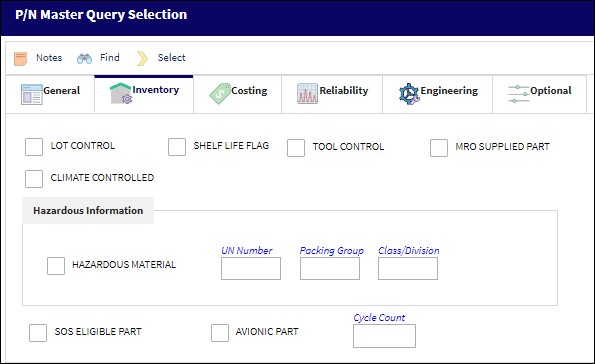
The following information/options are available in this window:
_____________________________________________________________________________________
Lot Control checkbox
If this Part is Lot controlled from the manufacturer and if checked, it will make the Lot Number required during the receiving process.
Shelf Life Flag checkbox
Check if this part is shelf life controlled. If you are receiving a Transferred part (via Receiving/Update/Order Receiving) that has an expired Shelf Life, you will be alerted. Please note that this checkbox can not be checked at the same time as the Unlimited Shelf Life checkbox.
Tool Control checkbox
In Order for the Tools Check-In and Check-Out functionality (via Inventory/ Update/ Inventory Transaction) to work correctly, this must be checked to indicate the part is a tool.
The Tool Calibration checkbox, which indicates whether the tool requires calibration, will appear once the Tool Control checkbox has been checked. Users can set the number of calibration days in the Days field. These two checkboxes allow reports (via Inventory/ Prints) to be generated to track tools' issuance and calibration (with calibration task description) as required.
MRO Supplied Part checkbox
Select this checkbox to classify a part as an MRO (Maintenance Repair Organization) supplied part. When a part with this checkbox selected is associated to a Purchase Order, Requisition, or a Task Card a message appears asking 'Part supplied by MRO. Do you want to continue?' This then activates the MRO supplied part status.
Climate Controlled checkbox
Select this checkbox if the component is required to be placed in a climate controlled bin. If the bin the component is being received/transferred to is not set up as a climate controlled bin, the system will not allow the user to continue with the transaction. If the bin is not set up correctly, the system will display a hard warning.
Hazardous Material checkbox
Select to classify this part as a hazardous material.
UN Number
The hazardous reference number.
Packing Group
The specific Packing Group Code of the hazardous material.
Class/Division
The Classification/Division Code of the hazardous material.
SOS Eligible Part checkbox
Save our spares eligible part. Check this box to indicate that this is an SOS Eligible Part. When the part is removed from an aircraft, you can require the system to hold the part for X number of hours (SOS Control Hours) before the part can be placed on a Repair Order. The time is counted from the moment the part is Returned to Stock. Once the number of hours have been met, the system will notify that the part is "Out of SOS Scope" when the SOS Inventory Query is run. If necessary, the part can then be changed to serviceable via Receiving Inspection or it can be placed on a Repair Order.
Avionic Part checkbox
Check this box to indicate that this is an avionic part.
Cycle Count
The method to be used when counting this part during the periodic Inventory counts at your facility. Cycle Count Codes are used to determine the frequency at which specific P/Ns are counted at your facility during the Physical Inventory Procedure. Once a part has been assigned a Cycle Count Code, that part will be counted at the appropriate frequency when performing the Physical Inventory Procedure. When using the Physical Inventory Generation option, if you select the “Cycle Count” checkbox, the list will only display parts that are associated with a Cycle Count code. Please refer to the Inventory manual for information regarding performing the Physical Inventory Procedure. Please refer to the Physical Inventory Generation via the Inventory Training manual for additional information regarding performing the Physical Inventory Procedure. Please refer to the Settings manual, Special System Transaction Codes section for additional information regarding setting up the Cycle Count Code if required.
_____________________________________________________________________________________

 Share
Share

 Print
Print