
 Share
Share

 Print
Print
Engineering Pending Release
When a new Task Card or E/C revision is authorized and accepted, the Engineering Pending Release window allows the user to override conflicting revisions that exist on production work orders that are in an open or generation status.
User may specify their search by filtering for any one or more of the below fields. As in any other filter controlled search, the more filters that are set, the less data will be shown. Therefore it is recommend to set as many filters as possible for the search in order to keep the results as clear as possible. All documents (Task Cards and E/Cs, depending on your filter settings) that are currently on an 'Open' or 'Generation' status Work Order and have been revised to a newer version can be queried.
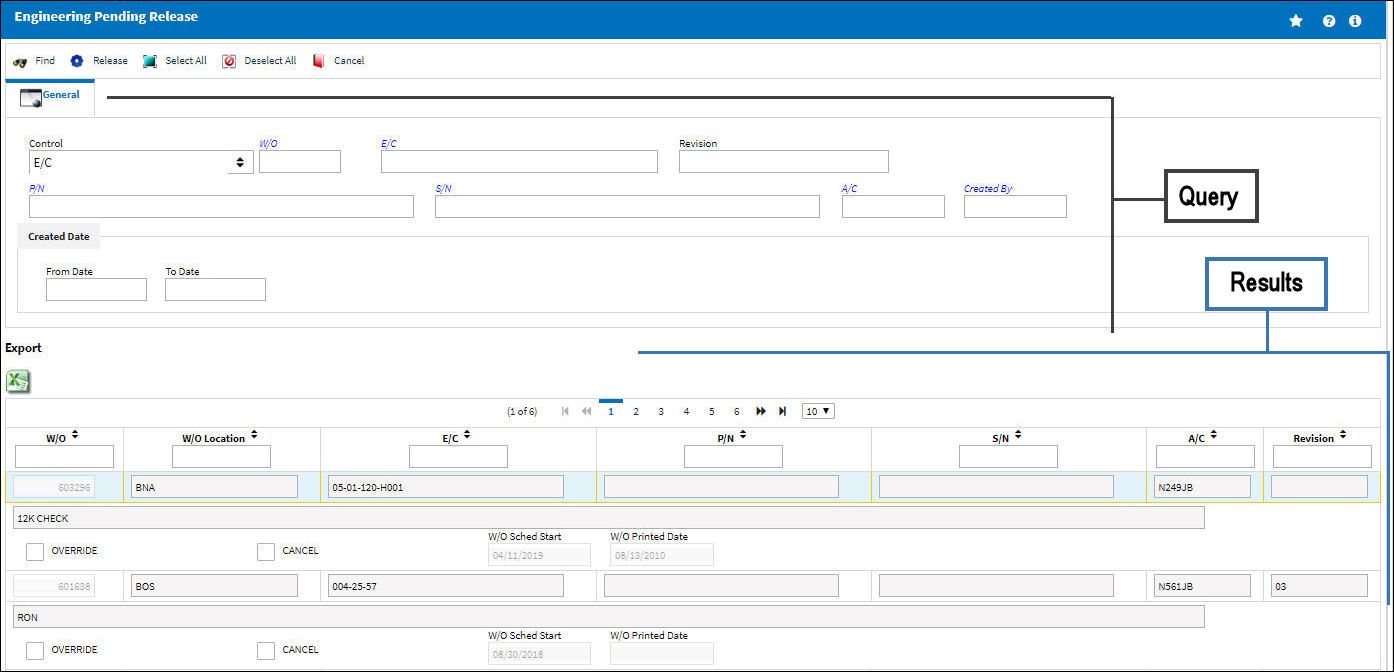
Query:
_____________________________________________________________________________________
Control
E/C or Task Card. Select what type of revision controlled documents you would like to see.
W/O
The Work Order used to categorize, manage, and schedule work requirements for aircraft maintenance.
E/C
The Engineering Control that specifies aircraft or component scheduled maintenance intervals.
Revision
Enter the revision number you would like to work with.
Task Card
The Task Card / Job Card that details the scheduled maintenance work.
P/N
The Part Number reference for the aircraft part.
S/N
The Serial Number for the specific serialized part.
A/C
The individual aircraft tail number.
Created By
The user who created the record.
Created Date
The date the record was created.
_____________________________________________________________________________________
Results:
_____________________________________________________________________________________
W/O Status ![]()
The current status of the Work Order.
W/O
The Work Order used to categorize, manage, and schedule work requirements for aircraft maintenance.
Task Card
The Task Card / Job Card that details the scheduled maintenance work.
E/C
The Engineering Control that specifies aircraft or component scheduled maintenance intervals.
P/N
The Part Number reference for the aircraft part.
S/N
The Serial Number for the specific serialized part.
A/C
The individual aircraft tail number.
Revision
The new revision available. (The older revision currently on the work order can always be viewed using the W/O program).
Override W/O checkbox
By checking this box, you decide whether the newer revision of the task card or E/C should be issued to the work order instead of the older version.
Release ![]() button
button
Select to override all documents that are checked to be updated. The system will automatically update the work order and replace the document with the latest revision.
W/O Location
Indicates the Work Order's creation date.
W/O Sched Start
Indicates the Work Order scheduled start date.
W/O Printed Date
Indicates the date and time that the Work Order was printed.
_____________________________________________________________________________________
The Export as Excel ![]() button can be selected to view the queried data (including all pages) in an Excel spreadsheet. This Excel file can be saved for later use. For more information refer to the Export as Excel Button via the eMRO System Standards manual.
button can be selected to view the queried data (including all pages) in an Excel spreadsheet. This Excel file can be saved for later use. For more information refer to the Export as Excel Button via the eMRO System Standards manual.
The Filter/Sort ![]() button is used to alter the search criteria for records associated with the host module and window. For more information, refer to Filter/Sort Button via the eMRO System Standards Module.
button is used to alter the search criteria for records associated with the host module and window. For more information, refer to Filter/Sort Button via the eMRO System Standards Module.
Select the Override checkbox for the work orders to be updated with a new revision and select the Release ![]() button.
button.
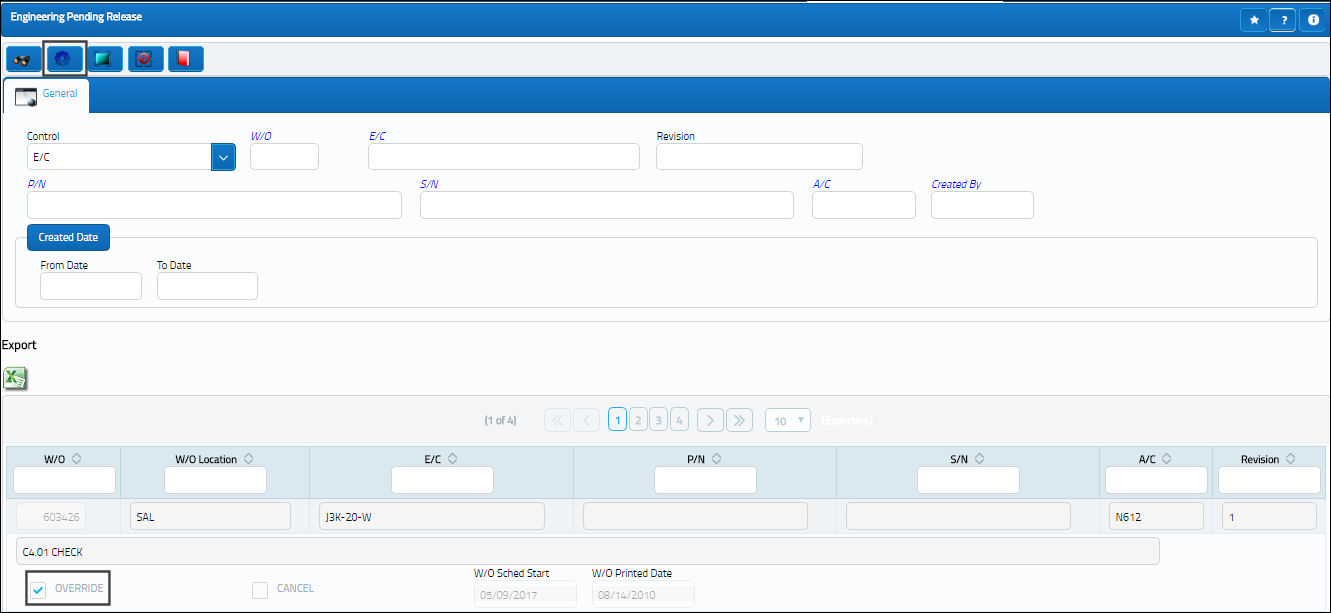
When the user searches for the work order, it is no longer available in this window.
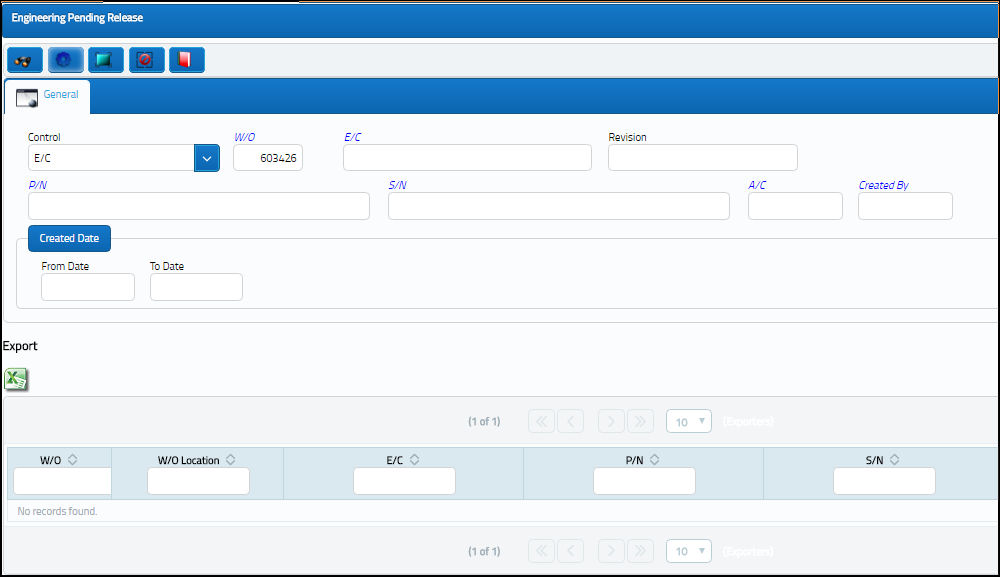
The new revision is now linked to the work order.
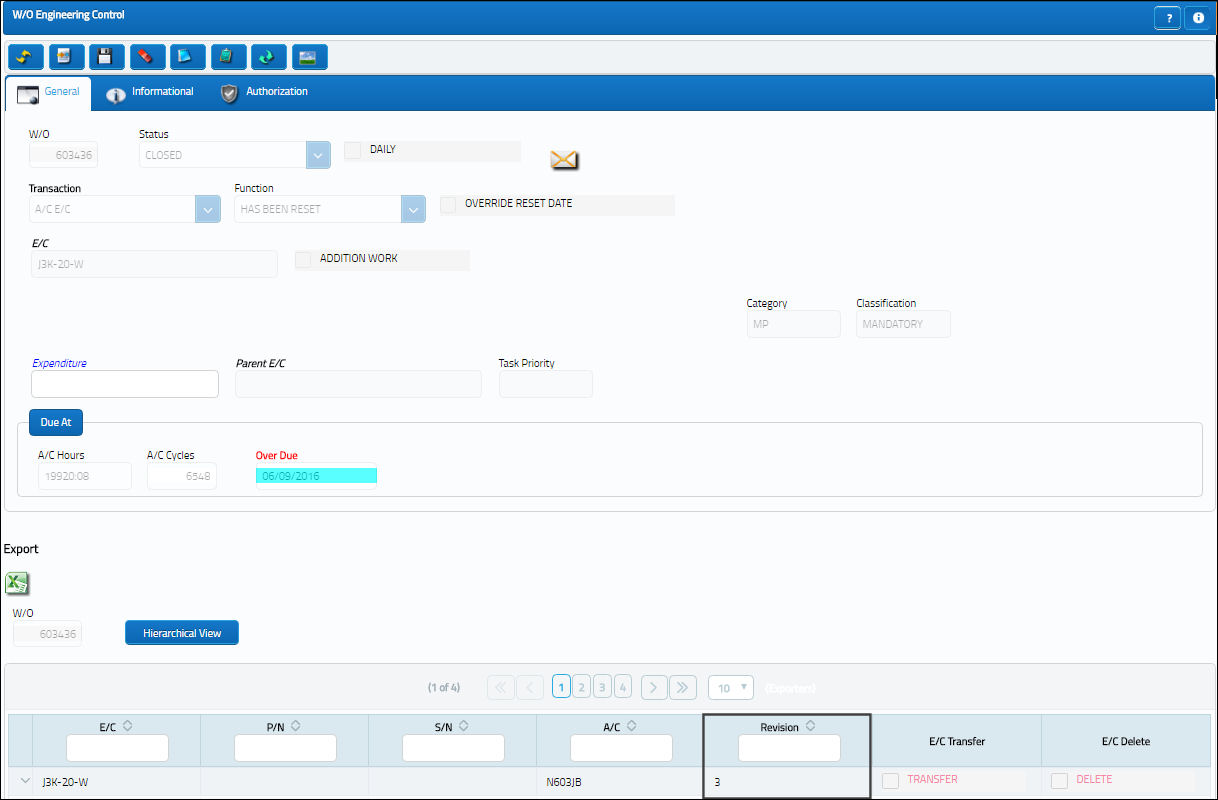
It is recommended to verify if the work order has been printed with the older revision of the document. To do so, go to Production/ W/O/ W/O Prints tab. Check for the No. of Prints field in case the work order has been printed before the re-issuing of a work order and print it with the latest documents.

 Share
Share

 Print
Print