
 Share
Share

 Print
Print
,From the Inventory Transaction window, select the RTN Stock ![]() button. From the Return to Stock window users have the option to return parts that are no longer in inventory but do have an inventory history through the Batch In Inventory Audit radio button. This option is used for Consumable parts that were adjusted or scrapped from inventory. Completing the Return to Stock process with this Transaction will merge the part into a pre-existing Batch.
button. From the Return to Stock window users have the option to return parts that are no longer in inventory but do have an inventory history through the Batch In Inventory Audit radio button. This option is used for Consumable parts that were adjusted or scrapped from inventory. Completing the Return to Stock process with this Transaction will merge the part into a pre-existing Batch.
Note: This option only works when an entire Batch has been adjusted.
For example, select the Batch In Inventory Audit radio button. Enter the Batch number or the P/N of the part. Select the Find ![]() button once the appropriate part has been entered.
button once the appropriate part has been entered.
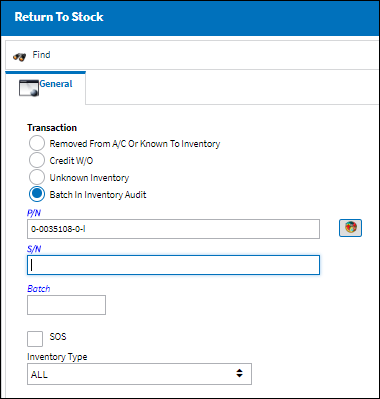
Note: Users can select into the Batch field to open a specialized Drop Down window that only displays parts/Batches that exist in Inventory History but not in Inventory.
Enter all pertinent information then save.
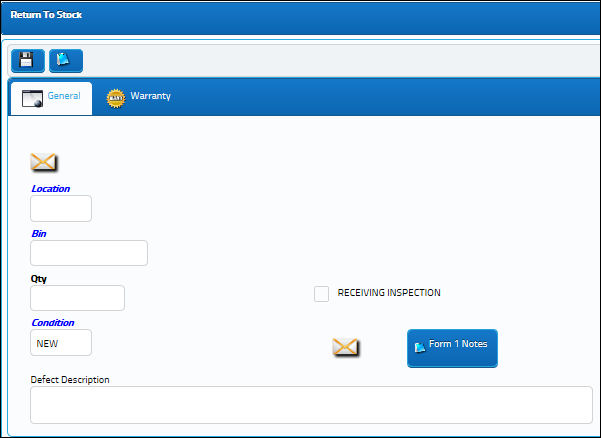
The following information/options are available in this window:
_____________________________________________________________________________________
Location
The Location for maintenance events, inventory stores, orders, transactions, or training events.
Note: If a quarantine location is entered, the system will request an unserviceable (U/S) code for the item. This will move the item quantity into the Unserviceable field.
Bin
The specific storage bin within the inventory location.
Note: Inventory Switch ![]() GREYOUTBINPREF: When set to Yes and the P/N has been set up with preferred bin locations, then the Bin field will be automatically greyed out from the following windows:P/N Initial Load, Bin Transfer, Order Receiving, Return To Stock. When set to No, the Bin field will be available regardless of prior preferred bin locations set up for the P/N.
GREYOUTBINPREF: When set to Yes and the P/N has been set up with preferred bin locations, then the Bin field will be automatically greyed out from the following windows:P/N Initial Load, Bin Transfer, Order Receiving, Return To Stock. When set to No, the Bin field will be available regardless of prior preferred bin locations set up for the P/N.
Auto Populate Bin ![]() button
button
Select this button to auto populate the bin for this part. The bin must be set up against the part in the P/N Master. For additional information, refer to the Bin Category field, via the P/N Master, Optional Tab of the Settings Training Manual.
Qty
The quantity of part(s) being returned to stock.
Receiving Inspection checkbox
Check to indicate that Receiving Inspection is required for the part.
U/S Code
Unserviceable code if part is to be stored in Quarantine location. This field is only available, in lieu of the Receiving Inspection checkbox, upon selecting a Location that has been designated as Quarantine in the Location Master, General tab.
U/S Number
An Unserviceable Number that is used to help identify U/S parts without a serial number (i.e. Repairables). This is informational only and is only available, in lieu of the Receiving Inspection checkbox, upon selecting a Location that has been designated as Quarantine in the Location Master, General tab.
Condition
The condition of the part.
Defect Description
The description of the Defect related to the part that was removed from the aircraft. This text will be automatically copied to any Repair Order that is created for the part. The information will be placed in the Defect field of the Removal and Removal History Tabs.
Hazardous Material ![]() icon
icon
This icon appears if the part contains hazardous materials. For additional information, refer to the P/N Master, Inventory Tab via P/N Master of the Settings Training Manual.
Form 1 Notes ![]() button
button
Select to add a note to be added in the Remarks section of the Form 1 for the part.
_____________________________________________________________________________________
This Return to Stock produces an RTS/AUDIT transaction which is applicable to Consumable parts that had been previously removed from Inventory through an ADJUSTMENT or a SCRAP transaction.
Note: Return to Stock with Batch In Inventory Audit radio button can be utilized when parts are returned after W/O Closing.
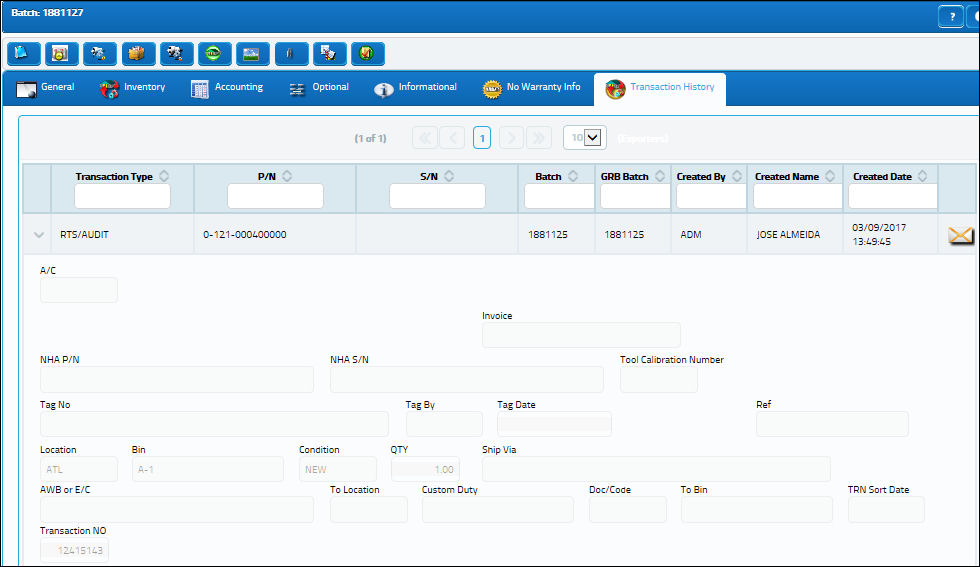
For more information on Inventory Transactions refer to the Inventory Transaction Types via the Inventory Training Manual.

 Share
Share

 Print
Print