
 Share
Share

 Print
Print
Parts that are SOS Eligible can be processed with the SOS checkbox in the Return To Stock Screen:
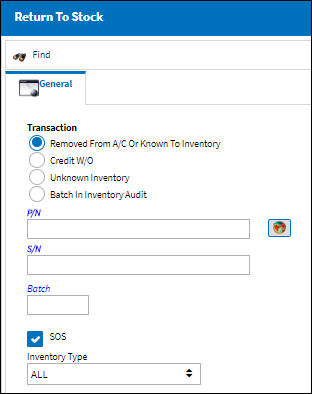
Select the appropriate Transaction Type, P/N, and S/N search criteria.
Note: The SOS checkbox will be checked at default for the part if the SOS Eligible Part checkbox is checked via Settings/ Update/ P/N Master, Inventory tab. If checked, the system will request SOS information upon completion of the RTS transaction. If the checkbox is checked, you will also be asked if you want to override the SOS Eligible designation once you click on the Find ![]() button.
button.
The system displays the override pop-up window as follows:
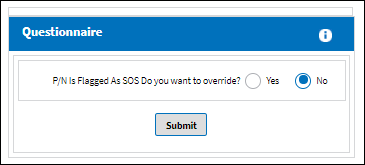
Select No to specify the SOS information (Date and Time) on the next window.

The following information/options are available in this window:
_____________________________________________________________________________________
P/N
The Part Number reference for the aircraft part.
S/N
The Serial Number for the specific serialized part.
Condition
The condition of the part.
Hazardous Materials ![]() icon
icon
This icon appears if the part contains hazardous materials. For additional information, refer to the P/N Master, Inventory Tab via P/N Master of the Settings Training Manual.
Location
The Location for maintenance events, inventory stores, orders, transactions, or training events. Specify a Quarantine Location to place the SOS part. If the part's SOS eligibility was overridden (above prompt) the Location does not have to be a Quarantine Location.
Receiving Inspection checkbox
Check to indicate that Receiving Inspection is required for the part. For more information, refer to the SOS Parts via the Receiving Inspection Option.
Bin
The specific storage bin within the inventory location. For this window, the part is placed in Quarantine location.
Note: Inventory Switch ![]() GREYOUTBINPREF: When set to Yes and the P/N has been set up with preferred bin locations, then the Bin field will be automatically greyed out from the following windows:P/N Initial Load, Bin Transfer, Order Receiving, Return To Stock. When set to No, the Bin field will be available regardless of prior preferred bin locations set up for the P/N.
GREYOUTBINPREF: When set to Yes and the P/N has been set up with preferred bin locations, then the Bin field will be automatically greyed out from the following windows:P/N Initial Load, Bin Transfer, Order Receiving, Return To Stock. When set to No, the Bin field will be available regardless of prior preferred bin locations set up for the P/N.
SOS Date
The date the part is designated as SOS, or Save or Spares. This field is only available when the part's SOS eligibility is not overridden.
SOS Hrs/Min
The length of time the part is to be designated SOS. This field is only available when the part's SOS eligibility is not overridden.
Note: When an SOS part is issued to a W/O that is a status other than closed, then the SOS part will be credited back to the W/O even though the part was installed and then removed. The only time the SOS will apply is when the W/O is closed.
W/O
The Work Order used to categorize, manage, and schedule work requirements for aircraft maintenance.
Removed from A/C
The aircraft that the part was removed from.
Date
The date that the part was removed from the aircraft.
Defect Description
The description of the Defect related to the part that was removed from the aircraft. This text will be automatically copied to any Repair Order that is created for the part. The information will be placed in the Defect field of the Removal and Removal History Tabs.
Repair Return checkbox
Select this checkbox if there is to be a repair return.
_____________________________________________________________________________________
Select the Save ![]() button to save all information. The system redisplays the Return to Stock Screen.
button to save all information. The system redisplays the Return to Stock Screen.
The part will be marked as Unserviceable ('US' entered in the U/S Code field) in the Inventory Transaction Screen.

 Share
Share

 Print
Print