
 Share
Share

 Print
Print
Orders View, via P/N Explorer
The user may view parts in inventory using the P/N Explorer's Orders view:
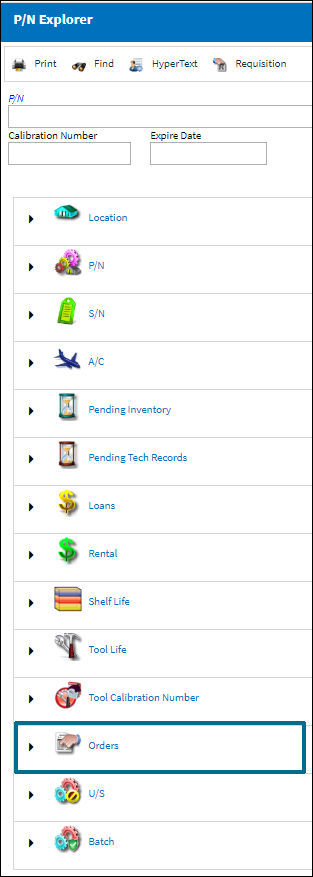
Select the Expand ![]() button to open the Orders View. The system displays the following:
button to open the Orders View. The system displays the following:

There are five views under the Orders view where the user may see a part:
- All
- Open
- Closed
- Vendor
- Delivery Date
If the part is classified according to the search criteria (open, closed, etc.) then the system places the part in the respective view.
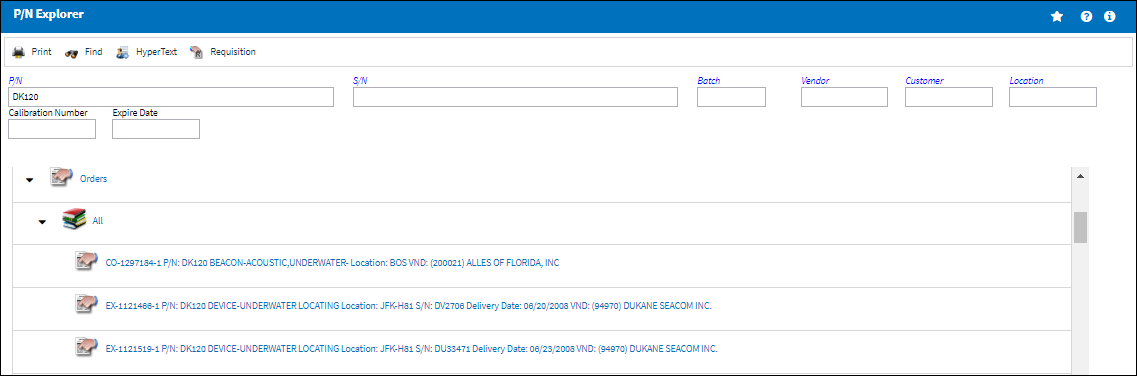
If there are no parts according to the search criteria, then the system displays the following message:
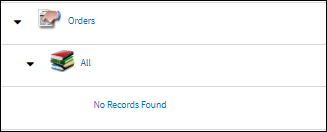
When the Delivery Date option is selected, a listing of all Locations appears. Select any of the locations to access additional options as shown below:
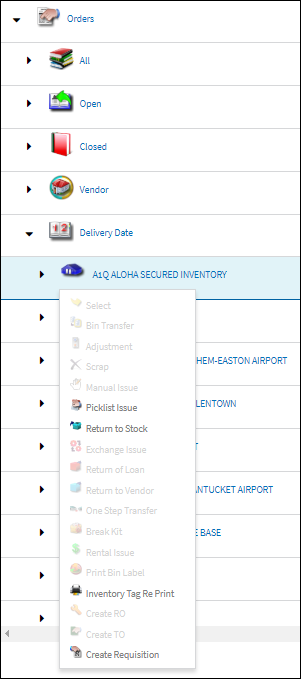
For information on the above buttons, refer to the P/N Explorer Buttons.

 Share
Share

 Print
Print