
 Share
Share

 Print
Print
Pending Inventory View, via P/N Explorer
The user may view parts in inventory that are pending using the P/N Explorer's Pending Inventory view.
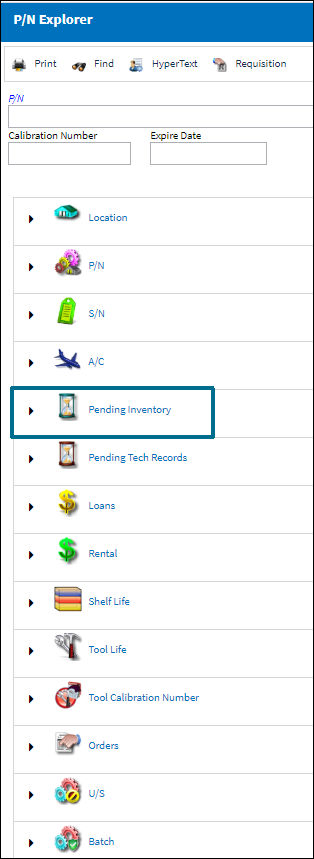
Populate the P/N field to filter for a specific part in Inventory, and click the Expand ![]() button next to the P/N View icon to see a list of all pending parts.
button next to the P/N View icon to see a list of all pending parts.

This view displays all parts that are considered as "pending" from within the inventory.
By clicking on any one of the individual parts, the system re-displays the screen showing individual descriptions:

In the above screen, the P/N Explorer shows both P/N Controls as well as E/Cs that apply to the selected part.
By selecting the Pending Inventory icon, the system displays a pop-up menu that allows the user to perform certain operations:
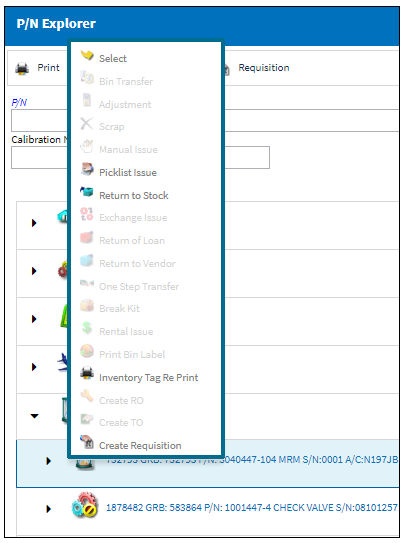
For information on each of these options, refer to the P/N Explorer Buttons.
Select the appropriate action that must be completed, as necessary.
By selecting into the P/N Control, the system displays information about the P/N Control as follows:
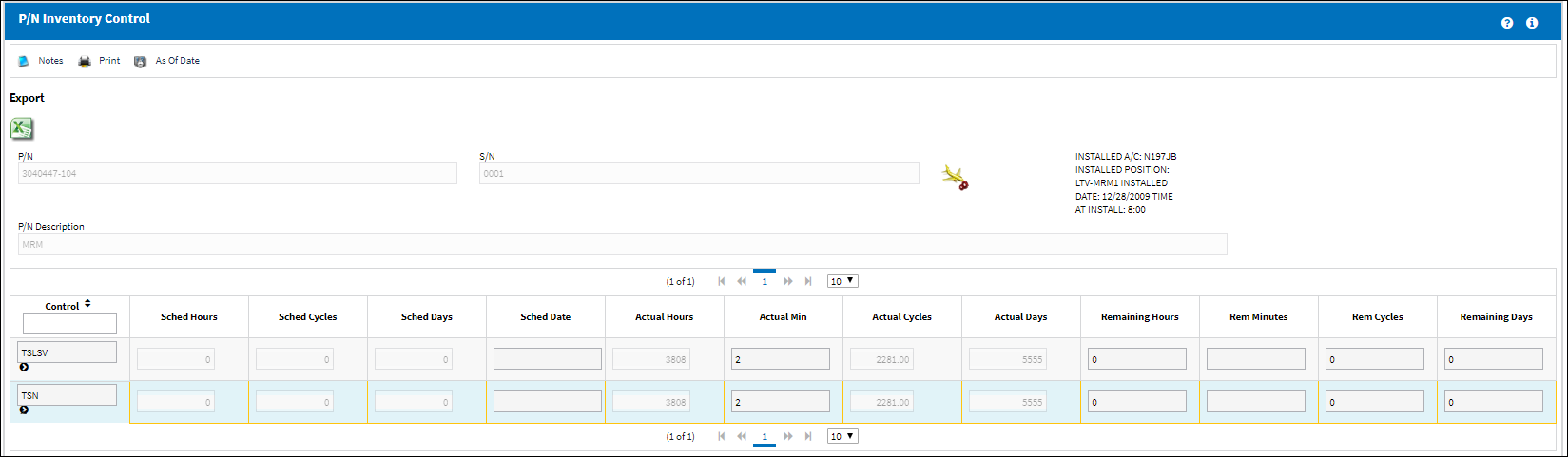

 Share
Share

 Print
Print