
 Share
Share

 Print
Print
A/C View, via P/N Explorer
The user may view parts in inventory using the P/N Explorer's A/C View:
By clicking on the Expand ![]() button next to the A/C View, the system displays A/Cs (A/C Type and Series - in purple):
button next to the A/C View, the system displays A/Cs (A/C Type and Series - in purple):
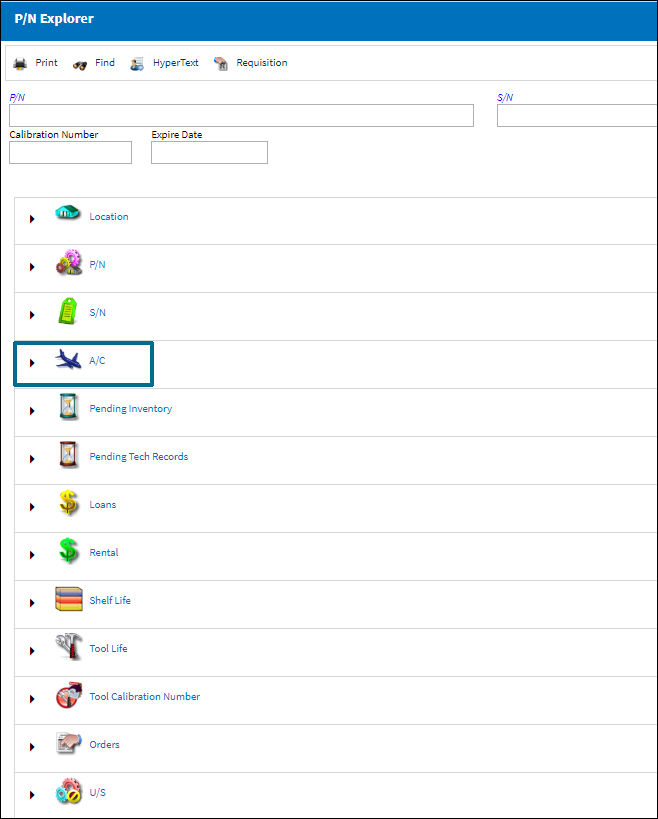
By clicking on the Expand ![]() button next to the A/C Types and Series, the system displays individual A/Cs in the A/C Master:
button next to the A/C Types and Series, the system displays individual A/Cs in the A/C Master:
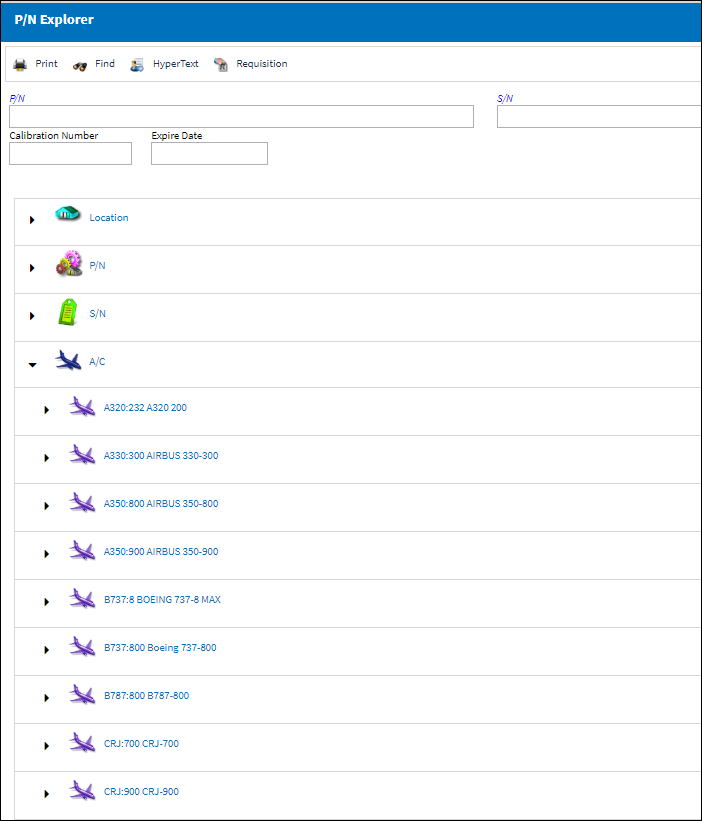
By clicking on the Expand ![]() button next to the A/C (per the A/C Master), the system displays the following P/N information:
button next to the A/C (per the A/C Master), the system displays the following P/N information:
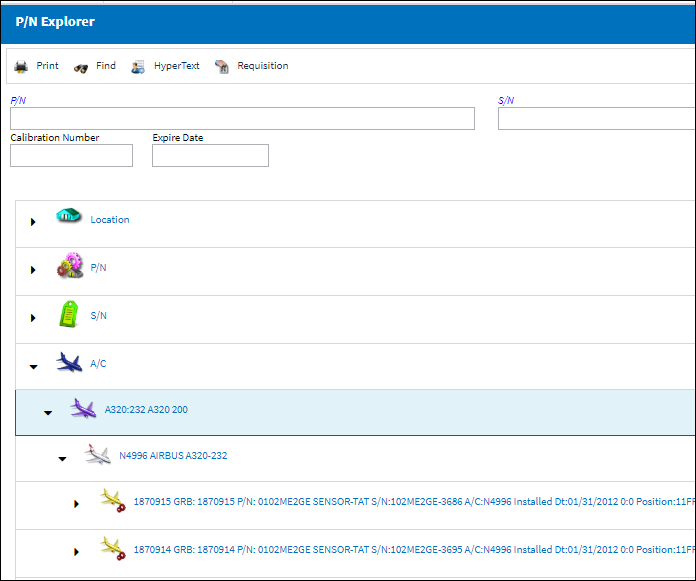
Clicking on a P/N record will reveal a list of part-management options. These can also be found in the Inventory Transaction window.
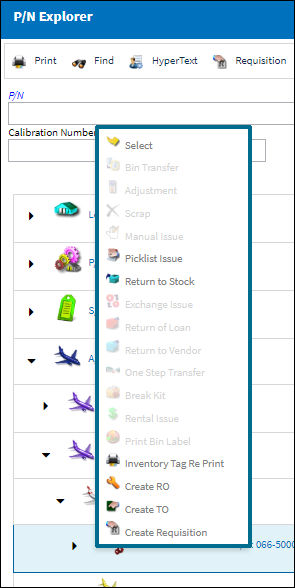
For information on the above buttons, refer to the P/N Explorer Buttons.
Note: The above screen shows both installed parts (yellow icons) as well as P/N ![]() controls for the listed A/C.
controls for the listed A/C.
At the end of the informational line item is either the Company field or the Owner field. If the unit has an Owner, the Owner will be shown. If the unit does not have an Owner, then the Company will be shown.

 Share
Share

 Print
Print