
 Share
Share

 Print
Print
Select into the Task Card field to select an existing Task Card or select the New ![]() button to create a new Task Card.
button to create a new Task Card.
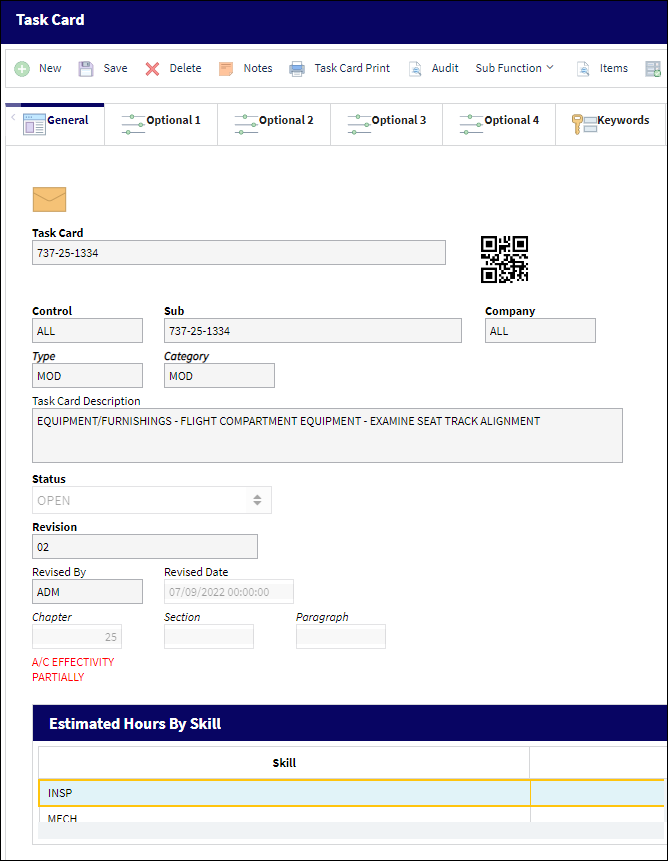
The following information/options are available in this window:
_____________________________________________________________________________________
Task Card
The Task Card / Job Card that details the scheduled maintenance work. The Task Card field is composed of the data entered in the following fields and are separated by hyphens: Control-Sub-Company. For example: ALL-165625-TRAX
Note: The naming convention behind E/Cs and T/Cs are driven by the Config Other field via Switch ![]() COMPANYMULTI. It is recommended that users use option 3 for the Config Other field to follow standard naming processes. For more information, refer to COMPANYMULTI via G/L Interface Switches.
COMPANYMULTI. It is recommended that users use option 3 for the Config Other field to follow standard naming processes. For more information, refer to COMPANYMULTI via G/L Interface Switches.
QR Code ![]()
The QR code allows users to pull up records using QR code scanner functionality via the applicable eMobility application.
Company
The Company used to auto generate the Task Card reference. This field only appears when G/L Interface Switch ![]() COMPANYMULTI is set to Yes. When this field is populated, only those aircraft with the same G/L Company via the A/C Master, Other 1 tab can be made effective to the T/C. For more information refer to the Effectivity Button.
COMPANYMULTI is set to Yes. When this field is populated, only those aircraft with the same G/L Company via the A/C Master, Other 1 tab can be made effective to the T/C. For more information refer to the Effectivity Button.
Note: For more information, refer to the Multi Company Functionality.
Control
Select from the drop down if the Task Card is to be utilized for P/Ns or A/C. If selecting the A/C Control, select the A/C Type/Series to auto generate the Task Card reference for naming purposes only.
Note: For more information, refer to the Multi Company Functionality.
Sub
The Sub is used to auto generate the Task Card reference. This is a free text field used for naming purposes only.
Note: For more information, refer to the Multi Company Functionality.
Type
The Task Card Type, as defined in the Transaction Code. This code can be used to sort and locate Task Cards.
 TCTMAND - (Task Card Type Mandatory) - If set to Yes, the Type field in the Task Card window will be mandatory.
TCTMAND - (Task Card Type Mandatory) - If set to Yes, the Type field in the Task Card window will be mandatory.
Category
The Task Card's Category, as defined in Task Card Category transaction code via the Engineering Transaction Codes. Task Card Authorization Steps are defined in System Transaction Codes by Task Card Category.
Task Card Description
The description of the Task Card.
Note: For Panel Open and Close Task Cards, the description of the Task Card will always default to the one defined using the Production Switches ![]() PNLTCOPEN and PNLTCCLOSE.
PNLTCOPEN and PNLTCCLOSE.
![]() Note: The Description field can contain up to 2,000 characters.
Note: The Description field can contain up to 2,000 characters.
Status
The current status of the Task Card. The status of the Task Card is helpful in determining the stage the Task Card is at with regard to it's completion. Ultimately, the completion of the Task Cards will result in the closing of the Work Order.
Note: Task Cards cannot be re-Opened once the associated W/O Engineering Control has been reset. However, Non-Routine Task Cards can be re-opened if the W/O E/C has been reset.
Open - The Task Card is in 'Open' status. This is the most common status of a Task Card.
Cancel - The Cancel status is used if the Task Card must remain in the system but is not to be used. The system will not automatically Cancel Task Cards under any circumstances. If the user would like the Task Card to be completely removed from the system, the Task Card must be deleted using the Delete ![]() button (Engineering/Update/Task Card). The Cancel status will not prevent the Work Order from being closed, but the Work Order will have to be closed manually if any associated Task Cards hold the Cancel status.
button (Engineering/Update/Task Card). The Cancel status will not prevent the Work Order from being closed, but the Work Order will have to be closed manually if any associated Task Cards hold the Cancel status.
Hold - The Task Card is on hold if it is postponed from being closed. The status must be changed out of Hold in order for the Work Order to be closed.
Rejected - The Task Card has been Rejected.
Pending - The Task Card is in Pending status. This is the initial status of a Task Card upon creation. Once the initial revision has been authorized, the status changes from 'Pending' to 'Open.'
Revision
The Task Card's most recent authorized revision number.
Revised By
The user that revised the Task Card.
Revised Date
The Date that the card was revised.
Chapter / Section / Paragraph
The ATA chapter/section/paragraph, as applicable.
A/C Effectivity
The record will display an alert message that indicates how Effectivity has been set up. If all aircraft are effective, "ALL" will be displayed on the General Tab of the Task Card and on the Task Card Item window. If some aircraft are effective, "PARTIALLY" will be displayed. If no aircraft are effective, "NONE" will be displayed. If A/C Effectivity is set to 'All' and the currently logged in user only has security access to specific aircraft, Effectivity will display as 'Partial'.
None - Indicates that no aircraft from the entire fleet is effective. The setting for Switch ![]() TCEFFECT indicates that the dynamic Task Card effectivity is not being used or that the Task Card is not effective to any tail numbers. For more information refer to Switch
TCEFFECT indicates that the dynamic Task Card effectivity is not being used or that the Task Card is not effective to any tail numbers. For more information refer to Switch ![]() TCEFFECT via Engineering Switches Manual.
TCEFFECT via Engineering Switches Manual.
Note: The setting for Switch ![]() TCEFFECT indicates that the dynamic Task Card effectivity is not being used or that the Task Card is not effective to any tail numbers.
TCEFFECT indicates that the dynamic Task Card effectivity is not being used or that the Task Card is not effective to any tail numbers.
Partially - Indicates that some but not all aircraft for the selected type/series are effective. If multiple type/series are selected, but one of the selected type/series has aircraft within that are not selected, the effectivity is classified as ‘Partially.’
ALL - Indicates that all aircraft for the selected type/series are effective. If only one available Type/series is selected, but all of the aircraft within that type/series are selected, the effectivity is classified as ‘ALL.’
_____________________________________________________________________________________
Enter the basic Task Card information, as required. If your company has multiple fleet types, it may be necessary to prefix the Task Card number with the fleet type.

 Share
Share

 Print
Print