
 Share
Share

 Print
Print
The Task Card, Optional 3 tab allows the user to enter any additional information related to the Task Card.
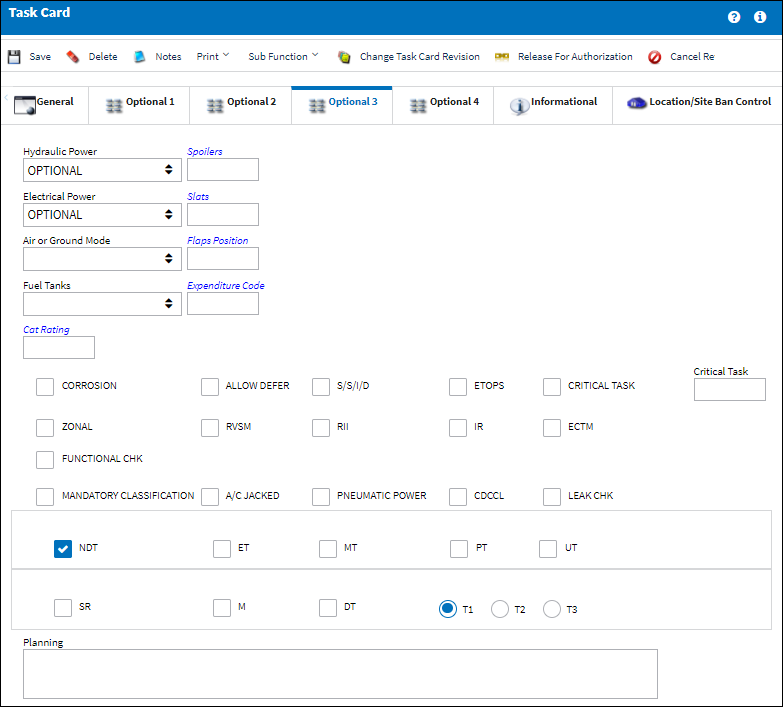
The following information/options are available in this window:
_____________________________________________________________________________________
Hydraulic Power
Select 'Yes' is hydraulic power is required to perform the Task Card / Non-Routine Task Card, or 'No' if it is not required.
Electrical Power
Select 'Yes' if electrical power is required to perform the Task Card / Non-Routine Task Card, or 'No' if it is not required.
Air or Ground Mode
This is used to simulate the condition of the aircraft, in flight or on the ground.
Fuel Tanks
This is the condition of the fuel tanks in relation to the amount of fuel capacity.
Empty - The fuel tank is currently empty.
Full - The fuel tank is currently full.
Refueled ![]() - The fuel tanks has been refueled.
- The fuel tanks has been refueled.
Cat Rating
The Category Rating as entered through the System Transaction Code Cat Rating via Settings. The CAT Rating is the description of the type of A/C landing system and is informational only.
Spoilers
The condition of the spoilers based on the amount that they have been extended.
Slats
The condition of the slats based on the amount that they have been extended.
Flaps Position
The condition of the flaps based on the amount that they have been extended.
Expenditure Code
The Expenditure Code related to this Task Card / Non-Routine Task Card. All material issues, labor actuals, and expenses performed against this Task Card / N/R Task Card impacts the selected Expenditure Code account financially. If the Expenditure Code is not captured in the Task Card, the system will search for the Expenditure Code associated to the Engineering Control (E/C) which brought the Task Card / N/R Task Card onto the work package and will default to this Expenditure Code. If the Task Card's / N/R Task Card's associated E/C does not have a defined Expenditure Code, the system will use the W/O Expenditure Code to capture and record all financial impacts. Financial transactions are recorded and available for view via the Journal Interface/Query/Journal Entry Query. Expenditure Codes may be created via G/L Interface/Update/Journal Entries Expenditure in the Creating a New Expenditure Code. For more information, please refer to the Creating a New Expenditure Code section of the G/L Interface Manual.
Note: This code is mandatory in the work order. The user will not be able to create the work order without entering an Expenditure Code in the work order.
Corrosion checkbox
Indicates that this is a Corrosion Card. If this box is checked, the appropriately related field will appear on the Work Order.
Zonal checkbox
Indicates that the word “ZONAL” will be printed on Task Cards / Non-Routine Task Cards.
Mandatory Classification checkbox
Select this checkbox to indicate that this Task Card / Non-Routine Task Card holds a mandatory classification and is required to be accomplished (i.e. cannot be canceled from the Work Order).
Allow Defer checkbox
Indicates that this card is allowed to be deferred.
RVSM checkbox
Reduced Vertical Separation Minimum. Select this checkbox to reduce the vertical distance between aircraft in the air.
S.S.I.D. checkbox
Indicates that this is a Supplemental Structural Inspection Detail Card.
RII checkbox
Required Inspection Item. Select this checkbox if the item requires inspection. This is informational only.
A/C Jacked
Indicates if an aircraft jacking is needed to perform the Task Card / Non-Routine Task Card.
ETOPS checkbox
Indicates that the Task Card / Non-Routine Task Card is relevant to ETOPS operations.
IR checkbox
Incident Report (injuries, not fatalities). Select this checkbox to report any injuries.
Pneumatic Power checkbox
Select this checkbox to indicate if pneumatic power is needed to perform the Task Card Non-Routine Task Card.
Critical Task checkbox
Identifies critical maintenance Task Cards. The Critical Task field number will transfer over to the Work Order Task Card window. This is informational only.
ECTM checkbox
Engine Trend Condition Monitoring (reliability report).
CDCCL checkbox
Critical Design Configuration Control Limitation. This is informational only.
Functional Chk checkbox
The Functional Check checkbox is an informational field.
Leak Chk checkbox
The Leak Check checkbox is an informational field.
N.D.T. checkbox
Indicates that this is a Non-Destructive Testing Task Card.
ET checkbox
Eddy-current testing. When this checkbox is selected, an additional print will be generated along with Task Card / Non-Routine Task Card print. This checkbox only appears when the N.D.T checkbox is selected.
MT checkbox
Magnetic particle testing. When this checkbox is selected, an additional print will be generated along with the Task Card / Non-Routine Task Card print. This checkbox only appears when the N.D.T checkbox is selected.
PT checkbox
Penetrant testing. When this checkbox is selected, an additional print will be generated along with the Task Card / Non-Routine Task Card print. This checkbox only appears when the N.D.T checkbox is selected.
UT checkbox
Ultrasonic Testing. When this checkbox is selected, an additional print will be generated along with the Task Card / Non-Routine Task Card print. This checkbox only appears when the N.D.T checkbox is selected.
SR checkbox
Safety Related. This is information only.
M checkbox
Mechanic. This is informational only.
DT checkbox
Difficult Task. This is informational only.
T1 radio button
Select this radio button to designate the technician as level 1. Level 1 specifies the technician is task trained at the required task.
T2 radio button
Select this radio button to designate the technician as level 2. Level 2 specifies the technician is task trained and is certified at the required task.
T3 radio button
Select this radio button to designate the technician as level 3. Level 3 specifies the technician is certified and licensed at the required task.
Planning Notes
Allows users to enter Planning-related notes to the Task Card. This option is only available for scheduled T/C, not for Non-Routines.
_____________________________________________________________________________________

 Share
Share

 Print
Print