
 Share
Share

 Print
Print
The Task Card, Optional 1 tab allows the user to add the following optional information to the Task Card:
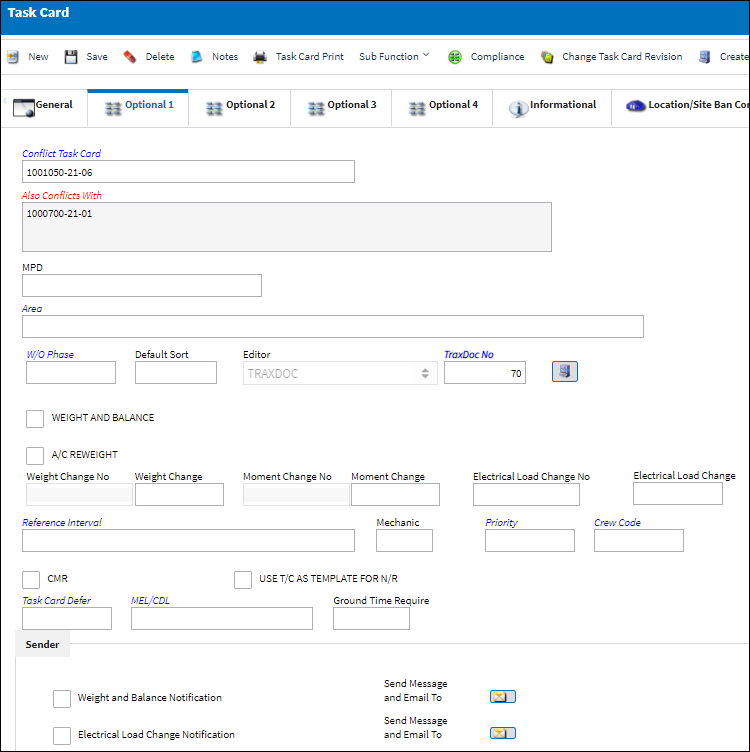
The following information/options are available in this window:
_____________________________________________________________________________________
Conflict Task Card
If a Task Card is specified here, it indicates that the current Task Card should not be performed should it appear in a Work Order with the specified Task Card.
Also Conflicts With
This field displays Task Cards that conflict with the Conflict Task Card. This field helps to prevent any conflicting Task Cards from being placed on the same Work Order.
MPD
The Maintenance Planning Document reference for this Task Card.
Area
The Area of the aircraft which this Task Card is related to, as defined in the Trans Code.
Work Order Phase
The phase of the Work Order on which the Task Card work is carried out on.
Default Sort
The default sort priority of this Task Card when it is printed on a Work Order.
Editor
The Editor that will be used to edit Task Card information on an individual basis. If the Task Card is created manually the Editor will default to TASKCARD; if the Task Card is imported via TraxDocs the Editor will default to TRAXDOC – the default Editor can be changed in either cases before the record is saved.
TASKCARD – The TASKCARD Editor uses a mix of the Rich Text Format (RTF) stylesheet and TraxDoc to compose Task Card Items. This means that all Items for that Task Card, whether entered through RTF or brought in through TraxDoc loads, will be linked. RTF Items can also reference TraxDoc Items, if necessary.
Note: When printing the Task Card, the customer's custom datawindows can be set to look the same as their stylesheet Task Cards.
TRAXDOC - The TRAXDOC Editor uses uploaded Style Sheets in TRAXDOC as a template for the Task Card print; Task Cards for each TRAXDOC can have a different layout based on the criteria of the TRAXDOC Style Sheet (i.e. fleet type, customer). The TRAXDOC Editor is not a RTF Editor. When TRAXDOC Editor is selected, a TraxDoc No field appears to enter the TraxDoc reference number.
TraxDoc No.
Enter the TraxDoc number. This is a record number that is automatically generated within TraxDoc.
TraxDoc ![]() button
button
Select the TraxDoc ![]() button. The TraxDoc Document window appears.
button. The TraxDoc Document window appears.
Weight and Balance checkbox
Select this checkbox if this Task Card is for a Weight and Balance Check on the aircraft. If selected, the Weight and Balance button appears.
Note: Settings Switch ![]() OEWUPD automatically updates the Operating Empty Weight in the A/C Master, Other 2 Tab.
OEWUPD automatically updates the Operating Empty Weight in the A/C Master, Other 2 Tab.
Weight and Balance ![]() button - Select the Weight and Balance
button - Select the Weight and Balance ![]() button. The Weight and Balance window appears. Enter the Weight and Arm values here.
button. The Weight and Balance window appears. Enter the Weight and Arm values here.
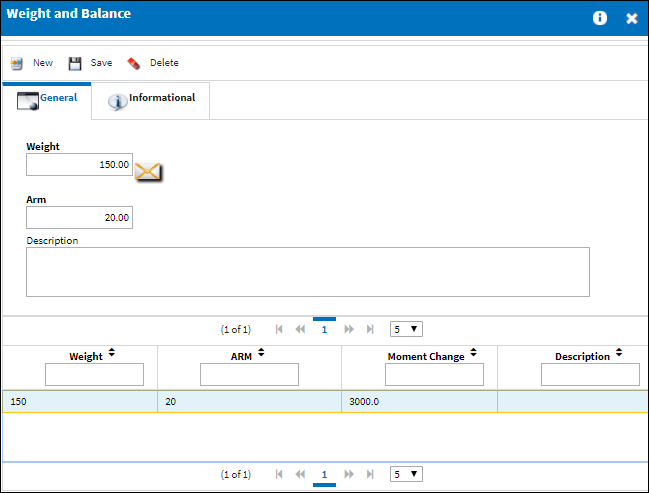
A/C Re-weight
If selected, the user will be asked to re-define the Basic Empty Weight and re-calculate the A/C's Moment. When this checkbox is selected, the following two fields appear:
Basic Empty Weight - The Basic Empty Weight of the aircraft.
Moment - The Moment Value is the weight value multiplied by the Arm Value.
Arm
Arm refers to the distance between the center of gravity and the datum. Arms ahead of, or to the left of the datum are negative(-n), and those behind, or to the right of the datum are positive(+n). When the datum is ahead of the aircraft, all of the arms are positive and computational errors are minimized. Arm = Mass/Weight
Weight Change
The difference between the Weight On and Weight Off. The data entered here will be stored in the weight change table and can be viewed for the aircraft in the Aircraft Weight Movement Print (from A/C Master).
Moment Change
The weight change at a specific location on the A/C or Engine (i.e. a wing).
Electrical Load Change
Select this checkbox if there have been changes in power on the aircraft due to electrical unit changes.
Reference Interval
The Task Card / Non-Routine Task Card reference interval (i.e. schedule for this work requirement. This is an informational field and the schedule is derived from the E/C the Task Card is associated to).
Mechanic
The number of mechanics needed to complete this task. This is informational only.
Priority
The priority of the Task Card (e.g., Normal, Urgent).
Crew Code
Any crew code associated with the Task Card.
CRM checkbox
Certification Maintenance Requirement. This is required by the FAA in order to maintain certification of aircraft.
Use T/C as Template for N/R checkbox
Allows the Task Card information, like Description, ATA, Items, etc., to be applied as a template for Non-Routine Task Cards created through the TaskControl application.
![]() Note: This checkbox is informational only in the system, but is functional in the TaskControl Application. When creating Non-Routine Task Cards in the application, users can apply the template of any Task Cards with this checkbox selected in the system. For more information, contact the appropriate administrator.
Note: This checkbox is informational only in the system, but is functional in the TaskControl Application. When creating Non-Routine Task Cards in the application, users can apply the template of any Task Cards with this checkbox selected in the system. For more information, contact the appropriate administrator.
Task Card Defer
The Defect type that will be allowed for the Task Card if it is deferred to a line defect.
MEL/CDL (Minimum Equipment List/Configuration Deviation List)
The MEL/CDL field allows the user to enter the MEL or CDL reference related to the deferral. MEL/CDL may be defined, entered or digitally imported in the MEL Master. For additional information, refer to the MEL Master via the Settings Training Manual.
Ground Time Required
The time required to complete the work for turnaround time estimates. The time format is user defined and can be minutes, hours or days. This field is informational.
Weight and Balance Notification checkbox
Select this checkbox to set up a system notification regarding the weight and balance check on the aircraft.
System Notification ![]() button - Select this button to set up a system generated notification regarding the weight and balance check for the Task Card. The user may select from one of the following actions.
button - Select this button to set up a system generated notification regarding the weight and balance check for the Task Card. The user may select from one of the following actions.
Compliance radio button - Select this radio button to send a notification to a user that a weight and balance related Task Card has been complied with.
Authorized radio button - Select this radio button to send a notification to a user that a weight and balance related Task Card has been authorized.
Deleted radio button - Select this radio button to send a notification to a user that a weight and balance related Task Card has been deleted.
For information on how to set up System Notifications, refer Set Up - System Notification, via System Notification of the Settings Training Manual.
Electrical Load Change Notification checkbox
Select this checkbox to set up a system notification regarding changes in power on the aircraft due to electrical unit changes.
_____________________________________________________________________________________

 Share
Share

 Print
Print