
 Share
Share

 Print
Print
Select the Effectivity ![]() button to apply Aircraft Effectivity to the selected Task Card. Applying effectivity to Task Cards is important because, for example, the work to be performed through the T/C is only applicable to specific Type/Series or even to specific Aircraft.
button to apply Aircraft Effectivity to the selected Task Card. Applying effectivity to Task Cards is important because, for example, the work to be performed through the T/C is only applicable to specific Type/Series or even to specific Aircraft.
When the button is selected, the P/N Effectivity appears as follows.
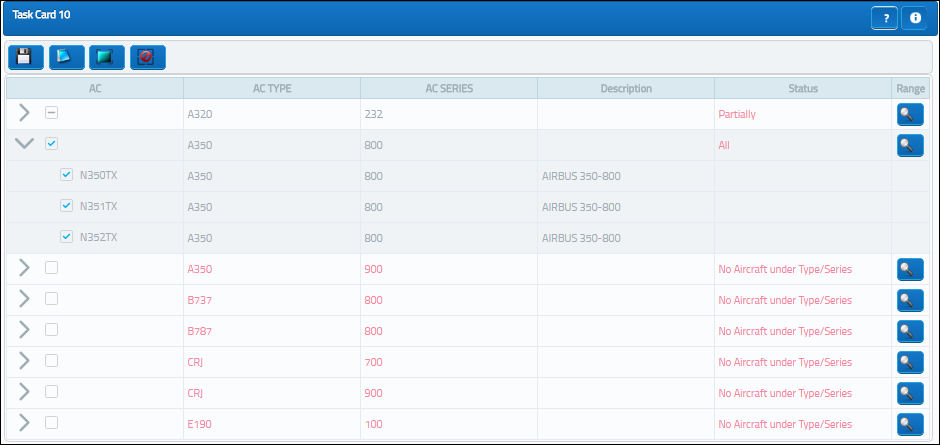
The following information/options are available in this window:
_____________________________________________________________________________________
Expand ![]() / Collapse
/ Collapse ![]() buttons
buttons
Use these buttons to view all of a fleet's aircraft or to hide all of a fleet's aircraft. Once expanded, individual aircraft can be selected or deselected for effectivity.
A/C
The individual aircraft that make up the fleet.
A/C Type/Series
The entire aircraft fleet.
A/C Type/Series ![]() button
button
Select this checkbox to add effectivity to all Aircraft under the selected Type/Series.
Individual A/C checkbox - Select this checkbox to only add effectivity to the selected Aircraft. This will change the Status to 'Partially'.
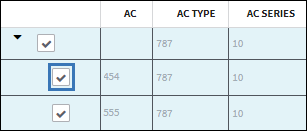
P/N Range ![]() button
button
Select this button to apply effectivity to a range of specified S/N Line items or to a range of IPCs. For additional information, refer to the P/N Range Button, via the P/N Master Buttons of the Settings Training Manual.
ALL
Indicates that all aircraft for the selected type/series are effective. If only one available Type/series is selected, but all of the aircraft within that type/series are selected, the effectivity is classified as ‘ALL.’
PARTIALLY
Indicates that some but not all aircraft for the selected type/series are effective. If multiple type/series are selected, but one of the selected type/series has aircraft within that are not selected, the effectivity is classified as ‘Partially.’
_____________________________________________________________________________________
Select the fleet type/series applicable.
To select only specific Tail Numbers within a fleet Type/Series, select the fleet's Expand ![]() button and then select the applicable Tail Numbers. If a part is not effective to an aircraft, it cannot be issued to a Work Order for that aircraft. However, if the Work Order is for a third party, there are no effectivity checks on the part issues.
button and then select the applicable Tail Numbers. If a part is not effective to an aircraft, it cannot be issued to a Work Order for that aircraft. However, if the Work Order is for a third party, there are no effectivity checks on the part issues.
If the Task Card is copied to another T/C through the Rename/Copy ![]() button, the aircraft for the new Task Card Company will appear for A/C Effectivity, not the aircraft belonging to the old T/C Company. For more information refer to the Rename/Copy Button via the Engineering - T/C Training Manual.
button, the aircraft for the new Task Card Company will appear for A/C Effectivity, not the aircraft belonging to the old T/C Company. For more information refer to the Rename/Copy Button via the Engineering - T/C Training Manual.
The Task Card will display an alert message that indicates how Effectivity has been set up. If all aircraft are effective, "ALL" will be displayed on the General Tab of the Task Card. If only some aircraft are effective, "PARTIALLY" will be displayed.
If A/C Effectivity is set to Yes and the currently logged in user only has security access to specific aircraft, if that user applies effectivity then Effectivity will display as 'Partial'; as the user cannot edit/create Task Cards for the entire fleet.

 Share
Share

 Print
Print