
 Share
Share

 Print
Print

The Control - E/C button allows the user to specify which P/N E/Cs and P/N Controls are to be reset during the repair visit. Controls must be set up against the part via Engineering Controls and P/N Control to be visible in this window. The user can also select which controls should appear on the Repair Order print (for informational purposes only).
Note: In eMRO version 5 and later releases the Control button, P/N E/C button, and Repair Order Control tab have been replaced by the Control - E/C button. If a part has been received from an R/O and during R/I the P/N Control or P/N E/C actuals or schedule need to be adjusted, the user will need to make the necessary updates via the P/N Control Authorization or P/N E/C Authorization windows.
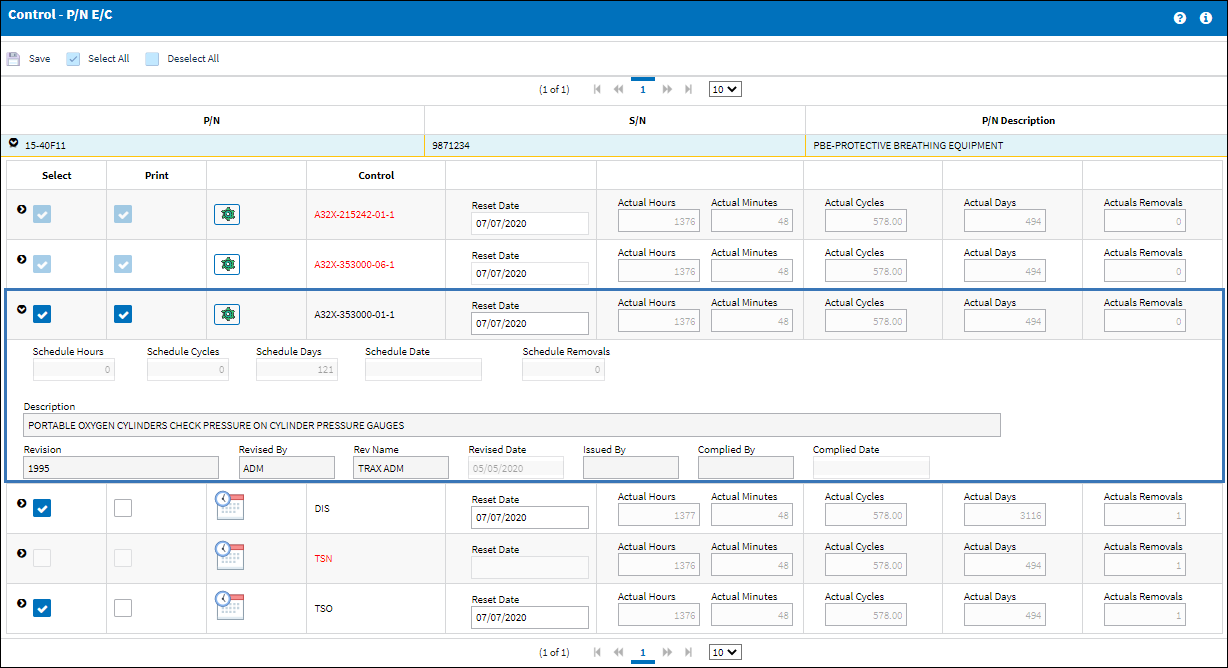
The following information/options are available in this window:
_____________________________________________________________________________________
Select All ![]() /Deselect All
/Deselect All ![]() button
button
Select or deselect all P/N Controls and P/N E/Cs.
Expand ![]() button/Collapse
button/Collapse ![]() button
button
Select the Expand ![]() button to expand the P/N line for a tree view of all associated Controls and relevant information. Select the Collapse
button to expand the P/N line for a tree view of all associated Controls and relevant information. Select the Collapse ![]() button to collapse the tree.
button to collapse the tree.
P/N
Part Number associated to the Repair Order. Please note that any additional Part Numbers which may appear on this tab may be NLA to the NHA which appears on the Report Order Detail, General tab. ALL NLA component controls will appear under the appropriate P/N S/N.
S/N
Serial Number associated to the Repair Order. Please note that any additional Serial Numbers which may appear on this tab may be NLA to the NHA which appears on the Report Order Detail, General tab. ALL NLA component controls will appear under the appropriate P/N S/N.
P/N Description
The description of the part.
Select checkbox
Select the checkbox for each applicable control that should be actioned while the part is in repair. The selected controls will appear in the Control - P/N E/C window during Receiving Inspection.
Note: The Auto Reset checkbox may be defined at the P/N Control level, overridden at the P/N level and against the Repair Order. Additionally, P/N Controls may be defined to Do Not Reset at RO. If this is the case, the select checkbox will not appear for selection and therefore may not be overridden at the Repair Order. P/N E/C may be defined at the P/N Effectivity window.
Print checkbox
Select to require the control detail to print on the Repair Order.
Note: This may be pre-defined at both the P/N Control and P/N E/C windows. This may be overridden at the Repair Order level.
Control
Any part controls applicable to this part/serial number will appear here. This could be from the Time Control effectivity (TSN, TSO, TSLSV etc.) or from the E/C file (for modifications, AD's etc.). P/N E/Cs are displayed in RED if they are mandatory.
P/N E/C ![]() button - This button indicates that the control is a P/N E/C. Users may select this button to view the P/N E/C, as it appears in the Engineering Control window.
button - This button indicates that the control is a P/N E/C. Users may select this button to view the P/N E/C, as it appears in the Engineering Control window.
![]() Note: P/N E/Cs that are Position Controlled will be displayed in this window even if their Status is 'N/A' (which indicates that the Serial Number is not presently installed in the specified A/C Position). Including position-controlled P/N E/Cs that are 'N/A' ensures that the necessary controls are reviewed throughout the repair process. To ensure that all position-controlled P/N E/Cs for the part are displayed in this window, Receiving switch
Note: P/N E/Cs that are Position Controlled will be displayed in this window even if their Status is 'N/A' (which indicates that the Serial Number is not presently installed in the specified A/C Position). Including position-controlled P/N E/Cs that are 'N/A' ensures that the necessary controls are reviewed throughout the repair process. To ensure that all position-controlled P/N E/Cs for the part are displayed in this window, Receiving switch ![]() PNECPOSCONT must be set to Yes. For more information on position-controlled parts, refer to the Positioning Control Button, via Engineering Control P/N, General Tab.
PNECPOSCONT must be set to Yes. For more information on position-controlled parts, refer to the Positioning Control Button, via Engineering Control P/N, General Tab.
P/N Control ![]() button - This icon indicates that the control is a P/N Control. The icon is an informational flag only. All P/N Controls are defined as P/N Control Codes in the system transaction codes (via Settings/ Explorer) and attached to the Part Number via the Settings/ Update/ P/N Master, P/N Control button.
button - This icon indicates that the control is a P/N Control. The icon is an informational flag only. All P/N Controls are defined as P/N Control Codes in the system transaction codes (via Settings/ Explorer) and attached to the Part Number via the Settings/ Update/ P/N Master, P/N Control button.
Reset Date
Date and time at which control information was reset for having been performed/complied.
Actual Hours/Cycles/Days
The number of hours/cycles/days accumulated against the time control schedule.
Actual Removals
The number of removals which have occurred for the compontent. With every removal, the P/N Removal Actual value increments.
Schedule Hours/Cycles/Days
The control's hours/cycles/days schedule, as applicable.
Schedule Removals
The number of component removals to occur before performing the maintenance requirement.
Description
The description of the Control. This description appear beneath the Control code. The P/N Control descriptions are defined in the code itself via Settings/ Explorer/ System Transaction Code. The P/N E/C descriptions are defined via the Engineering/ Update/ Engineering Control, General tab.
Revision
The controls current revision.
Revised By
The user's ID that revised the current revision.
Rev Name
The users's name that revised the current revision.
Issued By
The vendor or authority (i.e. FAA, JAA Task Card.) who issued the E/C.
Complied By
The user that created the last compliance record for the control.
Complied Date
Date and time at which control information was reset for having been performed/complied.
_____________________________________________________________________________________

 Share
Share

 Print
Print