
 Share
Share

 Print
Print
Due At (ePlanning)
The Due At gives the user information about when the planning element item(s) become due.

The following information/options are available in this window:
_____________________________________________________________________________________
Concession button
The Concession ![]() button displays when there is a current concession affecting the item. There may be several Concessions pending on the same item. Select the Concession
button displays when there is a current concession affecting the item. There may be several Concessions pending on the same item. Select the Concession ![]() button to view details of the concession(s). For more information regarding Concessions, please refer to the Concession Registry section of the Technical Records Manual.
button to view details of the concession(s). For more information regarding Concessions, please refer to the Concession Registry section of the Technical Records Manual.
This window is informational only.
Due At A/C (Hours/Cycles)
The Aircraft Hours/Cycles that the item is due at.
Due Date
The calculated due date of the item (rounded to the nearest date). Planning will calculate the due date based on the number of remaining hours and/or cycles factored by the mean hours set-up for each aircraft.
![]() Note: When Planning switch
Note: When Planning switch ![]() SHOWDUEDT is set to Yes, the time of day will be included along with the Due Date. When set to No, the time will not be included. For more information refer to SHOWDUEDT via the Planning Switches Manual.
SHOWDUEDT is set to Yes, the time of day will be included along with the Due Date. When set to No, the time will not be included. For more information refer to SHOWDUEDT via the Planning Switches Manual.
![]() Note: The Due Date in the Planning Query will appear red based on the time/date entered in the Defer Due Date, HR, MN fields, and the Discovery checkbox selection. If the Day of Discovery checkbox is selected the user will have till the end of day on the Due Date before the planning event is overdue. If the Day of Discovery checkbox is de-selected the planning event will be overdue at beginning of the day on the Due Date. These configurations are made in the Defer tab, via Defect Report Detail window in the core system.
Note: The Due Date in the Planning Query will appear red based on the time/date entered in the Defer Due Date, HR, MN fields, and the Discovery checkbox selection. If the Day of Discovery checkbox is selected the user will have till the end of day on the Due Date before the planning event is overdue. If the Day of Discovery checkbox is de-selected the planning event will be overdue at beginning of the day on the Due Date. These configurations are made in the Defer tab, via Defect Report Detail window in the core system.
EOM (End of Month) checkbox
The EOM checkbox appears when the planned element is coming due during the month but has been flagged to be complete at the end of the month. The Due Date will not appear in red (overdue) until after the EOM has passed. For additional information regarding the EOM, refer to Engineering Control, Schedule Tab via the Engineering - E/C Training manual.
Remain HRS/CYC
The system automatically calculates based on the mean hours and cycles per day, the remaining hours and cycles which can be flown on that Due Date without the maintenance event being overflown. For example, with a remaining schedule of 100 and the A/C has mean hours/cycles of 9.33 hours /5 cycles, this means that with 10 days left, the A/C should have 93.3 hours as of the Due Date. Therefore, the A/C has 6.33 hours of flight time before the maintenance event becomes overdue.
_____________________________________________________________________________________
Hours Remaining |
Divided By |
Mean Hours |
Equals |
Number of Factored Days |
1000 |
/ |
10.00 |
= |
100.00 |
TRAX will add the factored number of days to today's date (the day on which the planning query is run) to come up with the due date: |
||||
Today's Date |
Plus |
Factored Days |
Equals |
Due Date |
06/05/2019 |
+ |
100 |
= |
08/23/2019 |
There is a different calculation for calendar day driven items. These will have their due date calculated by adding the remaining number of days to today's date. |
||||
Go to Engineering/ Update/ Engineering Control Selection/ Schedule Tab.
In this example, the First Schedule Days and Repeat Schedule was reset to 500 days. The Warning % due is 80%.
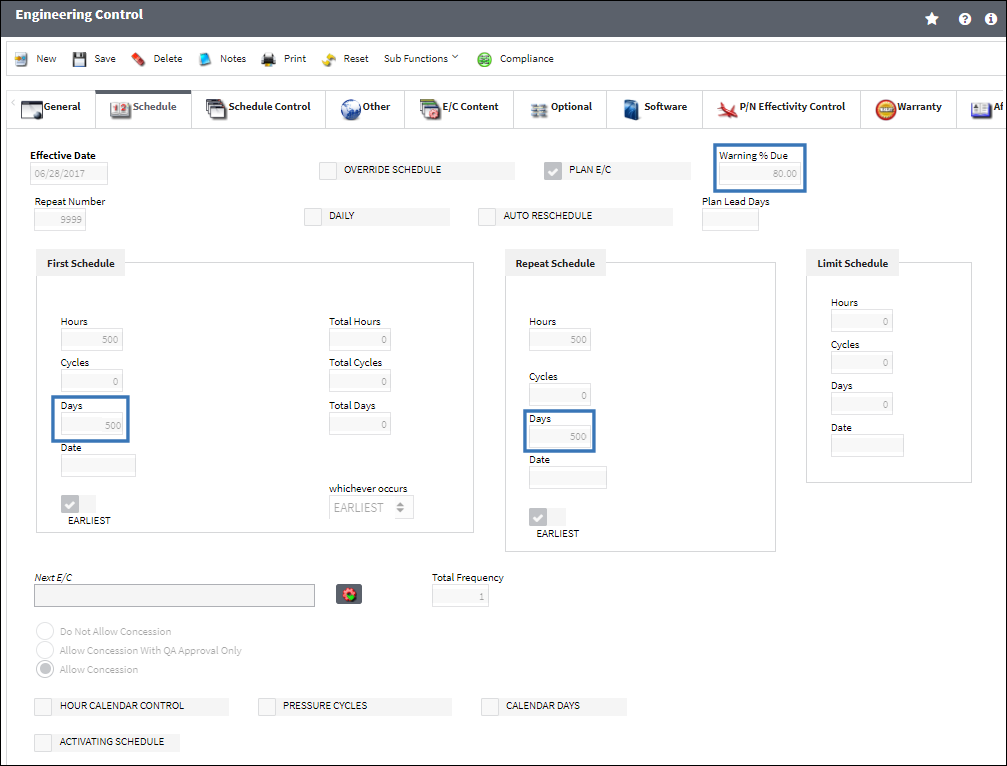
The color of the Due Date indicates how many days till the planning event is due or is past due.
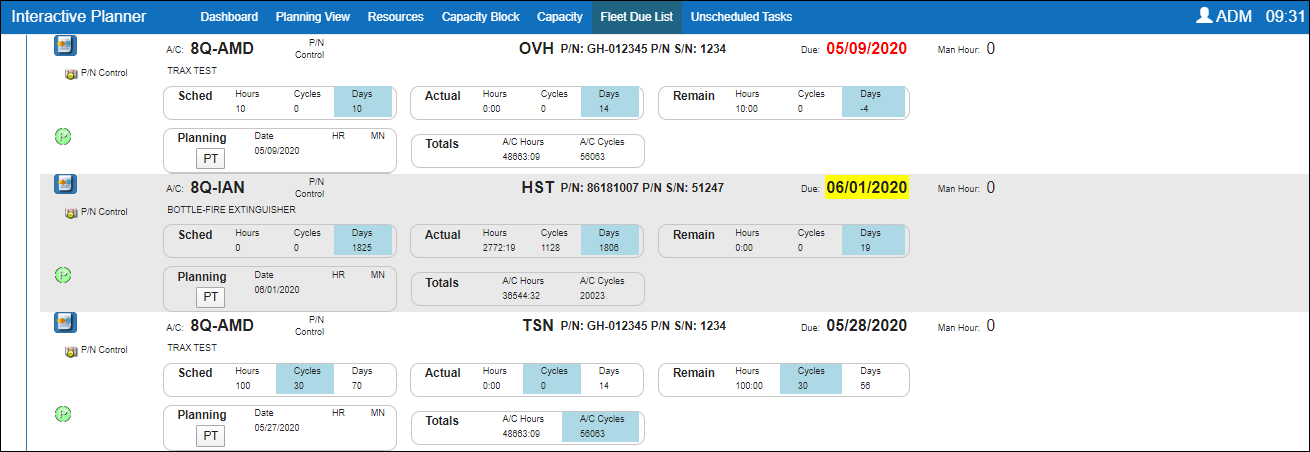
![]() - Warning % Due is between 0-89 days of being due.
- Warning % Due is between 0-89 days of being due.
![]() - Warning % Due is within 10 days of being due.
- Warning % Due is within 10 days of being due.
![]() - Warning % Due is 1 or more days past being due.
- Warning % Due is 1 or more days past being due.
Either the A/C Schedule Flight option or the A/C Schedule Flight Daily option stores the averages for each A/C in the fleet. The A/C Schedule Flight option is used for average flying time for user specified date ranges. The A/C Schedule Flight Daily option is used for actual flying time per day.
![]()
When performing the forecast for the Due Date, the system will round to the nearest day, before the element becomes overdue. When rounding to the day, there may be a remainder of Hours and Cycles, which will appear in the Remain HRS/CYC field. For example, if the Remaining HRS/CYC displays 5:15; this indicates that there are 5 hours and 15 minutes left over from the forecasted due date.
This should not be confused with the Remaining Time (the Hours/Cycles/Days remaining against the item).
This information is used by the Planner to utilize as much of the item's schedule as possible. Note that this should not be confused with the Remaining Time (the Hours/Cycles/Days remaining against the item).The field will indicate if the item is overdue in red.
The Due Date will appear in yellow if the item has surpassed "X" percentage of its schedule.
 PLANDUE% - (Planning Warning When Percent Due): If set to Yes, the system will highlight (in Yellow) the Due Date title in the ePlanning Fleet Due List tab for items that have surpassed "X" percentage of their schedule. Enter the percentage in the Config Number field.
PLANDUE% - (Planning Warning When Percent Due): If set to Yes, the system will highlight (in Yellow) the Due Date title in the ePlanning Fleet Due List tab for items that have surpassed "X" percentage of their schedule. Enter the percentage in the Config Number field.
This percentage can be overridden via Engineering/ Update/ E/C/ Schedule Tab/Warning Percent Due field. The Config Other field is used.
 ACROLAVG - (Use A/C Rolling Average For Mean Hours And Cycles): If set to Yes, a rolling average is calculated for the mean hours and cycles calculation that is generated via Planning/ Update/ A/C Schedule Flight.
ACROLAVG - (Use A/C Rolling Average For Mean Hours And Cycles): If set to Yes, a rolling average is calculated for the mean hours and cycles calculation that is generated via Planning/ Update/ A/C Schedule Flight.

 Share
Share

 Print
Print