
 Share
Share

 Print
Print
Part availability Button (ePlanning)
The Part availability ![]() button displays parts available in inventory, on order, or reserved for a particular location (partial/all/none).
button displays parts available in inventory, on order, or reserved for a particular location (partial/all/none).

Select the Part availability ![]() button to open the Parts/Tools Table window. All available parts and related information is displayed in this window.
button to open the Parts/Tools Table window. All available parts and related information is displayed in this window.

The following information/options are available in this window:
_____________________________________________________________________________________
Part availability ![]() button
button
The green status button displays that all spares required are available in inventory.
Part availability ![]() button
button
The yellow status button displays that some, but not all spares are available in inventory.
Part availability ![]() button
button
The red status button displays that no spares are available in inventory.
_____________________________________________________________________________________
Planning will always show that it requires the same part as if it were being replaced for P/N Controls.
Parts will not be reserved for P/N Controls unless a Task Card is attached to that part.
Part Requirements:
The Part availability ![]() button appears when material requirements exists for the E/C or P/N Control Task Card or Defect Report.
button appears when material requirements exists for the E/C or P/N Control Task Card or Defect Report.
Notice a material requirement exist for this defect through the Defect Report window in the P/N Requirement List tab. The required P/N quantity is available so the Part availability ![]() button displays the green indicator.
button displays the green indicator.
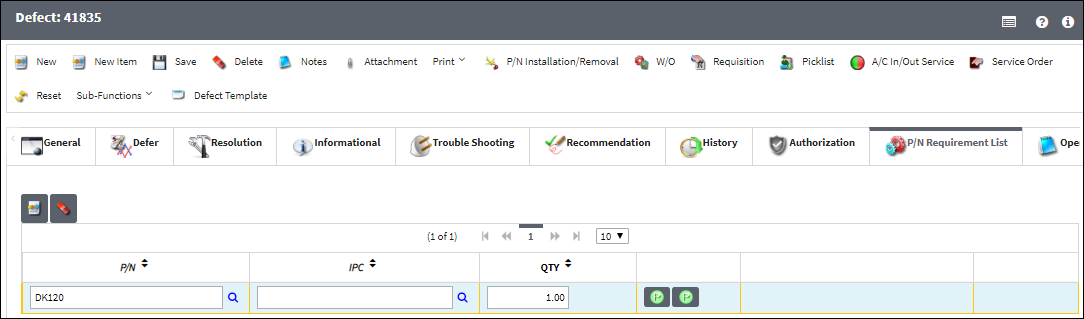
When Defects are queried through ePlanning via the Fleet Due List tab the Part availability ![]() button also displays the green indicator.
button also displays the green indicator.


 Share
Share

 Print
Print