
 Share
Share

 Print
Print
Receiving Check List Button, via P/N Category
Receiving Check List ![]() button is used to set up the default inspection checklist for parts under the specified category. Select this button to create/update an inspection routine for parts that fall under this category. Once a checklist has been created against a specified P/N Category Transaction code, that checklist will appear during the Order Receiving of any part with that P/N Category code. The P/N Checklist
button is used to set up the default inspection checklist for parts under the specified category. Select this button to create/update an inspection routine for parts that fall under this category. Once a checklist has been created against a specified P/N Category Transaction code, that checklist will appear during the Order Receiving of any part with that P/N Category code. The P/N Checklist ![]() button however will appear during Receiving Inspection of the part as well.
button however will appear during Receiving Inspection of the part as well.
Note: The Receiving Check List ![]() button only appears when Switch
button only appears when Switch ![]() ORDERSURVEY is set to No. For additional information, refer to Switch
ORDERSURVEY is set to No. For additional information, refer to Switch ![]() ORDERSURVEY via the Receiving Switches Manual.
ORDERSURVEY via the Receiving Switches Manual.
From any P/N Category System Transaction Code window, select the Receiving Check List ![]() button. The Inspection window appears.
button. The Inspection window appears.
Select the New ![]() button to create a new step in the procedure. Populate all necessary information and save the step.
button to create a new step in the procedure. Populate all necessary information and save the step.
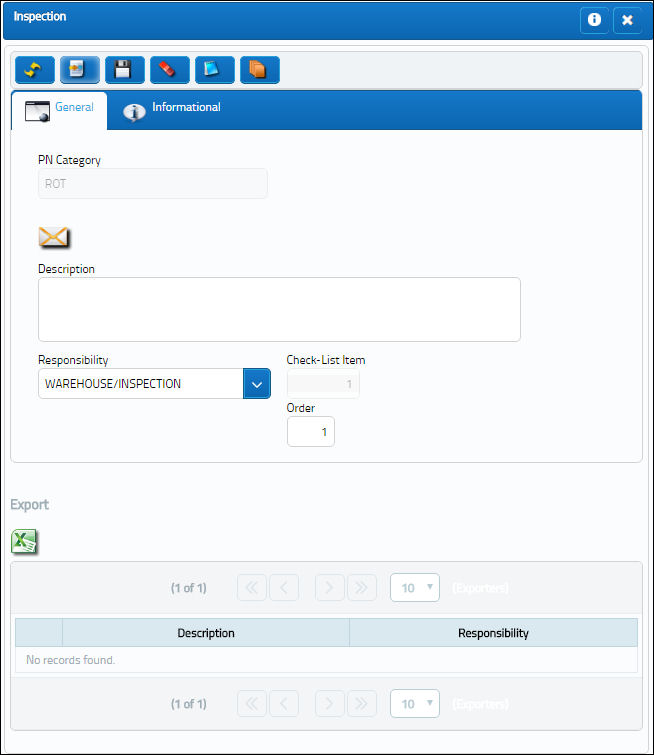
The step has been saved and the receiving checklist has been created. Multiple steps can be added the the checklist by selecting the New ![]() button.
button.

The following information/options are available in this window:
_____________________________________________________________________________________
P/N Category
Part Number category.
Description
The description of the Inspection process or step.
Responsibility
Select from one of the following two options:
- Receiving Inspection
- Warehouse Inspection
Check-List Item
Number of the item on the check list.
Order
Order number.
_____________________________________________________________________________________
The following part is created with an ROT Category Code.

During Order Receiving of the part, the system displays the P/N Receiving Check List window. This window allows the user to view checklist questions for surveys that have to be answered (if marked as mandatory) before the part can be received. There are several types of actions/responses to select from (i.e Yes, No, Pending, N/A).
At this point the checklist can be completed at Order Receiving. In this example, the user saves the window without going through the checklist.
The following information/options are available in this window:
_____________________________________________________________________________________
Checklist Item
The checklist item number and description.
Action
Select from one of the following actions the change the status of each step in the checklist. Select from:
- Yes
- No
- Pending
- N/A
Created By
The user who created the record.
Modified By
The user who last modified the record.
_____________________________________________________________________________________
From the Receiving Inspection process, once the user accepts the transaction and selects save, the P/N Receiving Checklist window appears via Receiving Inspection as well where the checklist may be completed.
The user may also choose to select the P/N Checklist ![]() button to answer the questions on the checklist associated with this part.
button to answer the questions on the checklist associated with this part.
For additional information, refer to the P/N Checklist Button, via Receiving Inspection of the Receiving Training Manual.

 Share
Share

 Print
Print