
 Share
Share

 Print
Print
E/C Category
The System Transaction Codes are displayed with both the Code Names and Descriptions. The Code Descriptions directly illustrate their functionality and role in the system, as fields are populated and tasks are performed.
Transaction Code: |
E/C CATEGORY |
General Description: |
E/C Category that will be associated with each EC. |
Are Authorization Steps Available? |
Y |
Is System Notification Available? |
Y |
Control Panel Path(s): |
Engineering/ Update/ Engineering Control Selection |
Windows(s): |
oux_engineering_eu |
Related Switch(s): |
|
Functions: |
Categorizing the EC by SB, AD and etc. for sorting print and searching purposes. |
Reports: |
|
Available Functionality:
- Allowing for authorization processes to be established as required by each category.
- Providing system notification as to newly created, modified, deleted, revised and complied with E/Cs. For more information, refer to E/C Category Notification.
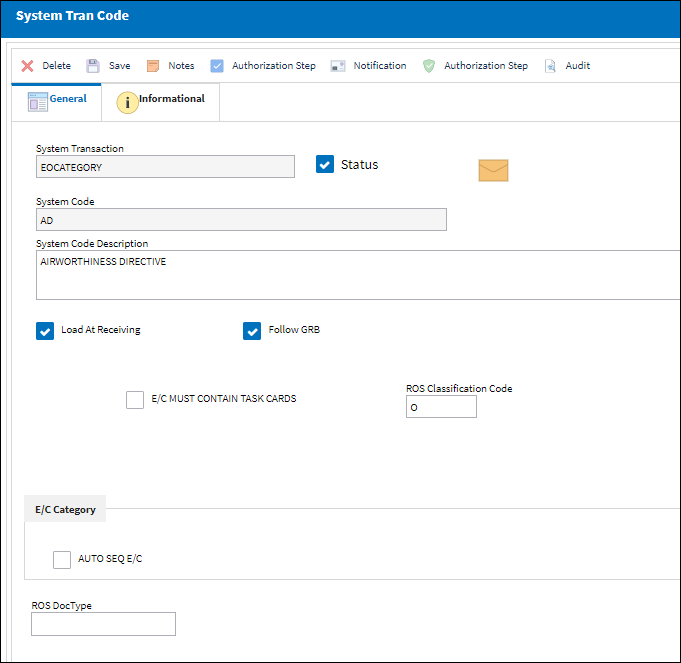
The following information/options are available in this window:
_____________________________________________________________________________________
Authorization Steps ![]() button
button
Select this button to pre-define authorization processes for both Aircraft E/Cs as well as Part Number E/Cs. For information on how to set up and authorize authorization steps, refer to Authorization Steps Button.
System Notification ![]() button
button
This button is used to set up system generated notifications to be sent to users when an E/C with the specified E/C Category is modified. The following notification triggers can be set-up:
New radio button - Notifies when a new E/C is created.
Save radio button - Notifies when an E/C record is saved.
Delete radio button - Notifies when an E/C is deleted.
Terminated radio button - Notifies when an E/C schedule has been reached and complied with.
Revision radio button - Notifies when an E/C has been revised.
Release radio button - Notifies when an E/C has been released for Authorization.
Issued radio button - Notifies when an E/C has been Issued.
P/N E/C Authorization Steps ![]() button
button
Select this button to set up authorization steps for a P/N E/C. For additional information, refer to the P/N E/C Authorization Steps Button, via E/C Category.
Load At Receiving checkbox
When this checkbox is selected, the Load At Receiving checkbox will be automatically selected for any E/Cs created with the specified E/C Category Code via the Engineering Control P/N window. The user no longer has to manually select the Load at Receiving checkbox via the Engineering Control P/N window. For additional information, refer to the P/N CTL (Control) Button via the Engineering - E/C Training manual.
Note: This checkbox only appears when Switch ![]() FOLLOWGRB is set to Yes.
FOLLOWGRB is set to Yes.
Follow GRB checkbox ![]()
When this checkbox is selected, the Follow GRB checkbox will appear in the Engineering Control P/N window and will be selected by default for any E/Cs created with the specified E/C Category Code via the Engineering Control P/N window. For additional information, refer to the P/N CTL (Control) Button via the Engineering - E/C Training manual.
Note: This checkbox only appears when Switch ![]() FOLLOWGRB is set to Yes.
FOLLOWGRB is set to Yes.
E/C Must Contain Task Card checkbox ![]()
When selected, an Engineering Control using this E/C Category cannot be be released for authorization if it is not linked to any Task Cards. From the Engineering Control Management window, when the Release for Authorization ![]() button is selected, a warning stating 'E/C contains no Task Cards' will prevent the E/C from being released.
button is selected, a warning stating 'E/C contains no Task Cards' will prevent the E/C from being released.
ROS Classification Code ![]()
The ROS Classification Code.
M (Mandatory) - When the Classification Code is 'M', whether the RO Control checkbox is selected or deselected, the user may not edit this Code.
O (Optional) - When the Classification Code 'O' is selected, the user may change the code from the drop down menu. If the user deselects the RO Control checkbox, the ROS Classification Code becomes null or blank.
D (Improvements) - When the Classification Code 'D' is selected, the user may change the code from the drop down menu. If the user deselects the RO Control checkbox, the ROS Classification Code becomes null or blank.
R (Recommended) - When the Classification Code 'R' is selected, the user may change the code from the drop down menu. If the user deselects the RO Control checkbox, the ROS Classification Code becomes null or blank.
![]() This field is only available for customers who have an Interface set up. For additional information, contact the appropriate Interface Administrator.
This field is only available for customers who have an Interface set up. For additional information, contact the appropriate Interface Administrator.
Auto Seq E/C checkbox
Select this checkbox to gray out the E/C field and make the Subcategory and Chapter fields mandatory in the Engineering Control window. Additionally, selecting this checkbox will auto-generate an E/C name comprised of the E/C Category, ATA Chapter, Sub-Category, and Sequential number. For additional information, refer to the Engineering Control, General Tab, via the Engineering Control - E/C Training Manual.
ROS Doc Type
Enter the AeroXchange document type. This is to be used to map the E/C Category to the AeroXchange Document Type.
![]() This field is only available for customers who have an Interface set up. For additional information, contact the appropriate Interface Administrator.
This field is only available for customers who have an Interface set up. For additional information, contact the appropriate Interface Administrator.
_____________________________________________________________________________________

 Share
Share

 Print
Print