
 Share
Share

 Print
Print
The Manufacture Order Header, General tab allows the user to access open orders created by the user.
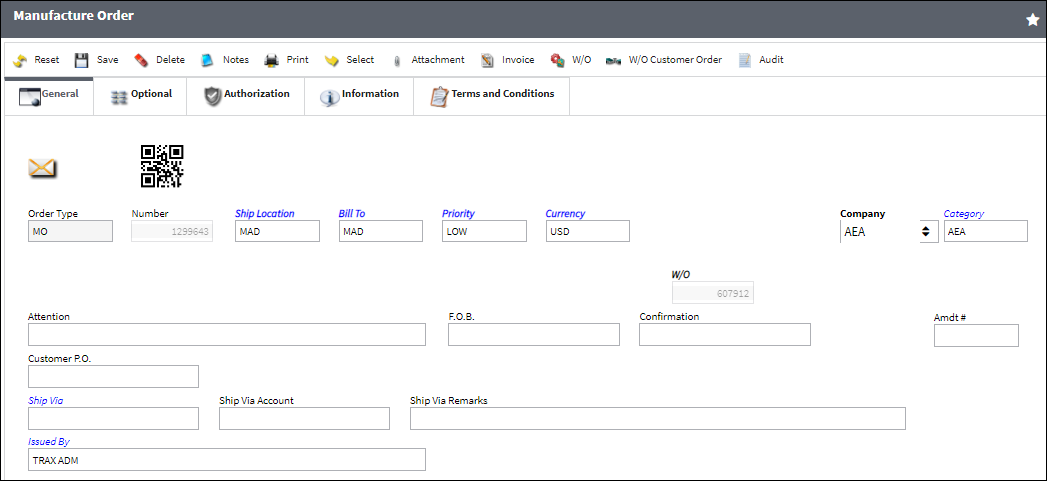
The Manufacture Order is automatically created when a tool, fixture and/or part is manually created within the company shop.
The following information/options are available in this window:
_____________________________________________________________________________________
Order (Order Type)
Type of Order. By order type, certain receiving and financial behaviors will be assigned to the order at receiving of the various Order Types. These order types exist under the Orders or Customer Orders Modules exclusively. All Order Types are Hard Coded into the programming syntax.
Number (Order Number)
An auto-generated unique sequential number is assigned to each order. All Order Types which exist under the Order Module will receive their number for the following configuration:
 POSEQ - (Orders Next Sequence Number) - Next number for an Order. The start number is set at implementation. The Config Number field is used.
POSEQ - (Orders Next Sequence Number) - Next number for an Order. The start number is set at implementation. The Config Number field is used.
QR Code ![]()
The QR code allows users to pull up records using QR code scanner functionality via the applicable eMobility application.
Ship Location
The location where the transaction will be shipped to. All locations are defined in the Location Master. All Ship Locations must be identified as an Inventory Location in the Location Master, if a physical part or item is to be received. If the Location is not identified in Inventory a warning will be received upon entry and the user will not be able to save the order header. For additional information, please refer to the Location Master, General Tab section of the Settings Training Manual.
Bill To
This may be different from the Ship Location and may be pre-defined for each location. The Bill To location may be changed for a particular order as required. For additional information, please refer to the Location Master, General Tab section of the Settings Training Manual.
Priority
The priority placed on the transaction (e.g., routine, AOG, etc.). For additional information and functionality, refer to the Priority transaction code via the Orders Transaction Codes.
Currency
The currency that will be used for the order transaction. Currencies may be defined for the Customer/Vendor in the Customer/Vendor Master and overridden at the order level. For additional information, please refer to the Currency section of the G/L Interface, System Transaction Code Training Manual.
Company
The company the order is being created for.
Note: The company codes listed in the Company Profile window must also exist as codes in the Order Category transaction code.
Note: For more information, refer to the Multi Company Functionality.
Category
The appropriate category for this transaction. This also works with the Authorization Process as defined against the Order Type.
W/O
The Work Order used to categorize, manage, and schedule work requirements for aircraft maintenance. The Shop Work Order which generated the Manufacturer Order. Select the W/O ![]() button to view the associated Shop W/O. For additional information, please refer to the Shop Work Order section of the Shop Training Manual.
button to view the associated Shop W/O. For additional information, please refer to the Shop Work Order section of the Shop Training Manual.
Attention
Name of person who should receive the order. This field may be pre-defined in the Main Contact field on the Vendor Master, Mailing Address Tab. The main contact will default upon order creation. Additional contacts may be defined in the Vendor Master and selected against the order. For additional information, please refer to the Contact Button, via Vendor Master section of Settings Training Manual. For a listing of available contact associated to the vendor, select the Contact ![]() button. Select the required vendor contact to populate the Attention field with an alternate contact.
button. Select the required vendor contact to populate the Attention field with an alternate contact.
F.O.B.
Freight On Board information (sometimes referred to as Free On Board). This information may be pre-defined by vendor. For additional information please refer to the Vendor Master, Shipping Information Tab of the Settings Training Manual.
Confirmation
The confirmation reference along with applicable information.
Amdt #
The amendment reference number for the order.
Customer P.O.
For Third Party purchase, if purchase is on behalf of a customer the PO number may be entered here. Additional Use - if a Sales Order is generated in the system for the service requirement, it may cross reference here as well. This is to be defined by the company procedures. This does not invoice or charge the customer for any service provided. It is only used as a reference number.
Ship Via
Ship Via code and method to be used. Shipping-related account number. This information may be pre-defined by vendor, but may be changed for a particular order, as required. For additional information please refer to the Vendor Master, Shipping Information Tab of the Settings Training Manual.
Ship Via Account
Shipping-related account number. This information may be pre-defined by vendor, but may be changed for a particular order, as required. For additional information please refer to the Vendor Master, Shipping Information Tab of the Settings Training Manual.
Ship Via Remarks
Shipping-related notes. This information may be pre-defined by vendor. Ship Via Remarks may be changed for a particular order as required. For additional information please refer to the Vendor Master, Shipping Information Tab of the Settings Training Manual.
Issued By
The employee who issued the order. If left blank, the system will consider the user who created the order as the issuer.
_____________________________________________________________________________________
The Export as Excel ![]() button can be selected to view the queried data (including all pages) in an Excel spreadsheet. This Excel file can be saved for later use. For more information refer to the Export as Excel Button via the eMRO System Standards manual.
button can be selected to view the queried data (including all pages) in an Excel spreadsheet. This Excel file can be saved for later use. For more information refer to the Export as Excel Button via the eMRO System Standards manual.
The system will prompt to the Order Detail window. Additionally, all open saved Orders will appear in the lower portion of the Order Header.

 Share
Share

 Print
Print