
 Share
Share

 Print
Print
The P/N Category Change ![]() button allows for the change of any P/N’s category as required. The new P/N Category that is being assigned must have parts currently associated before a P/N Category Change can occur. When a P/N Change is attempted, the system will check for open; Loan, Exchange, Repair, and Transfer Orders before allowing the P/N category change. Positions and Time Controls against the current part must also be removed before changing the P/N Category.
button allows for the change of any P/N’s category as required. The new P/N Category that is being assigned must have parts currently associated before a P/N Category Change can occur. When a P/N Change is attempted, the system will check for open; Loan, Exchange, Repair, and Transfer Orders before allowing the P/N category change. Positions and Time Controls against the current part must also be removed before changing the P/N Category.
Select the P/N you want to change the category for.
Click the P/N Category Change ![]() button. Select into the To Category field.
button. Select into the To Category field.
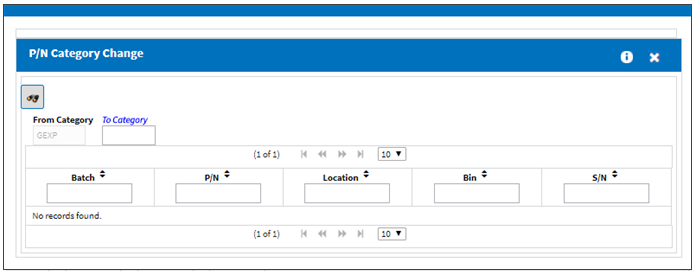
The Drop Down Selection appears as shown below. Select the desired P/N Category.
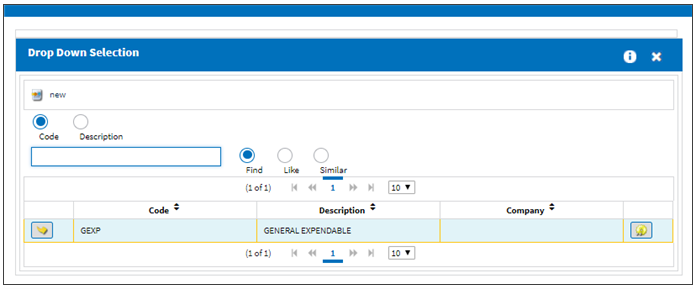
Click the Find ![]() button to view parts in inventory. A list of P/Ns appear for the selected part type.
button to view parts in inventory. A list of P/Ns appear for the selected part type.
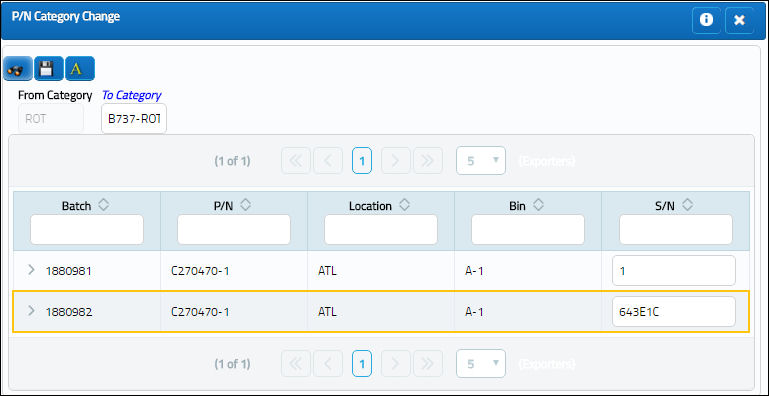
Note: If there are not parts in inventory or throughout the system, then the Category Change will take effect immediately after clicking the Find ![]() button.
button.
The following information/options are available in this window:
_____________________________________________________________________________________
From Category
The current category of the part.
To Category
The new category for the part.
S/N
The Serial Number for the specific serialized part.
_____________________________________________________________________________________
The user can manually enter a S/N, or click on the Auto Serial Number Assign ![]() button to have the system automatically create and assign serial numbers to all parts in the list.
button to have the system automatically create and assign serial numbers to all parts in the list.
For more information, please refer to the topic Auto Serial Number Assign Button.
Note: When a P/N is changed to serialized, a new Goods Received Batch number (GRB) is assigned to the part in inventory. As a result, the history of the of the part will be lost, but it could be referenced in the Inventory Transaction History Query window using the old GRB number.
Note: The P/N Category Change will only add a Journal Entry for the upgrade/downgrade from Rotable (Serialized) to Expendable (Consumable) and vice versa. There is not a J/E association from Expendable to Expendable, Rotable to Rotable, or Repairable to Repairable since they are of the same P/N Transaction Category. For more information, refer to the P/N Category System Transaction Code.
Warnings:
Users cannot change the P/N Category for tools that are checked out.
If the P/N order has been received but the order remains un-invoiced before attempting to change the P/N Category, a warning will appear.
If a P/N Control already exists, an error will appear.
If the P/N position already exists, an error will appear.
If the P/N exists in the P/N Master, but is not present in Inventory,a soft warning will appear.
If there is no inventory for the part, an error will appear. If there is no stock, the P/N Category Change can be performed.

 Share
Share

 Print
Print