
 Share
Share

 Print
Print
The Issue With ![]() button allows users to link two P/Ns so they can be issued together at the same time through the Picklist Creation and Picklist Issue functionality. When issuing a part (via Manual Issue, Express Issue, Express Issue/Auto) any linked 'Issue With' parts will be listed as additional information but will not automatically be included in the part issue.
button allows users to link two P/Ns so they can be issued together at the same time through the Picklist Creation and Picklist Issue functionality. When issuing a part (via Manual Issue, Express Issue, Express Issue/Auto) any linked 'Issue With' parts will be listed as additional information but will not automatically be included in the part issue.
From the P/N Master window, select a P/N to be issued simultaneously with another P/N. Select the Issue With ![]() button via the Interchangeable Multi
button via the Interchangeable Multi ![]() button.
button.
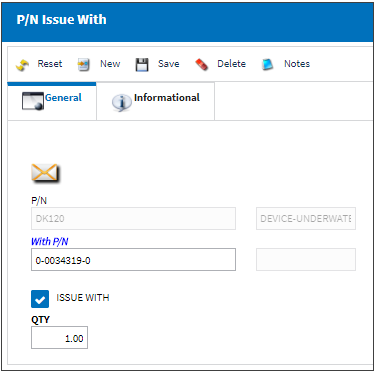
The following information/options are available in this window:
_____________________________________________________________________________________
With P/N
The P/N to be issued with the initial P/N.
Issue With checkbox
When selected, indicates that the 'With P/N' will automatically be issued with the initial P/N through the Picklist Creation and Picklist Issue functionality. When issuing a part (via Manual Issue, Express Issue, Express Issue/Auto) any linked 'Issue With' parts will be listed as additional information. When unselected, keeps the 'With P/N' in P/N Issue With records, but does not automatically issue it with the initial P/N in any transactions.
Qty
Number/Quantity of the 'With P/N' being issued with the initial P/N.
_____________________________________________________________________________________
The P/N Issue With, Informational Tab and the Notes ![]() button are available to view and/or add information relevant to the record.
button are available to view and/or add information relevant to the record.
Example: Picklist Creation
Notice for a Picklist Creation, when adding the above P/N to a Picklist, the 'With P/N' is automatically included in the Picklist.
Following the Picklist Creation, the Issue With part is included in the Picklist Issue.
Example: Manual Issue
Locate the initial part in Inventory Transaction and select the Manual Issue ![]() button.
button.
The Manual Issue window appears. Once a Work Order is selected to issue the P/N to, the Issue With This P/N Require ![]() button appears. Select the Issue With This P/N Require
button appears. Select the Issue With This P/N Require ![]() button to view the linked P/N.
button to view the linked P/N.
Note: The linked P/N will not automatically be issued along with the Manual Issue part. This is only informational, hence the window appears in query mode.
Note: The following example shows the functionality of the Issue With for a Manual Issue, but shows the same functionality for an Express Issue, Express Issue/Auto, Picklist Creation, and Picklist Issue.
The P/N Issue With window appears as a query informing the user that P/N 00-0121-3-2281 has been set up to be issued with P/N 0-36-72-01 (but does not include the linked part in the issue automatically):

 Share
Share

 Print
Print