
 Share
Share

 Print
Print
Select the Effectivity ![]() button to apply A/C Effectivity to the selected part from the P/N Master. Assigning aircraft effectivity to parts is needed, for example, in order to be allowed to install parts only on those aircraft they are effective to. A part's A/C Effectivity is a vital configuration that affects multiple types of transactions throughout the system.
button to apply A/C Effectivity to the selected part from the P/N Master. Assigning aircraft effectivity to parts is needed, for example, in order to be allowed to install parts only on those aircraft they are effective to. A part's A/C Effectivity is a vital configuration that affects multiple types of transactions throughout the system.
When the button is selected, the P/N Effectivity appears as follows.
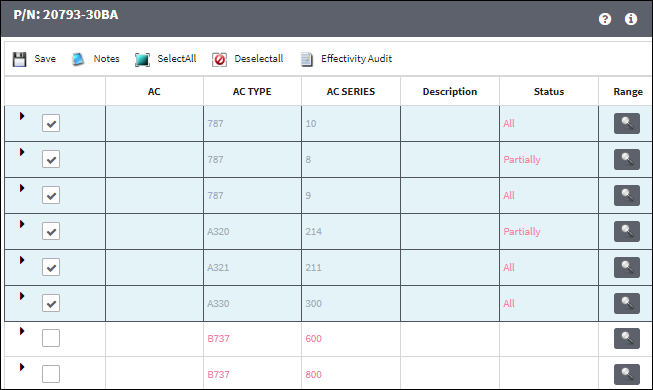
The following information/options are available in this window:
_____________________________________________________________________________________
Fleet Select All ![]() / Deselect All
/ Deselect All ![]() buttons
buttons
Use these buttons to select all fleets (including every aircraft) or to deselect all fleets.
A/C Type/Series ![]() button
button
Select this checkbox to add effectivity to the entire fleet.
Individual A/C checkbox - Select this checkbox to only add effectivity to the selected Aircraft. This will change the Status to 'Partially'.
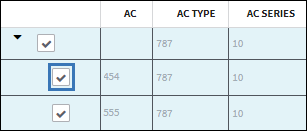
Expand ![]() / Collapse
/ Collapse ![]() buttons
buttons
Use these buttons to view all of a fleet's aircraft or to hide all of a fleet's aircraft. Once expanded, individual aircraft can be selected or deselected for effectivity.
P/N Range ![]() button
button
Select this button to apply effectivity to a range of specified S/N Line items or to a range of IPCs. For additional information, refer to the P/N Range Button, via the P/N Master Buttons of the Settings Training Manual.
ALL
Indicates that all aircraft for the selected type/series are effective. If only one available Type/series is selected, but all of the aircraft within that type/series are selected, the effectivity is classified as ‘ALL.’
PARTIALLY
Indicates that some but not all aircraft for the selected type/series are effective. If multiple type/series are selected, but one of the selected type/series has aircraft within that are not selected, the effectivity is classified as ‘Partially.’
_____________________________________________________________________________________
Select the fleet type/series applicable.
To select only specific Tail Numbers within a fleet Type/Series, select the fleet's Expand ![]() button and then select the applicable Tail Numbers. If a part is not effective to an aircraft, it cannot be issued to a Work Order for that aircraft. However, if the Work Order is for a third party, there are no effectivity checks on the part issues.
button and then select the applicable Tail Numbers. If a part is not effective to an aircraft, it cannot be issued to a Work Order for that aircraft. However, if the Work Order is for a third party, there are no effectivity checks on the part issues.
The Notes ![]() and Effectivity Audit
and Effectivity Audit ![]() buttons are also available to add or view information relevant to the record.
buttons are also available to add or view information relevant to the record.
About Applying P/N Effectivity:
P/N Effectivity should be applied at either one of the following levels:
- The P/N level (via Settings/ Update/ P/N Master/ Effectivity
 button)
button) - The P/N Effectivity Control tab can only be used with Effectivity at the P/N level (via Engineering/ Update/ E/C, P/N Effectivity Control tab).
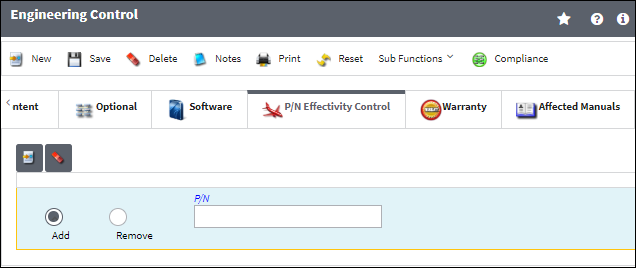
- The P/N Interchangeable level (via Settings/ Update/ P/N Master/ Interchangeable
 button/ A/C Effectivity
button/ A/C Effectivity  button)
button)
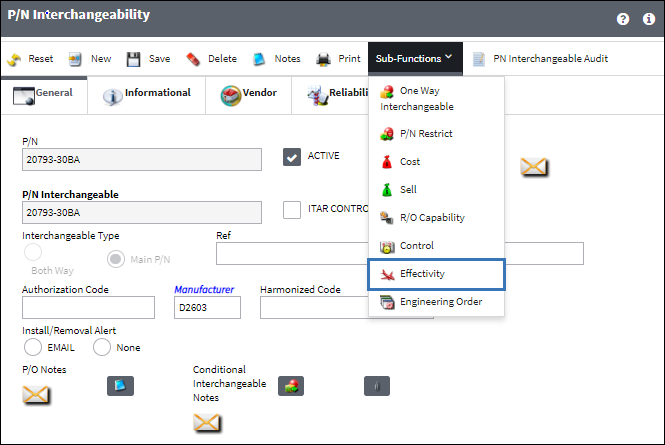

 Share
Share

 Print
Print